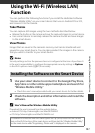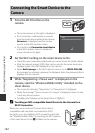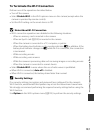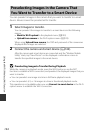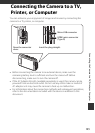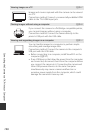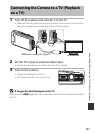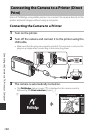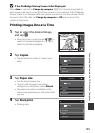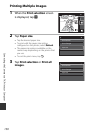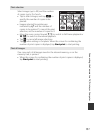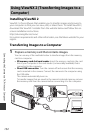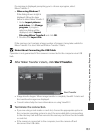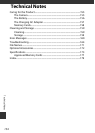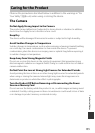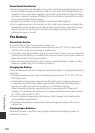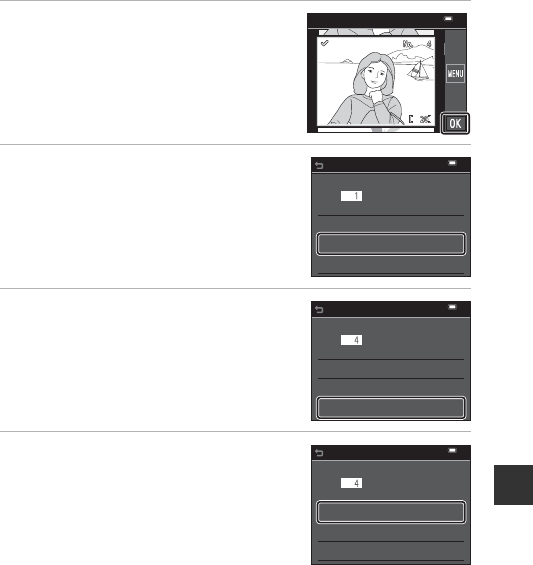
149
Connecting the Camera to a TV, Printer, or Computer
B If the PictBridge Startup Screen Is Not Displayed
When Auto is selected for Charge by computer (A137), it may be impossible to
print images with direct connection of the camera to some printers. If the PictBridge
startup screen is not displayed after the camera is turned on, turn the camera off and
disconnect the USB cable. Set Charge by computer to Off and reconnect the
camera to the printer.
Printing Images One at a Time
1 Tap to select the desired image,
and tap I.
• Move the zoom control toward f(h) to
switch to thumbnail playback or g (i) to
switch to full-frame playback.
2 Tap Copies.
• Tap the desired number of copies (up to
nine).
3 Tap Paper size.
• Tap the desired paper size.
• To print with the paper size setting
configured on the printer, select Default.
• The paper size options available on the
camera vary depending on the printer that
you use.
4 Tap Start print.
• Printing starts.
15
15
/
11
11
/
2014
2014
15
/
11
/
2014
Print selection
PictBridge
Start print
prints
Copies
Paper size
PictBridge
Start print
prints
Copies
Paper size
PictBridge
Start print
prints
Copies
Paper size