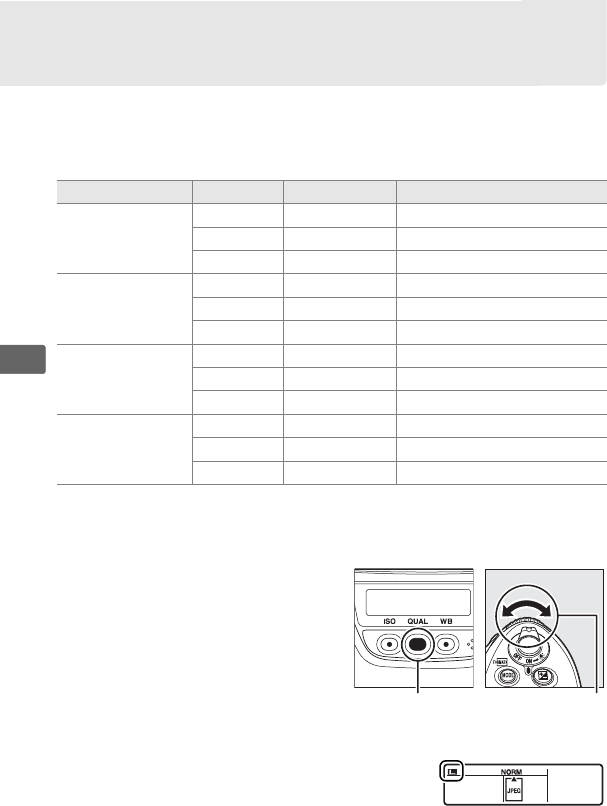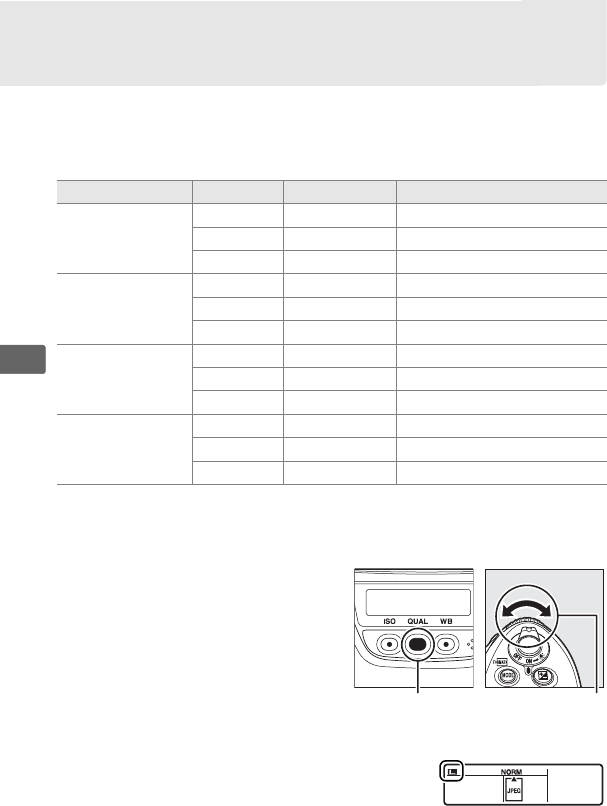
86
d
Image Size
Image size is measured in pixels.
Choose from Large, Medium, or
Small (note that image size varies depending on the option
selected for Image area, 0 78):
Image size can be set by pressing
the QUAL button and rotating the
sub-command dial until the
desired option is displayed in the
rear control panel.
Image area Option Size (pixels) Print size (cm/in.)
*
FX (36×24) 1.0×
(FX format)
L 4,256 × 2,832 36.0 × 24.0/14.2 × 9.4
M 3,184 × 2,120 27.0× 17.9/10.6 × 7.1
S 2,128 × 1,416 18.0 × 12.0/ 7.1 × 4.7
1.2× (30×20)
1.2×
L 3,552 × 2,368 30.1 ×20.0/11.8 × 7.9
M 2,656 × 1,776 22.5 × 15.0/ 8.9 × 5.9
S 1,776 × 1,184 15.0 × 10.0/ 5.9 × 3.9
DX (24×16) 1.5×
(DX format)
L 2,784 × 1,848 23.6 × 15.6/ 9.3 × 6.2
M 2,080 × 1,384 17.6 × 11.7/ 6.9 × 4.6
S 1,392 × 920 11.8 × 7.8/ 4.6 × 3.1
5 : 4 (30×24)
L 3,552 × 2,832 30.1 × 24.0/11.8 × 9.4
M 2,656 × 2,120 22.5 × 17.9/ 8.9 × 7.1
S 1,776 × 1,416 15.0 × 12.0/ 5.9 × 4.7
* Approximate size when printed at 300 dpi. Print size in inches equals image
size in pixels divided by printer resolution in dots per inch
(dpi; 1 inch = approximately 2.54 cm).
QUAL button Sub-command
dial
Rear control panel