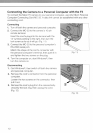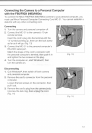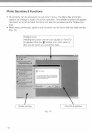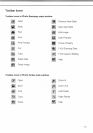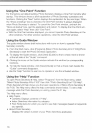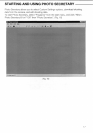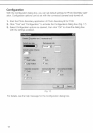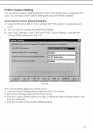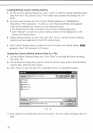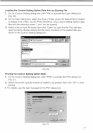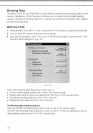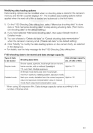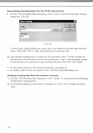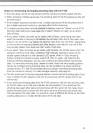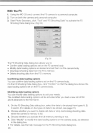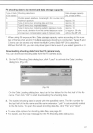Loading/Setting Custom Setting Options
1.
On the Custom Setting dialog box, click "Load" to load the Custom Setting option
data from the F100 camera body. The loaded data updates the dialog box
con-
tents.
2.
Five tabs are provided with the Custom Setting dialog box: "Dial/Buttons",
"Shooting",
"Film Operation", "Autofocus" and "Exposure/Flash photography".
They can be selected by clicking on their respective tabs.
• For details see the help message for the Custom Setting dialog box.
• Click "Default" to reset the Custom Setting options in the dialog box to the
factory-set default status.
3. Select desired options on each tab, then click "Set" to set the Custom Setting
options you have selected on the F100 camera body.
• If the Custom Setting status is different from the factory-set default status, BBfflgl
appears in the F100 camera's LCD panel.
Saving the Custom Setting Options Data As a File
1.
On the Custom Settings dialog box, click "Save" to activate the Save As dialog
box. (Fig. 19)
2.
On the Save As dialog box, type the desired name to save a file in the File Name
column then select the file location.
3. Click "Save" to save the file with a specified name in a specified location.
Save in: _A Phot,.,
"3 ©J ffjfifM
....."J
Program
I-.1 Sample
[*] default pes
1*1
nighttime, pes
]*\
sports.pes
Filename:
Save as type:
jmotorsports
|
F100
Custon iData 'pes)
d
Cancel
(Fig.
19)
If you specify the existing file name and location, the new data will replace the old
data.
20