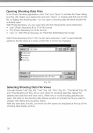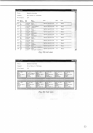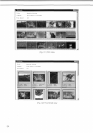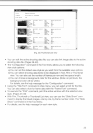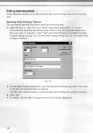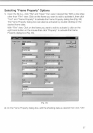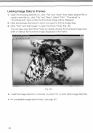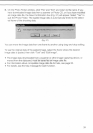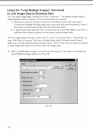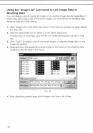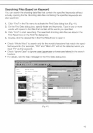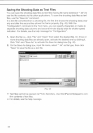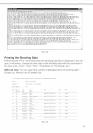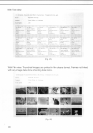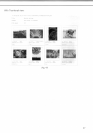Using the "Load Multiple Images" Command
to Link Image Data to Shooting Data
You can load image data continuously from a scanner
1
'. The loaded image data is
automatically linked to frames of the shooting data and saved
2
'.
1) Requires a scanner having a continuous loading function with auto
feed.
Continuous loading of image data may not occur with some scanners, even if
they have a continuous loading function with auto
feed.
2) A large-size image data file has a volume size of some MB. Make sure there is
sufficient disk memory before continuously loading image data.
To link image data to frames, select the Film view, Thumbnail view or Thumbnail List
view. With the List view or Text view, linking image data to frames cannot occur.
With two or more shooting data windows open, click on the one you want to activate
it,
then select the frame to be linked with the image data.
1.
Click "Load Multiple Images" in the Photo Secretary's Tool menu to activate the
Load Multiple Images dialog box (Fig. 38).
Load Multiple Images
C:\Prograrn Files\Nikon\Photo Secre
Frame number for starting y Tj
Number of frames
KJ
Image data file
Heading Letter
|Film1|
Starting Numbei
JO -jj
File Format
j
Bitmap
24bitcolotp.bmp) _^J
(Fig.
38)
40