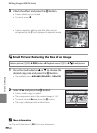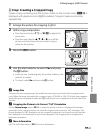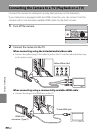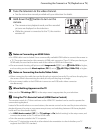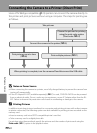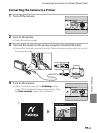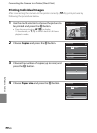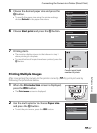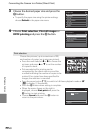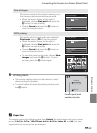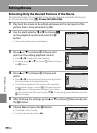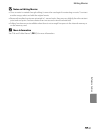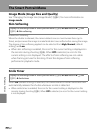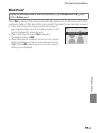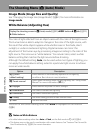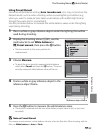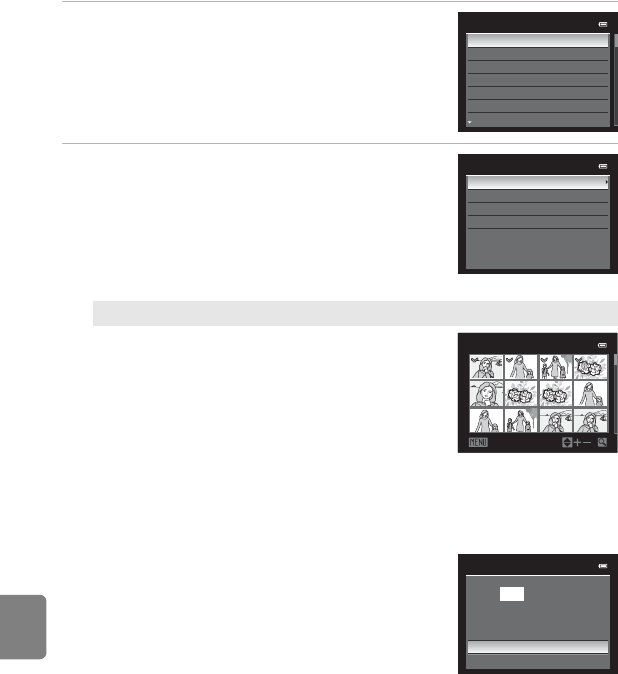
E28
Connecting the Camera to a Printer (Direct Print)
Reference Section
3 Choose the desired paper size and press the
k button.
• To specify the paper size using the printer settings,
choose Default in the paper size menu.
4 Choose Print selection, Print all images or
DPOF printing and press the k button.
Print selection
Choose the pictures (up to a maximum of 99)
and number of copies (up to nine per picture).
• Press the multi selector J or K to choose the
pictures, and press H or I to set the number
of copies for each.
• Pictures selected for printing can be
recognized by the check mark icon and the
numeral indicating the number of copies to be
printed. If no copies have been specified for
images, the selection is canceled.
• Press the zoom button g (i) to switch to full-frame playback mode or f
(h) to display 12 thumbnails.
• Press the k button when setting is complete.
• When the menu shown on the right is
displayed, choose Start print and press the
k button to start printing.
• Choose Cancel and press the k button to
return to the print menu.
Paper size
Default
3.5×5 in.
5×7 in.
100×150 mm
4×6 in.
8×10 in.
Letter
Print menu
Print selection
Print all images
DPOF printing
Paper size
Print selection
Back
1
1
1
1
32
2
10
3
Print selection
010 prints
Start print
Cancel