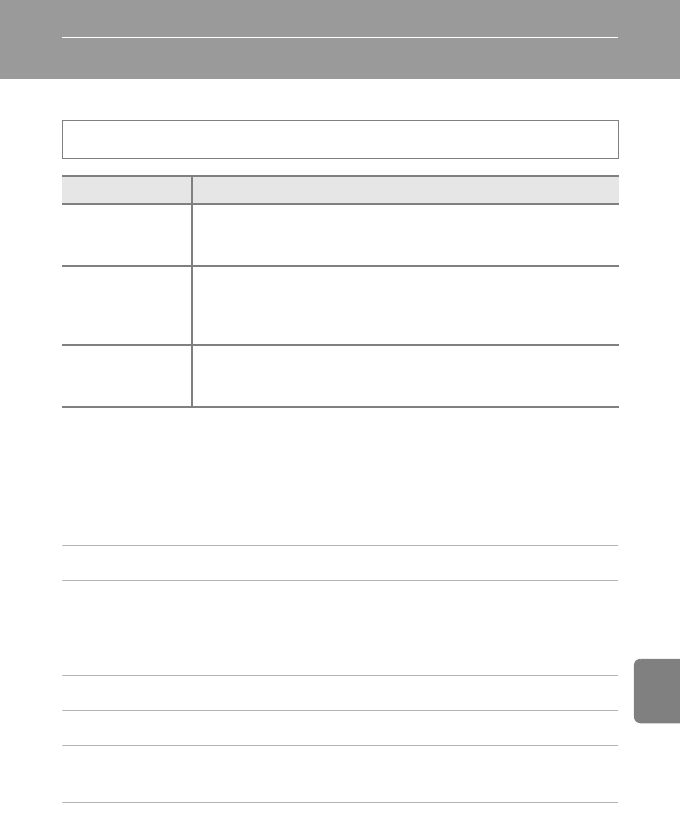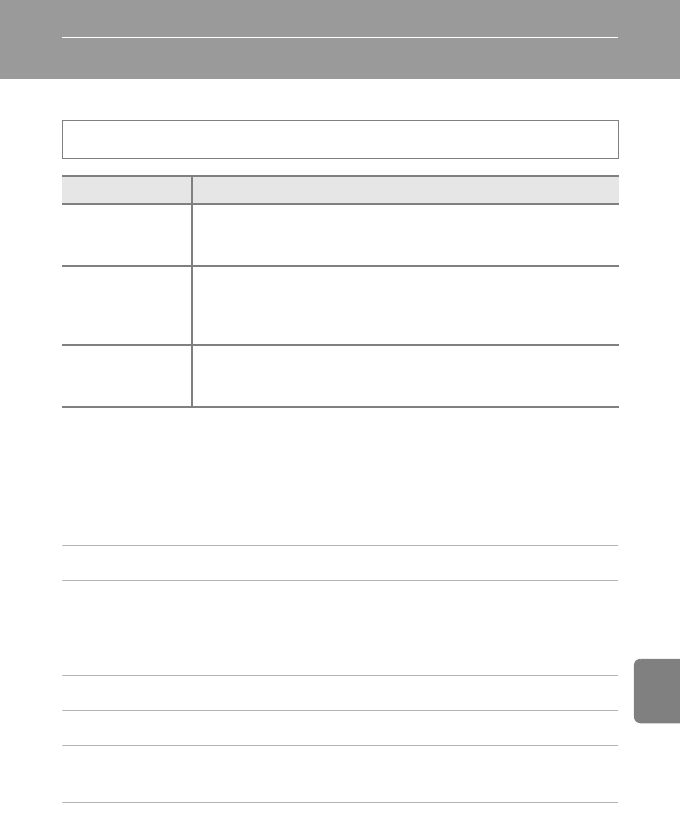
E57
Reference Section
Map Menu
GPS Settings
Updating the A-GPS File
Download the latest A-GPS file from the website below, and use it to update the
file.
http://nikonimglib.com/agps/index.html
• The A-GPS file for COOLPIX AW100 is only available from the website above.
1 Download the latest A-GPS file to the computer from the website.
2 Use a card reader or other device to copy the downloaded file to the
“NCFL” folder of the memory card.
• The “NCFL” folder is located directly under the memory card root directory. If the
memory card does not have “NCFL” folder, create a new folder.
3 Insert the memory card containing the copied file into the camera.
4 Turn on the camera, and press the action button to display a map.
5 Press the d button to display the map menu, and use the multi
selector to select GPS options.
6 Select Update A-GPS file, and update the file.
Display a map (A88)M d button M U tab (A11) M GPS options
Option Description
Record GPS data
When set to On, signals are being received from the GPS satellite, and
positioning starts (A86).
• The default setting is Off.
Synchronize
Signals from the GPS satellite are used to set the date and time of the
camera’s internal clock (only when Record GPS data in GPS
options of the map menu is set to On). Check the positioning status
before starting Synchronize.
Update A-GPS file
A memory card is used to update the A-GPS (assist GPS) file. Using the
latest A-GPS file can shorten the time needed for tracking of the
position information.