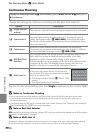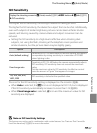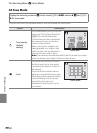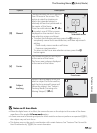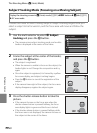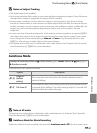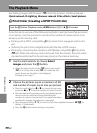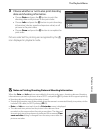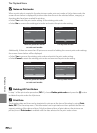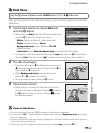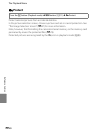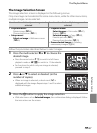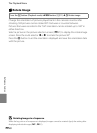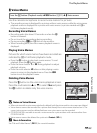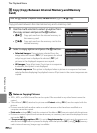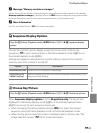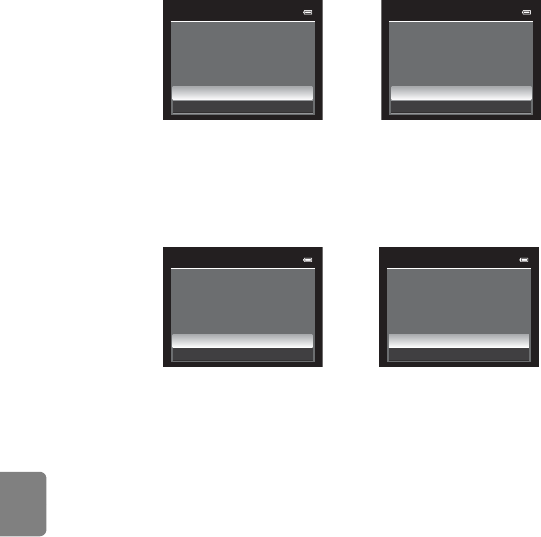
E44
The Playback Menu
Reference Section
B Notes on Print order
When a print order is created in favorite pictures mode, auto sort mode, or list by date mode, the
screen shown below is displayed if pictures other than those in the selected album, category, or
shooting date have been marked for printing.
• Select Yes to add the print order setting to the existing print order.
• Select No to remove the existing print order and restrict the print order setting.
Additionally, if there are more than 99 pictures as a result of adding the current print order settings,
the screen shown below will be displayed.
• Select Yes to remove the existing print order and restrict the print order setting.
• Select Cancel to retain the existing print order and remove the print order setting.
C Deleting All Print Orders
In step 1 of the print order procedure (E42), choose Delete print order and press the k button
to delete the print orders for all pictures.
C Print Date
The shooting date and time can be imprinted in pictures at the time of shooting by using Print
date (E72) in the setup menu. This information can be printed even from printers that do not
support printing of the date and time. Only the date and time of print date on the pictures are
printed, even if Print order is enabled with the date selected in the print order screen.
List by date modeFavorite pictures mode
or auto sort mode
Print order
Save print marking for other
images?
Yes
No
Print order
Yes
Save print marking for other
dates?
No
List by date modeFavorite pictures mode
or auto sort mode
Print order
Yes
Cancel
Remove print marking from
other images?
Too many images selected.
Print order
Too many images selected.
Remove print marking for
other dates?
Yes
Cancel