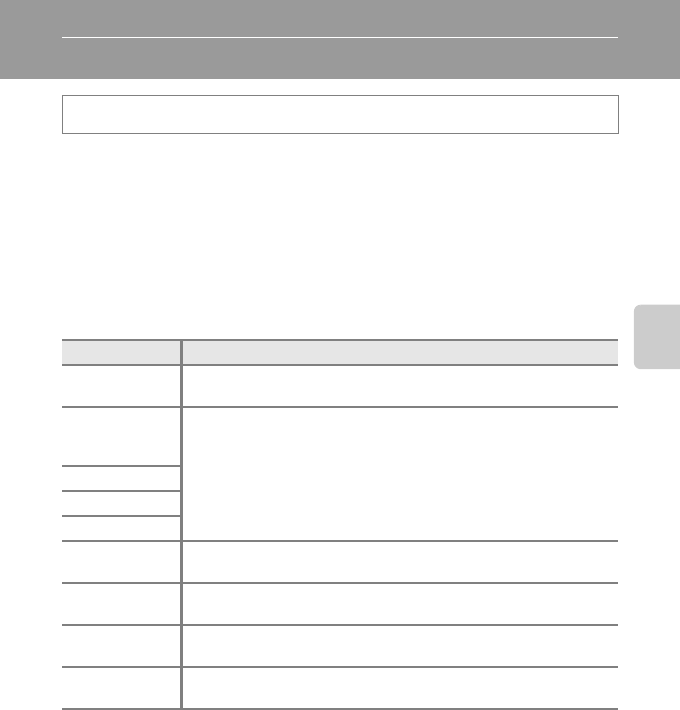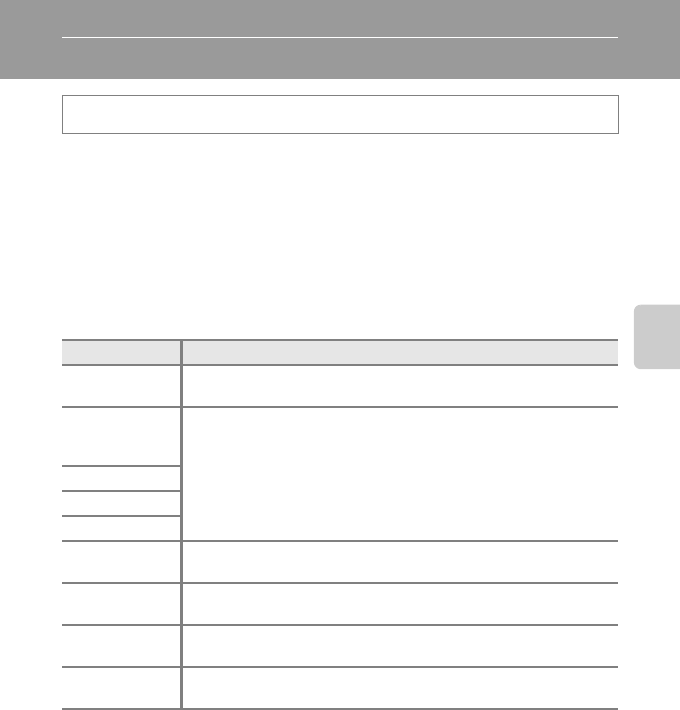
61
Shooting Features
Changing the Image Size (Image Mode)
Use the Image mode setting in the shooting menu to select the combination of
image size and image quality (compression rate) that is used when saving images.
Select the image mode best suited to the manner in which images will be used
and the capacity of the internal memory or memory card.
The higher the image mode setting, the larger the size at which it can be printed
or displayed without appearing noticeably grainy, but the number of images that
can be saved is reduced.
Image Mode Settings (Image Size and Quality)
* The total number of pixels recorded, and the number of pixels recorded horizontally and
vertically.
Example: Q 4608×3456 = 16 megapixels, 4608×3456 pixels
The icon for the current setting is displayed on the monitor in shooting and
playback modes (A6, 8).
C Image Mode Setting
• The setting is also applied to other shooting modes.
• This function cannot be used simultaneously with certain features. See “Features That Cannot Be
Used Simultaneously” (A63) for more information.
Display the shooting screen M d button (A11) M Shooting Menu M Image mode
Option* Description
Q 4608×3456P
Images will be higher quality than P. The compression ratio is
approximately 1:4.
P 4608×3456
(default
setting)
Good balance between file size and image quality; suitable in most
situations. The compression ratio is approximately 1:8.
I 4000×3000
R 3264×2448
L 2592×1944
M 2048×1536
Smaller size than P, I, R, or L and therefore allows more images to
be captured. The compression ratio is approximately 1:8.
N 1024×768
Suited to display on a computer monitor. The compression ratio is
approximately 1:8.
O 640×480
Suited to full-screen display on a television with an aspect ratio of 4:3, or
e-mail attachments. The compression ratio is approximately 1:8.
g 4608×2592
Images with an aspect ratio of 16:9 can be shot. The compression ratio
is approximately 1:8.