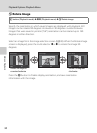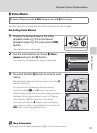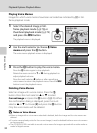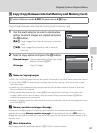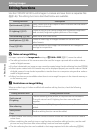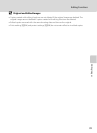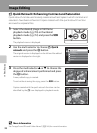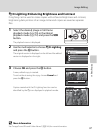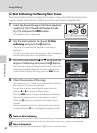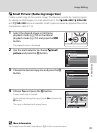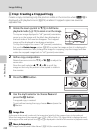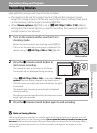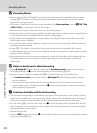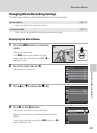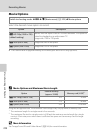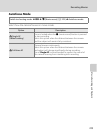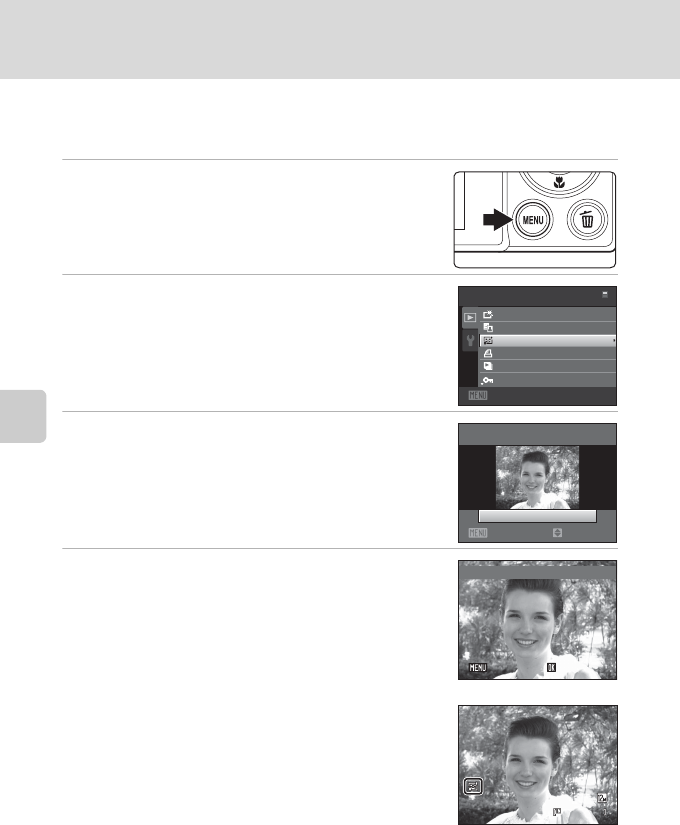
98
Image Editing
Editing Images
e Skin Softening: Softening Skin Tones
The camera detects faces in images and creates a copy with softer facial skin tones.
Copies created using the skin softening function are saved as separate files.
1 Select the desired image in full-frame playback
mode (A 70) or thumbnail playback mode
(A 72) and press the d button.
The playback menu is displayed.
2 Use the multi selector to choose e Skin
softening and press the k button.
The screen for selecting the degree of softening is
displayed.
If no faces are detected in the image, an alert is displayed
and the camera returns to the playback menu.
3 Press the multi selector H or I to choose the
degree of softening and press the k button.
The confirmation dialog is displayed with the face to which skin
softening was applied enlarged at the center of the monitor.
To exit without saving the copy, press the d button.
4 Check the preview of the copy.
Skin tones in up to 12 faces, in the order of that closest to
the center of the frame, are softened.
If more than one face was softened, press the multi
selector J or K to display a different face.
Press the d button to adjust the degree of softening.
The monitor display returns to that shown in step 3.
When the k button is pressed, a new, edited copy is
created.
Copies created with the skin softening function can be
recognized by the E icon displayed in playback mode.
B Note on Skin Softening
Depending upon the direction in which faces are looking, or the brightness of faces, the camera may be
unable to accurately recognize faces, or the skin softening function may not perform as expected.
D More Information
See “Image/Sound File and Folder Names” (A146) for more information.
Exit
Playback menu
Quick retouch
D-Lighting
Skin softening
Print set
Slide show
Protect
Skin softening
Normal
Exit
Amount
Preview
Back
Back
Back Save
Save
Save
00 04 .J PG
0004.JPG
4/ 4
4/ 4
15 /1 1/ 201 0 15 :30
15/11/2010 15:30