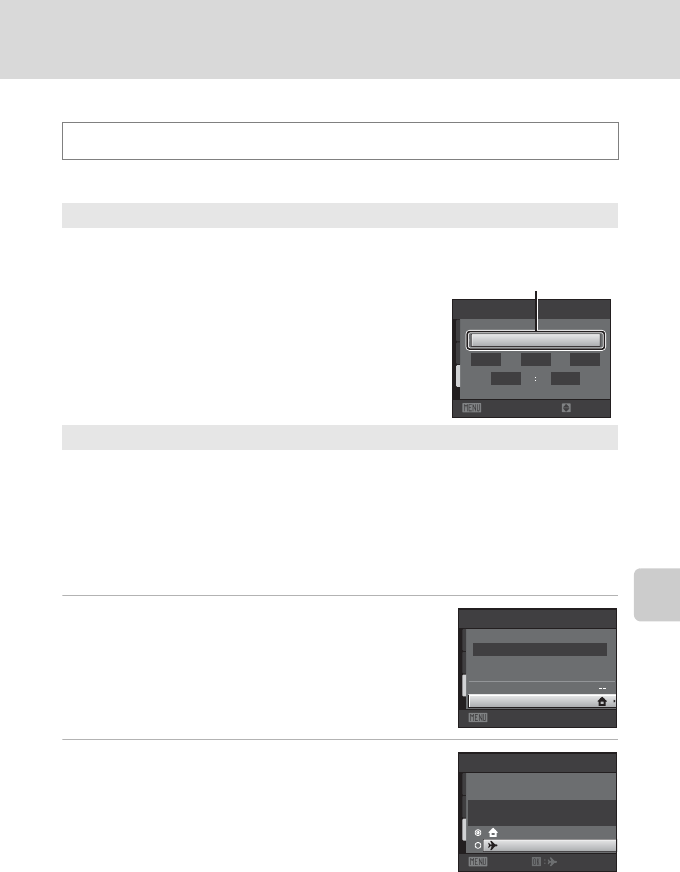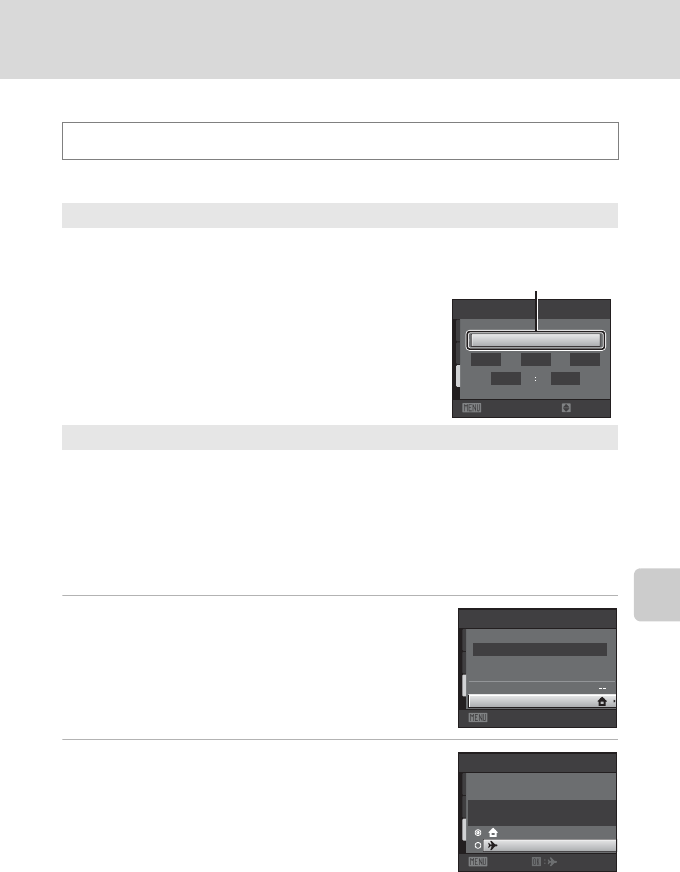
123
Setup Menu
Basic Camera Setup
Date
Set the camera clock.
Selecting Travel Destination Time Zone
1 Use the multi selector to choose Time zone
and press the k button.
The Time zone screen is displayed.
2 Choose x Travel destination and press the
k button.
The date and time displayed in the monitor changes
according to the region currently selected.
d button M z (Setup menu) (A121) M Date
Date
Set camera clock to current date and time.
Use the multi selector to set the date and time in the
date screen.
• Select an item: press K or J (changes between D,
M, Y, hour, minute, DMY (the order in which the
day, month, and year are displayed)).
• Edit the highlighted item: press H or I.
• Finish changing the settings: choose the order in
which the day, month, and year are displayed and
press the k button or press K (A 19).
Time zone
w Home time zone can be specified and daylight saving is enabled or disabled.
When the travel destination (x) is selected, the time difference (A125) between
the travel destination and the home time zone (w) is automatically calculated and
the date and time in the selected region are saved. This can be useful when
travelling.
Date
DMY
15 11 2010
3015
Edit
Exit
DMY (the order in which
the day, month, and year
are displayed)
Date
15/11/2010 15:30
Time zone
Date
Exit
Time zone
15/11/2010 15:30
London, Casablanca
Home time zone
Travel destination
Exit