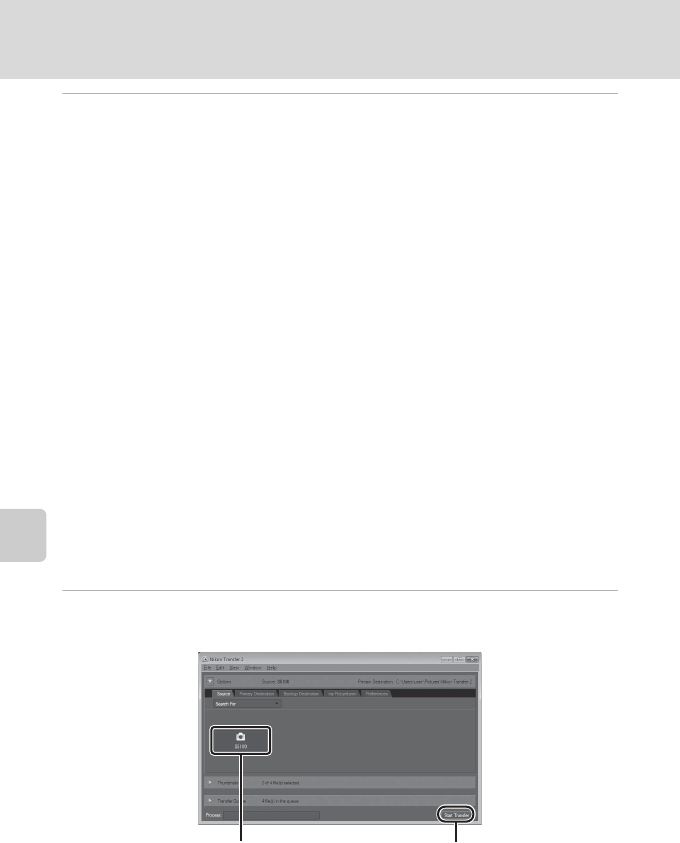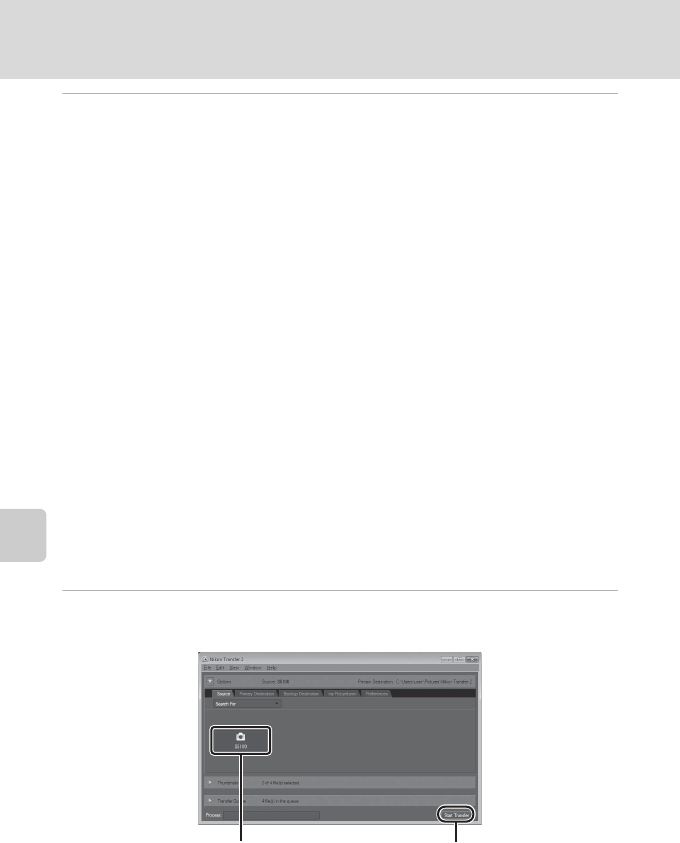
110
Connecting to a Computer
Connecting to Televisions, Computers, and Printers
4 Start the ViewNX 2 image transfer feature “Nikon Transfer 2” installed
on the computer.
• Windows 7
When the Devices and Printers K S5100 screen is displayed, click Change
program under Import pictures and videos. Select Copy pictures to a folder on
my computer. in the Change program dialog and click OK.
Double-click Copy pictures to a folder on my computer. on the Devices and
Printers K S5100 screen.
• Windows Vista
When the AutoPlay dialog is displayed, click Copy pictures to a folder on my
computer. using Nikon Transfer 2.
• Windows XP
When the action selection dialog is displayed, select Nikon Transfer 2 Copy
pictures to a folder on my computer., and click OK.
• Mac OS X
Nikon Transfer 2 will start automatically when the camera is connected to the
computer if Yes was selected in the Auto-Launch setting dialog when Nikon
Transfer 2 was first installed.
• If charge for the battery inserted into the camera is low, the computer may not
recognize the camera. If the camera is not recognized, images will not be transferred.
When battery charging starts automatically using power supplied by the computer,
wait until battery charge has reached a sufficient level to begin transfer.
• If there are a large number of images on the memory card, it may take some time for
Nikon Transfer 2 to start.
5 Confirm that the source device is displayed in the transfer options
Source panel and click Start Transfer.
Any images that have not been transferred to the computer will be transferred (default
setting of ViewNX 2).
Start Transfer buttonSource device