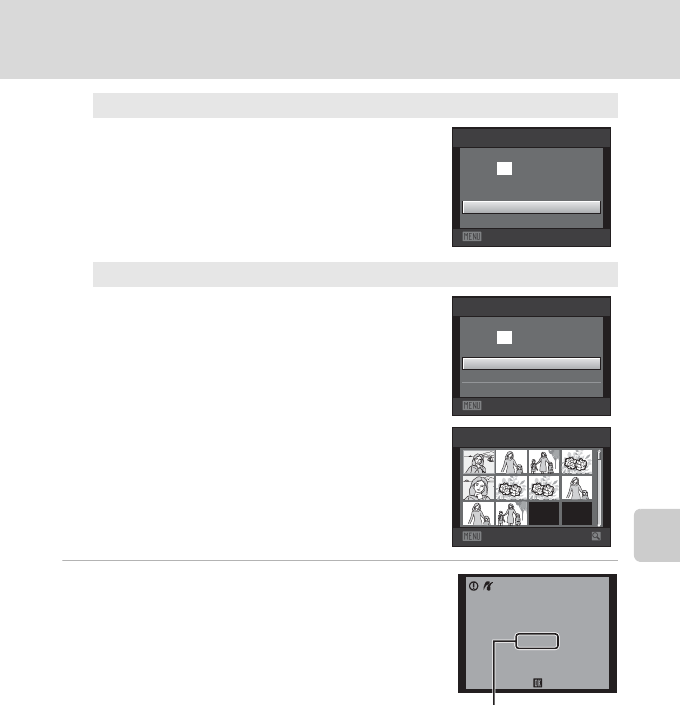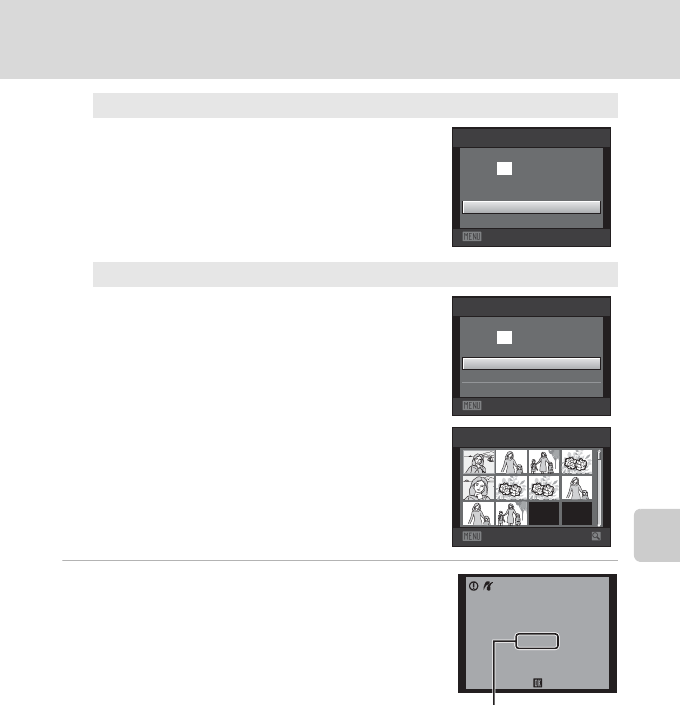
119
Connecting to a Printer
Connecting to Televisions, Computers, and Printers
5 Printing begins.
Monitor display returns to the print menu shown in
step 2 when printing is complete.
To cancel printing before all copies have been printed,
press the k button.
Print all images
One copy each of all images saved in the
internal memory, or on the memory card, is
printed.
• When the screen shown on the right is
displayed, choose Start print and press the
k button to start print. Choose Cancel and
press the k button to return to the print
menu.
DPOF printing
Print images for which a print order was created
using the Print set option (A 84).
• When the screen shown on the right is
displayed, choose Start print and press the
k button to start printing. Choose Cancel
and press the k button to return to the print
menu.
• To view the current print order, choose View
images and press the k button. To print
images, press the k button again.
Exit
Print all images
Start print
prints
Cancel
018
Exit
DPOF printing
Start print
prints
View images
Cancel
010
Back
View images
10
002 / 010
Printing
Cancel
Current number of copies/
total number of copies
C Paper Size
he camera supports the following paper sizes: Default (the default paper size for the printer
connected to the camera), 3.5×5 in., 5×7 in., 100×150 mm, 4×6 in., 8×10 in., Letter, A3, and A4.
Only sizes supported by the printer will be displayed. To specify paper size using printer settings,
choose Default in the paper size option.