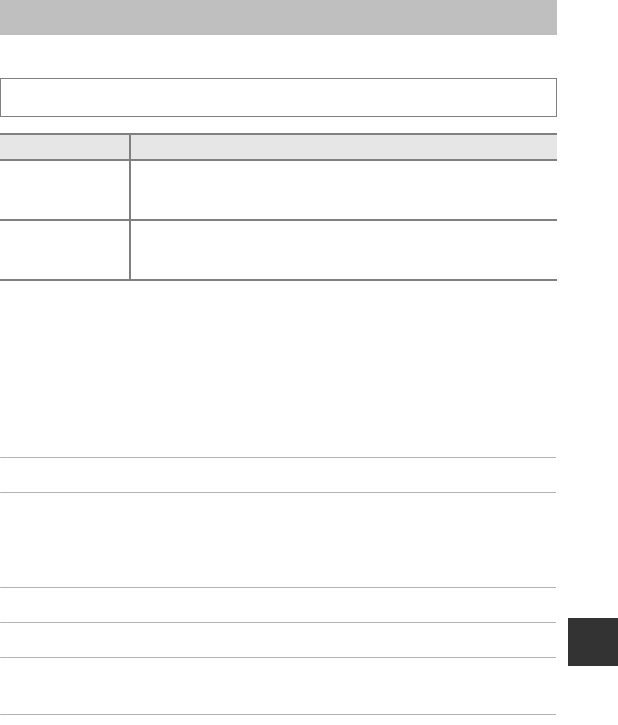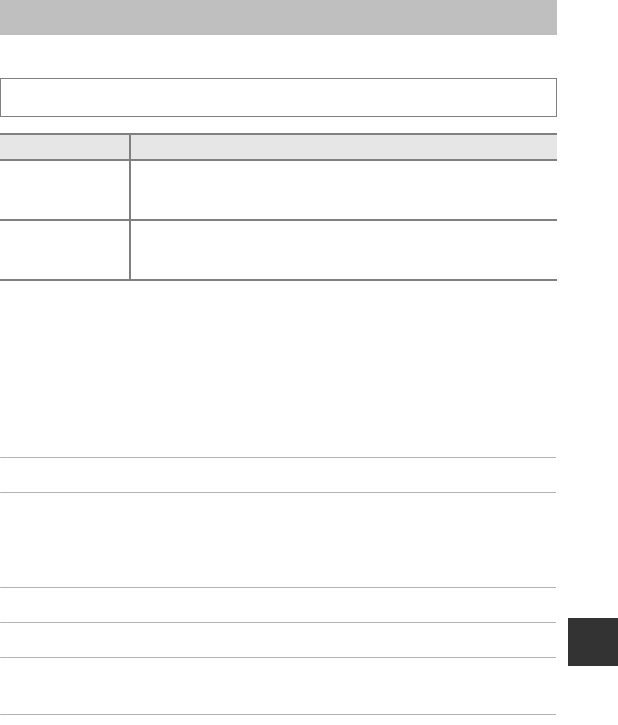
E59
Reference Section
GPS Options Menu
GPS Options
Updating the A-GPS File
Download the latest A-GPS file from the website below, and use it to update the
file.
http://nikonimglib.com/agps2/index.html
• The A-GPS file for the COOLPIX P520 is only available from the website above.
• To update the A-GPS file, set Record GPS data to Off. When On is selected, the
A-GPS file cannot be updated.
1 Download the latest A-GPS file to the computer from the website.
2 Use a card reader or other device to copy the downloaded file to the
“NCFL” folder of the memory card.
• The “NCFL” folder is located directly under the memory card root directory. If the
memory card does not have “NCFL” folder, create a new folder.
3 Insert the memory card containing the copied file into the camera.
4 Turn on the camera.
5 Press the d button to display the GPS options menu, and use the
multi selector to select GPS options.
6 Select Update A-GPS file, and update the file.
• About 2 minutes are needed to update the A-GPS file.
Press the d button M z (GPS options) tab (A10) M GPS options
Option Description
Record GPS data
When set to On, signals are being received from the GPS satellites,
and positioning starts (A98).
• The default setting is Off.
Update A-GPS file
A memory card is used to update the A-GPS (assist GPS) file. Using the
latest A-GPS file can shorten the time needed for tracking of the
position information.