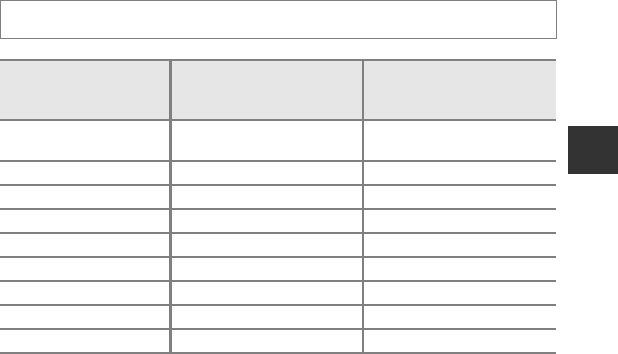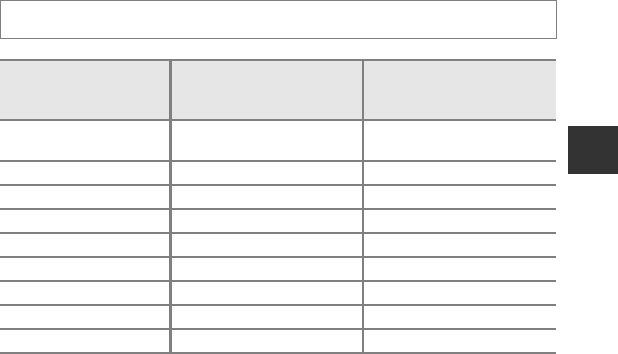
73
Changing the Image Quality and Image Size
Shooting Features
Image Size
You can set the image size (amount of pixels) for pictures recorded.
The larger the image, the larger the size at which it can be printed or displayed
without becoming noticeably “grainy,” limiting the number of pictures that can be
recorded (A74).
1
The total number of pixels captured and the number of pixels captured horizontally and
vertically.
Example: r 4896×3672 = Approx. 18 megapixels, 4896 × 3672 pixels
2
The print size at an output resolution of 300 dpi.
Print sizes are calculated by dividing the number of pixels by the printer resolution (dpi)
and multiplying by 2.54 cm (1 in.). However, even with the same image size setting, images
printed at higher resolutions print smaller than the size indicated, and those printed at
lower resolutions print larger than the size indicated.
C Image Size Setting
• The setting for the image size is shown by an icon displayed on the monitor during shooting and
playback (A12 to 14).
• The image size can be changed by selecting Image size and rotating the command dial when
menus are displayed.
• The setting is also applied to other shooting modes (except for shooting modes M and Easy
panorama and 3D photography in scene mode).
• Some features cannot be used in combination with other menu settings. See “Features Not
Available in Combination” (A75) for more information.
Display the shooting screen M d button (A10) M Shooting menu M Image size
Option
1
Aspect ratio
(horizontal: vertical)
Print size
2
(cm/in.)
(approx.)
r
4896×3672
(default setting)
4:3 41 × 31/16 × 12
E 3264×2448 4:3 28 × 21/11 × 8
L 2272×1704 4:3 19 × 14/7.5 × 5.6
B 1600×1200 4:3 13 × 10/5.3 × 4
f 640×480 4:3 5 × 4/2 × 1.5
s 4864×2736 16:9 41 × 23/16 × 9
O 1920×1080 16:9 16 × 9/6 × 3.5
I 4896×3264 3:2 41 × 28/16 × 11
H 3672×3672 1:1 31 × 31/12 × 12