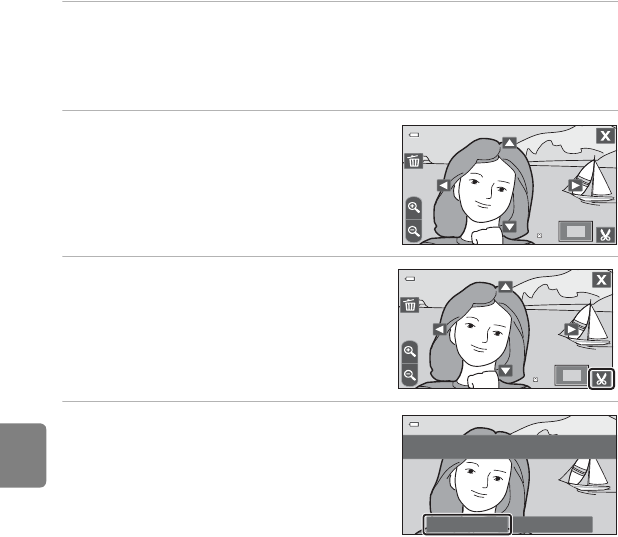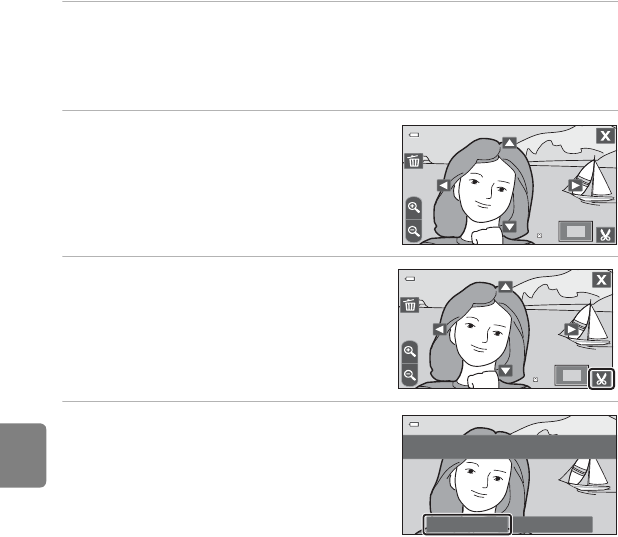
E34
Editing Pictures (Still Pictures)
Reference Section
o Crop: Creating a Cropped Copy
Create a copy containing only the portion visible in the monitor when G is
displayed with playback zoom (A 31) enabled. Cropped copies are stored as
separate files.
1 Enlarge the desired picture in full-frame playback mode (A 31).
• If portrait-oriented (“tall”) pictures are enlarged and cropped in portrait orientation,
the cropped pictures will be in landscape orientation. To create a portrait-oriented
(“tall”) cropped copy, rotate the picture into landscape orientation (E 70), before
enlarging and cropping.
2 Refine copy composition.
• Tap n or o to adjust the zoom ratio.
• Drag the picture or tap A, B, C, and D so
that only the portion to be cropped is visible
in the monitor.
3 Tap G.
• When G is not displayed, adjust the zoom
ratio so that G is displayed.
• Portrait-oriented (“tall”) pictures cannot be
cropped if the zoom ratio is too low.
4 Tap Yes.
• A cropped copy is created.
• To exit without saving the copy, tap No.
• Copies created using the crop function can
be recognized by the
a
icon displayed in
playback mode.
C Image Size
• The aspect ratio of the cropped copies is 16:9. As the area to be saved is reduced, the image size
(pixels) of the cropped copy is also reduced.
• Cropped copies reduced to 640 × 360 or smaller are displayed smaller than the screen when they
are played back.
C More Information
See “File and Folder Names” (E 98) for more information.
2.0
2.0
2.0
2.0
Yes No
Save this image as
displayed?