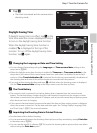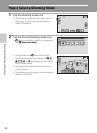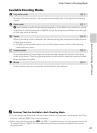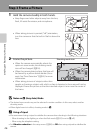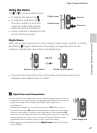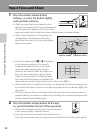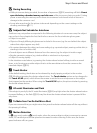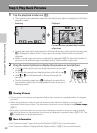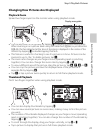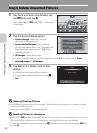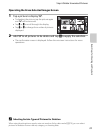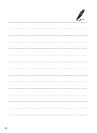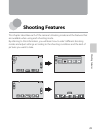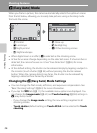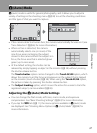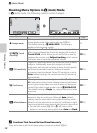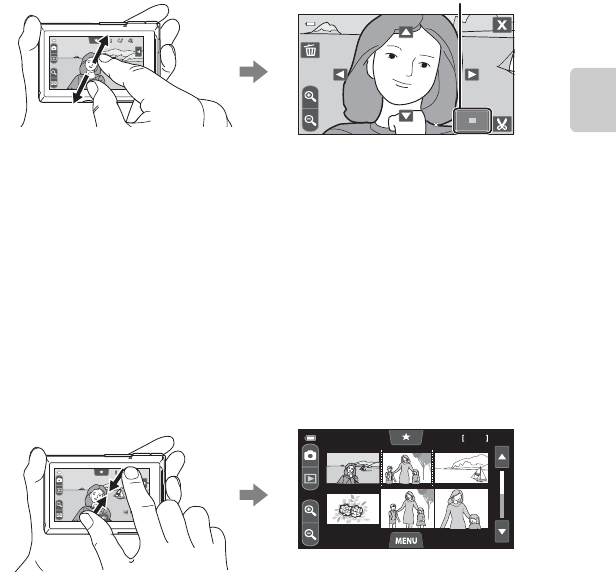
31
Step 5 Play Back Pictures
Basic Steps for Shooting and Playback
Changing How Pictures Are Displayed
Playback Zoom
Spread two fingers apart on the monitor when using playback mode.
• You can also zoom in on pictures by tapping O or tapping a picture twice quickly.
When zooming in on a picture taken using face detection (A 66) or pet detection
(A 48), the face detected at the time of shooting is displayed in the center of the
monitor by tapping O or double-tapping that face.
• This feature is useful for checking to see if a picture is in focus. Pictures can be
zoomed in up to 10×. To delete pictures, tap E.
• The zoom ratio changes as your fingers move (spreading apart or pinching
together). You can also change the zoom ratio by tapping n or o.
• To view a different area of the picture, drag the picture or tap A, B, C, or D.
• You can crop the picture and save the displayed area of the picture as a
separate file by tapping G.
• Tap H or tap a picture twice quickly to return to full-frame playback mode.
Thumbnail Playback
Pinch two fingers together when using playback mode.
• You can also display thumbnails by tapping P.
• You can view several pictures on one screen, making it easy to find the picture
you want.
• The number of thumbnails displayed changes as your fingers move (spreading
apart or pinching together). You can also change the number of thumbnails by
tapping n or o.
• To scroll through the display, drag your finger vertically, or tap B or C.
• Tap a picture to display that picture in full-frame playback mode.
15/11/2011
15/11/2011
15/11/2011
3.0
3.0
3.0
Display area guide
15/11/2011
15/11/2011
15/11/2011
12
6, 12, and 20 pictures per screen