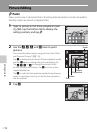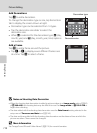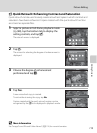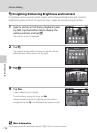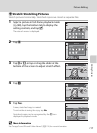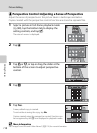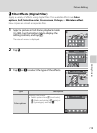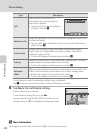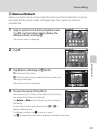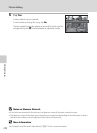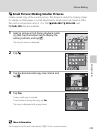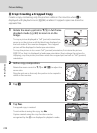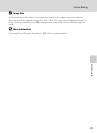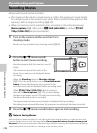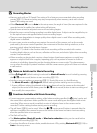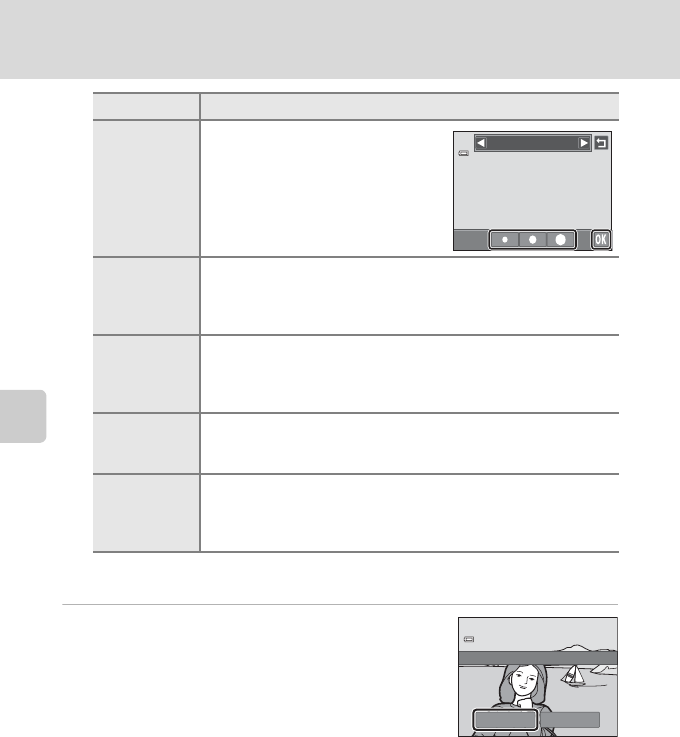
Editing Pictures
120
Picture Editing
A confirmation screen for saving the edited copy is displayed.
Tap J to return to the retouch menu without making any changes.
4 Tap Yes in the confirmation dialog.
A new, edited copy is created.
To exit without saving the copy, tap No.
Copies created using the filter effects function can be
recognized by the i icon displayed in playback mode.
D More Information
See “Image/Sound File and Folder Names” (A174) for more information.
Soft
Give the picture a soft look by
blurring the area surrounding the
point that is tapped.
• Tap the monitor, select the degree
of effects, and tap I.
Selective color
Keep one specified color in the picture, and change the other colors
to black and white.
• Tap the color slider displayed on the screen to select the color to
keep, and tap I.
Cross screen
Produce star-like rays of light that radiate outward from bright
objects such as sunlight reflections and city lights. This effect is
suitable for night scenes.
• Confirm the degree of enhancement, and tap I.
Fisheye
Make a picture look as if it were taken with a fisheye lens. This effect
is well-suited for pictures taken in macro mode.
• Confirm the degree of enhancement, and tap I.
Miniature
effect
Make a picture look like a miniature scene taken in macro mode. This
effect is well-suited for pictures taken from a high vantage point
with the main subject at the center of the picture.
• Confirm the degree of enhancement, and tap I.
Type Description
Soft
Yes No
Save OK?