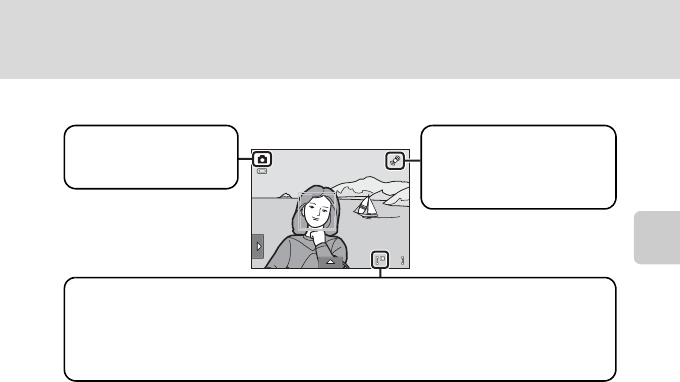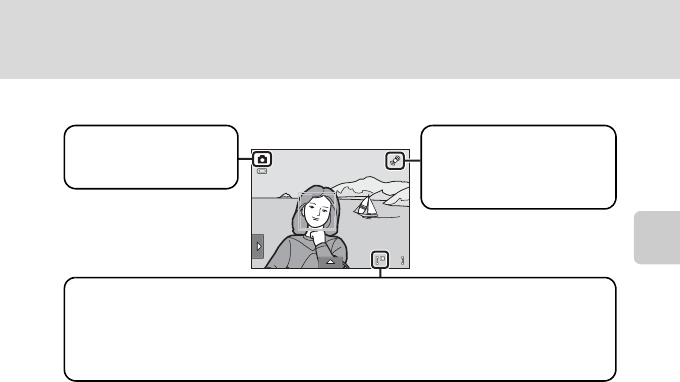
27
Step 1 Turn the Camera On and Select A (Auto) Mode
Basic Photography and Playback: A (Auto) Mode
Indicators Displayed in A (Auto) Mode
When the monitor has turned off in standby mode to save power (the power on
lamp is blinking) (A 158), press the following buttons to turn it back on:
- Power switch, shutter-release button, A button or b (e movie-record)
button
B Note on Touch Shutter
At the default setting, the shutter can be released by simply tapping a subject in the monitor
(A45). Take care that you do not release the shutter accidently.
D Functions Available in A (Auto) Mode
• When the camera is pointed at a human face, the face detection function, with which the camera
automatically detects that face and focuses on it, activates (A30, 41).
• Shooting settings (A34, 42) can be changed by tapping the left or bottom tab to display the
setting controls.
D Motion Detection
See Motion detection (A155) in the setup menu (A 146) for more information.
D Electronic Vibration Reduction
When the flash mode (A34) is set to c (off) or d (slow sync) with Electronic VR (A154) in the
setup menu set to Auto, the R icon may be displayed in the monitor. When R is displayed, the
effects of camera shake may be pronounced under the current shooting conditions. In these
situations, the camera reduces the effects of camera shake in pictures before recording them.
3
3
Shooting mode
A displayed in A (auto)
mode.
Internal memory indicator
Indicates that images will be stored in the camera’s internal memory (approximately
20 MB).
When a memory card is inserted in the camera, C does not appear and images will be
stored on the memory card.
Motion detection icon
The effects of subject
movement and camera
shake are reduced.