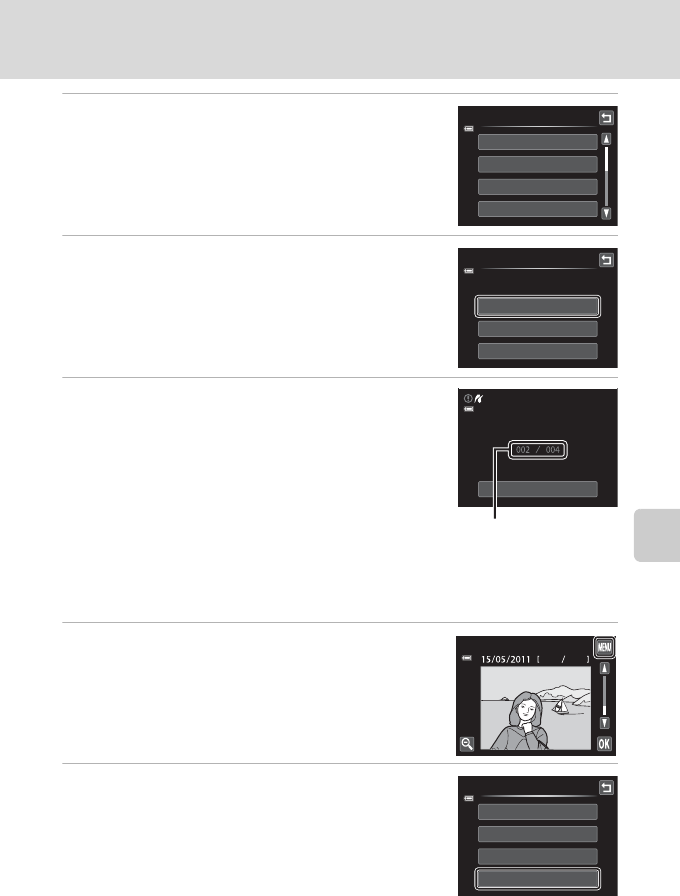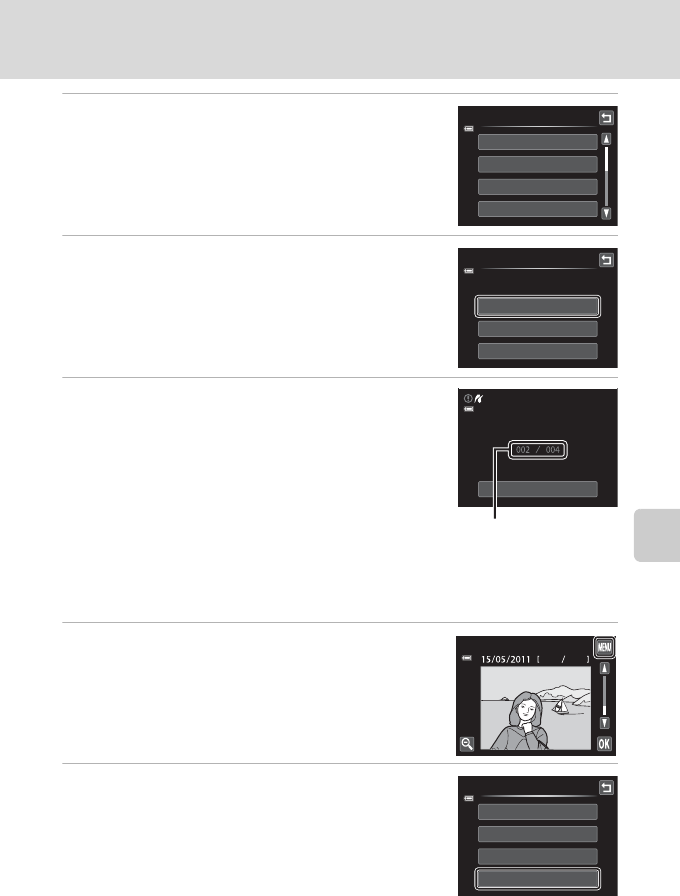
143
Connecting to a Printer
Connecting to Televisions, Computers and Printers
5 Tap the desired paper size.
Tap B or C to display additional options.
To specify paper size using printer settings, choose
Default in the paper size menu.
6 Tap Start print.
7 Printing begins.
Monitor display returns to the print selection screen
shown in step 1 when printing is complete.
To cancel printing before all copies have been printed,
tap Cancel.
Printing Multiple Pictures
After properly connecting the camera to the printer (A 141), follow the
procedure described below to print multiple pictures.
1 When the Print selection screen is displayed,
tap F.
The Print menu screen is displayed.
2 Tap Paper size.
To exit the print menu, tap J.
Paper size
Default
3.5×5 in.
5×7 in.
100×150 mm
PictBridge
Start print
004 prints
Copies
Paper size
Cance
l
Printing
Current number of copies/
total number of prints
Print selection
44
Print menu
Print selection
Print all images
DPOF printing
Paper size