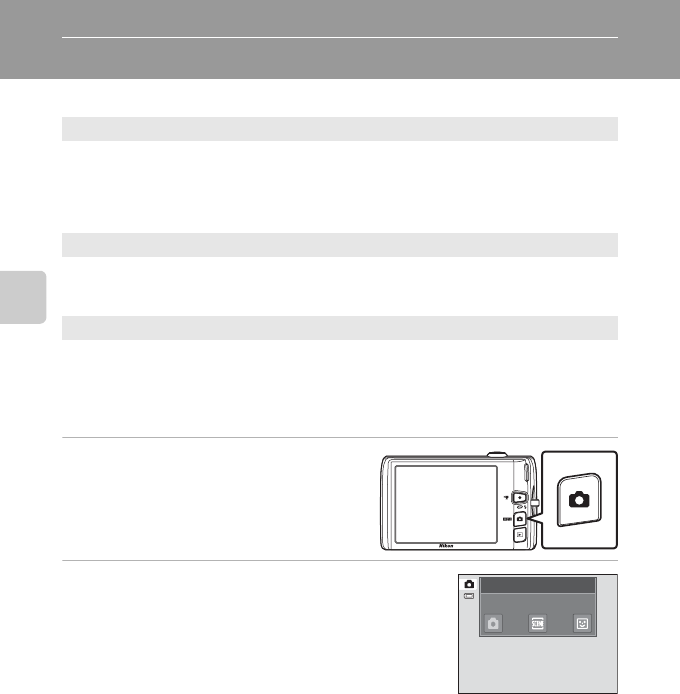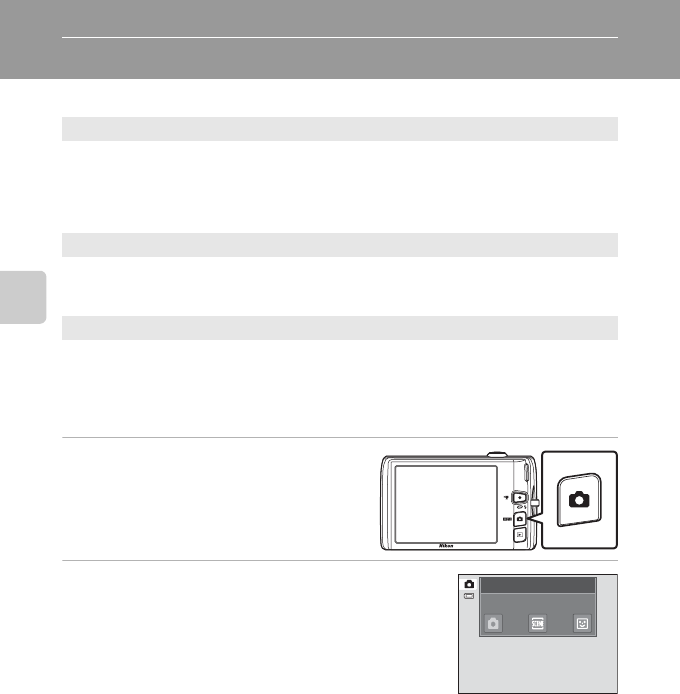
40
More on Shooting
More on Shooting
Selecting a Shooting Mode
Following shooting modes can be selected.
1 Press the A button in shooting
mode.
The shooting-mode selection menu is
displayed.
2 Tap the desired shooting mode icon.
The camera enters the selected shooting mode.
To select a scene mode, first tap C (scene), and then tap
the icon of the desired scene mode (A58).
To return to the current shooting mode without switching
shooting modes, press the A button or the shutter-
release button.
A Auto mode A26
Pictures can be taken with an automatic, “point-and-shoot” mode recommended for
first-time users of digital cameras. The flash mode and macro mode settings can be
changed, and other settings are available, such as the continuous setting or the
“subject tracking” option, which moves the active focus area to track the registered
subject.
C Scene mode A58
Camera settings are automatically optimized for the selected scene. In scene auto
selector mode, the camera automatically selects the optimum scene mode for simpler
shooting.
F Smart portrait mode A74
The camera uses the face detection function to detect human faces, and automatically
releases the shutter when a smile is detected. The skin softening option can be used to
make skin tones of human faces displayed smoothly.
Shooting mode
Auto mode