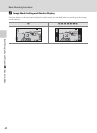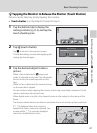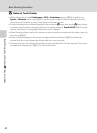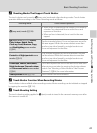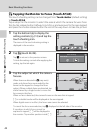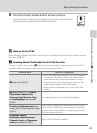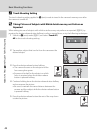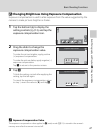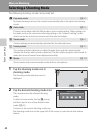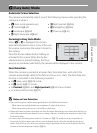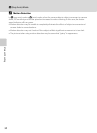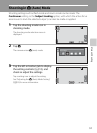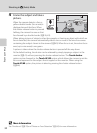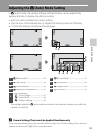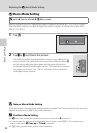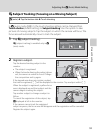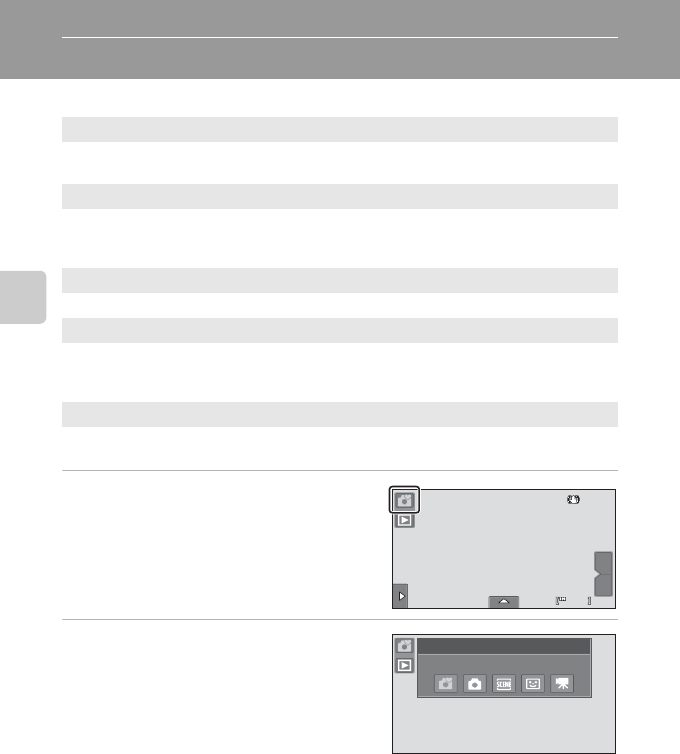
48
More on Shooting
More on Shooting
Selecting a Shooting Mode
The following shooting modes can be selected.
1 Tap the shooting mode icon in
shooting mode.
The shooting mode selection menu is
displayed.
2 Tap the desired shooting mode icon.
The camera enters the selected shooting
mode.
To select a scene mode, first tap C (scene),
and then tap the icon of the desired scene
mode (A 61).
To return to the current shooting mode, tap
the shooting mode icon at the upper left of the screen or press the shutter-release
button.
G Easy auto mode A 24
By simply framing a picture, the camera automatically selects the optimum shooting
mode.
A Auto mode A 51
Pictures can be taken with the flash mode or macro mode setting. Other settings can
be made, such as the continuous shooting setting or the “subject tracking” option,
which moves the active focus area to track the selected subject.
C Scene mode A 61
Camera settings are automatically optimized for the selected scene.
F Smart portrait A 72
The camera uses face detection to detect human faces, and then automatically
releases the shutter when a smile is detected. The skin softening option can be used to
make skin tones of human faces displayed smoothly.
D Movie A 124
Shoot movies with sound recorded via the built-in microphone.
W
T
36
36
36
Shooting mode
Easy auto mode