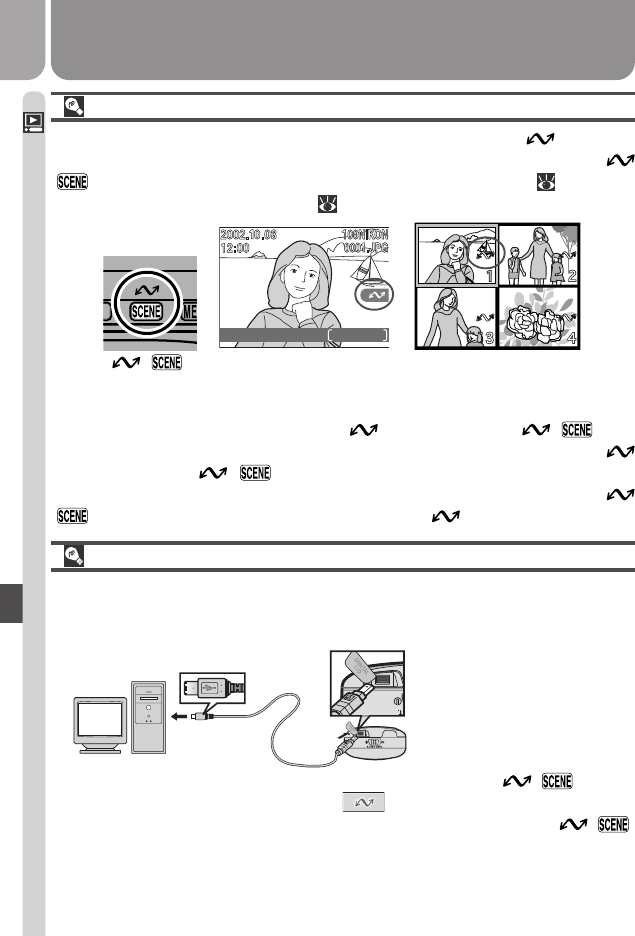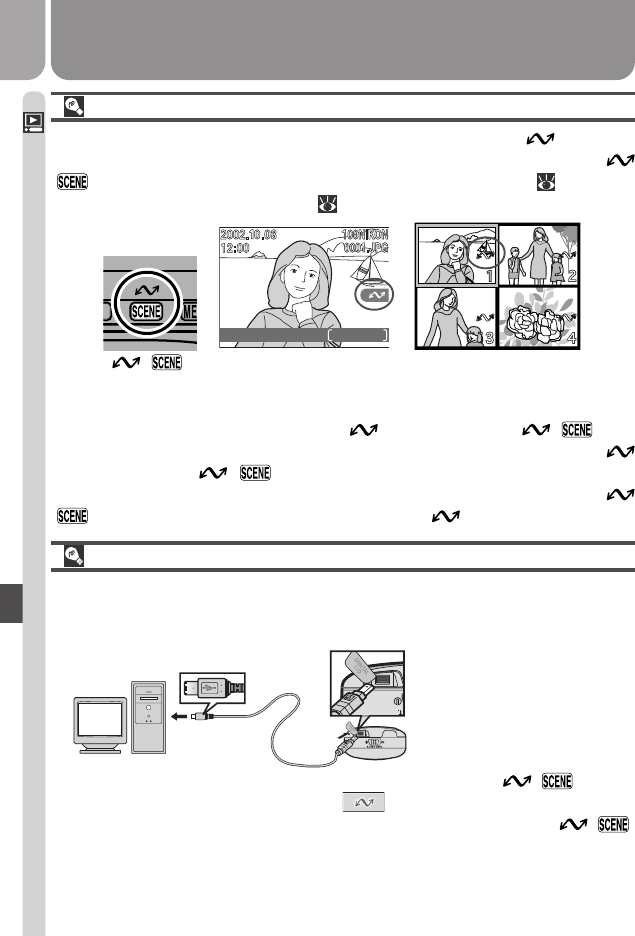
82
Playing Pictures Back—The Playback Menu
Pictures can be transferred to the computer by pressing the ( ) button
on the camera body or by clicking the button in Nikon View. For infor-
mation on installing Nikon View and transferring pictures using the ( )
button, see the Quick Start Guide. More information on using Nikon View
may be found in the Nikon View Reference Manual (on CD).
Pictures are automatically marked for transfer as they are taken. If the se-
lected picture is already marked with a icon, pressing the ( ) but-
ton will turn transfer marking off. If the picture is not marked with a
icon, pressing the ( ) button will turn transfer marking on. If the
camera is connected to a computer as described below, pressing the
( ) button will transfer pictures marked with a icon to the computer.
Transferring Pictures to a Computer
Once you have installed the Nikon View software provided with your camera,
you can connect the camera via the UC-E3 cable provided and copy (transfer)
selected pictures to your computer at the touch of a button.
Selecting Pictures for Transfer
Pictures selected for transfer to a computer are marked with a icon. You
can turn transfer marking for selected pictures on or off by pressing the
( ) button while the pictures are displayed in playback mode ( 69, 70) or
in full-screen or thumbnail review ( 33, 34).
Use UC-E3 cable to connect
camera directly to computer
as shown. Do not connect
camera via USB hub or key-
board.
1/0011
2048
NORMAL
( )
button
Full-screen review/
single-image playback
Thumbnail review/
thumbnail playback