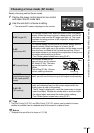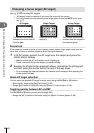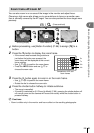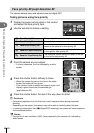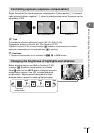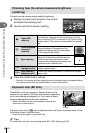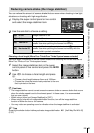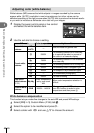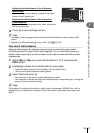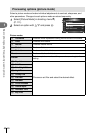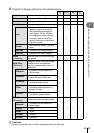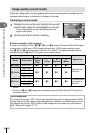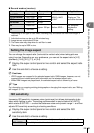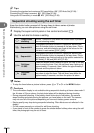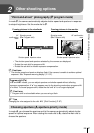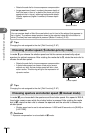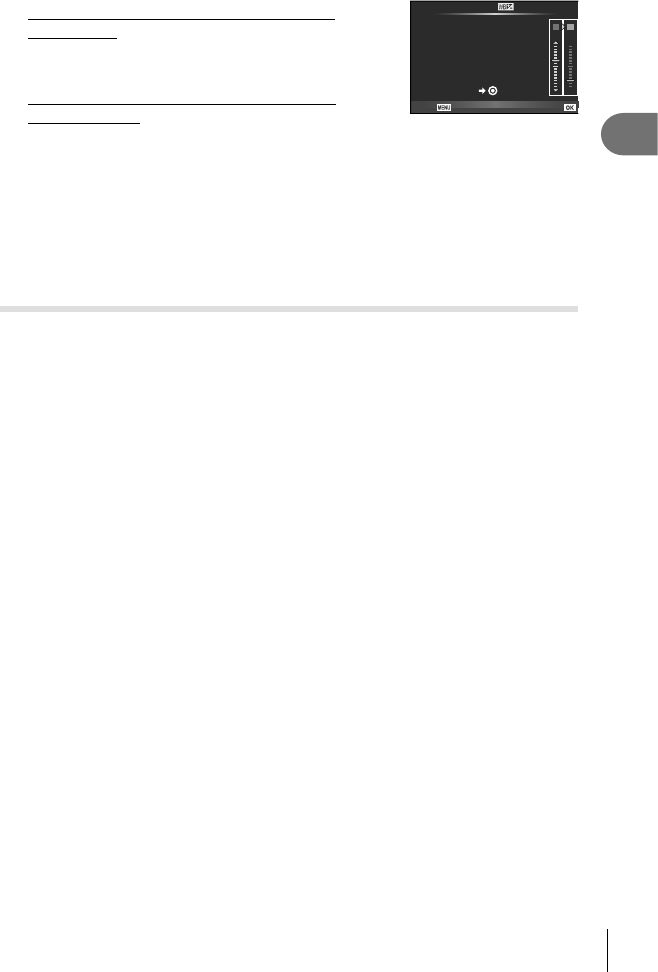
51
EN
Basic photography/frequently-used options
1
Adjusting the white balance in the A direction
(Amber-Blue)
Higher values produce “warmer” (redder) tints, lower
values “cooler” (bluer) tints.
Adjusting the white balance in the G direction
(Green-Magenta)
Higher values produce greener tints, lower values tints
that are more purple.
+2
A
-
5
G
WB Preview
Back
Auto
Set
4
Press Q to save settings and exit.
% Tips
• To display a test photograph taken at the selected white balance value, press the R
button.
• Adjusting all WB mode settings at once. g [All >] (P. 89)
One-touch white balance
Measure white balance by framing a piece of paper or other white object under
the lighting that will be used in the final photograph. This is useful when shooting a
subject under natural light, as well as under various light sources with different color
temperatures.
1
Select [P] or [Q] (one-touch white balance 1 or 2) and press the
INFO button.
2
Photograph a piece of colorless (white or gray) paper.
• Frame the object so that it fills the display and no shadows fall it.
• The one-touch white balance screen appears.
3
Select [Yes] and press Q.
• The new value is saved as a preset white balance option.
• The new value is stored until one-touch white balance is measured again. Turning the
power off does not erase the data.
% Tips
If the subject is too bright or too dark or visibly tinted, the message “WB NG Retry” will be
displayed and no value will be recorded. Correct the problem and repeat the process from
Step 1.