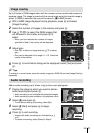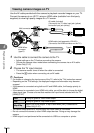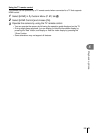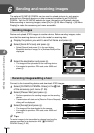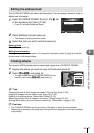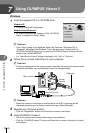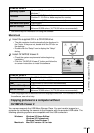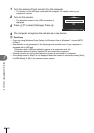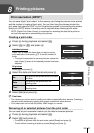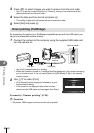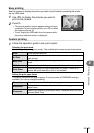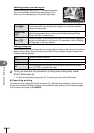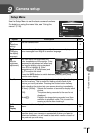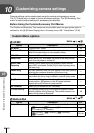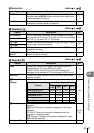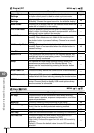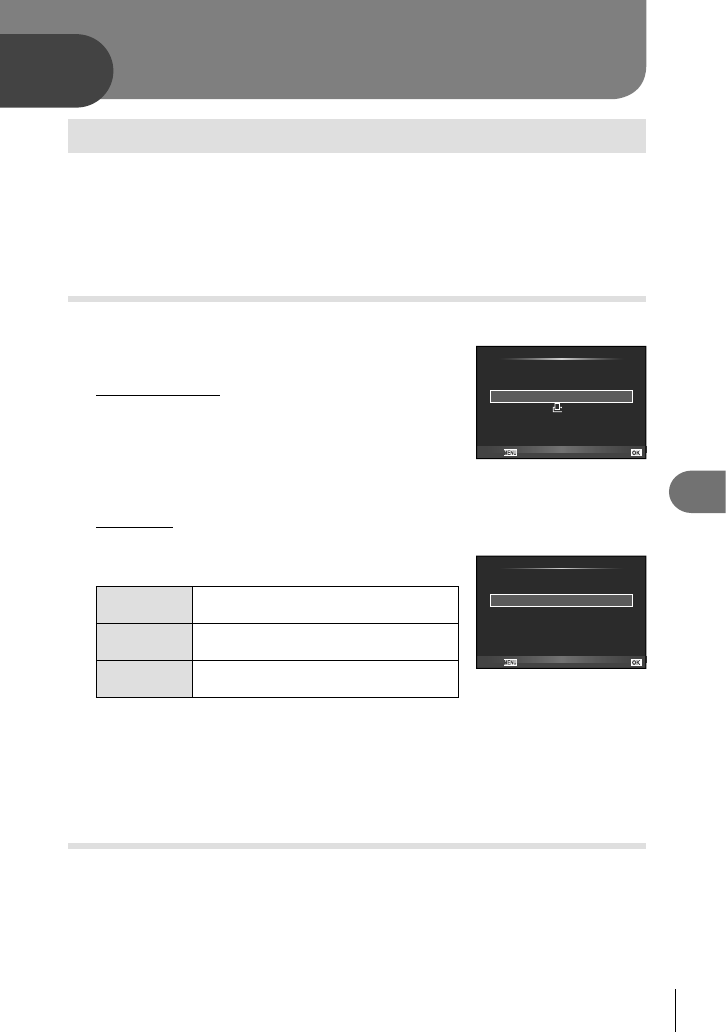
81
EN
Printing pictures
8
8
Print reservation (DPOF*)
You can save digital “print orders” to the memory card listing the pictures to be printed
and the number of copies of each print. You can then have the pictures printed at a
print shop that supports DPOF or print the pictures yourself by connecting the camera
directly to a DPOF printer. A memory card is required when creating a print order.
* DPOF (Digital Print Order Format) is a standard for recording the data that a printer or
print service requires to automatically print pictures.
Creating a print order
1
Press Q during playback and select [<].
2
Select [<] or [
U
] and press Q.
Individual pictures
Press HI to select the frame that you want to set as
print reservation, then press FG to set the number of
prints.
• To set print reservation for several pictures, repeat this
step. Press Q when all the desired pictures have been
selected.
<
ALL
Print Order Setting
Back
Set
All pictures
Select [U] and press Q.
3
Select the date and time format and press Q.
No
The pictures are printed without the date
and time.
Date
The pictures are printed with the
shooting date.
Time
The pictures are printed with the
shooting time.
4
Select [Set] and press Q.
# Cautions
• The camera can not be used to modify print orders created with other devices. Creating a
new print order deletes any existing print orders created with other devices.
• Print orders can not include 3D photos, RAW images, or movies.
Removing all or selected pictures from the print order
You can reset all print reservation data or just the data for selected pictures.
1
Press Q during playback and select [<].
2
Select [<] and press Q.
• To remove all pictures from the print order, select [Reset] and press Q.
To exit without removing all pictures, select [Keep] and press Q.
No
Date
Time
X
Back Set
Printing pictures