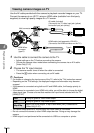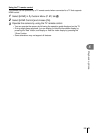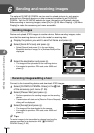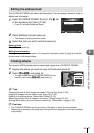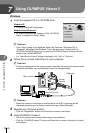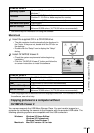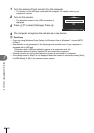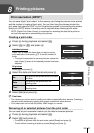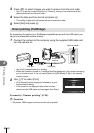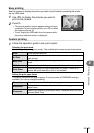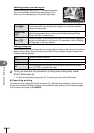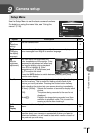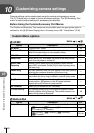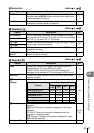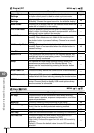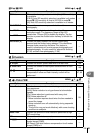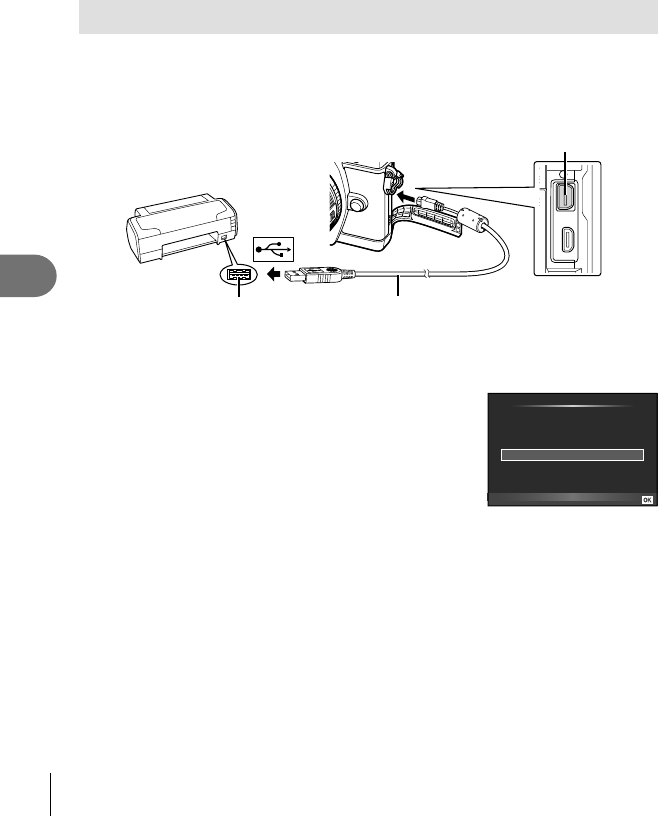
82
EN
Printing pictures
8
3
Press HI to select images you wish to remove from the print order.
• Use G to set the number of prints to 0. Press Q once you have removed all the
desired pictures from the print order.
4
Select the date and time format and press Q.
• This setting is applied to all frames with print reservation data.
5
Select [Set] and press Q.
Direct printing (PictBridge)
By connecting the camera to a PictBridge-compatible printer with the USB cable, you
can print out recorded pictures directly.
1
Connect the camera to the computer using the supplied USB cable and
turn the camera on.
USB port
Smaller
terminal
USB cable
Multi-connector
• Use a fully charged battery for printing.
• When the camera is turned on, a dialog should be displayed in the monitor prompting
you to choose a host. If it is not, select [Auto] for [USB Mode] (P. 88) in the camera
custom menus.
2
Use FG to select [Print].
• [One Moment] will be displayed, followed by a print-
mode selection dialog.
• If the screen is not displayed after a few minutes,
disconnect the USB cable and start again from Step 1.
USB
MTP
Storage
Print
Exit
Set
Proceed to “Custom printing” (P. 83).
# Cautions
• 3D photos, RAW images, and movies can not be printed.