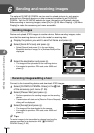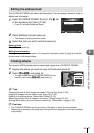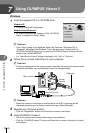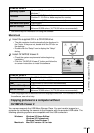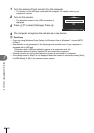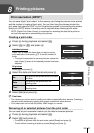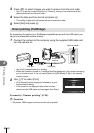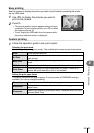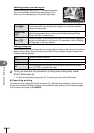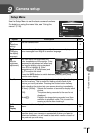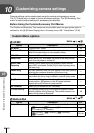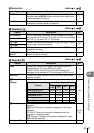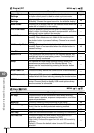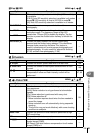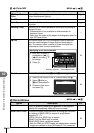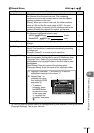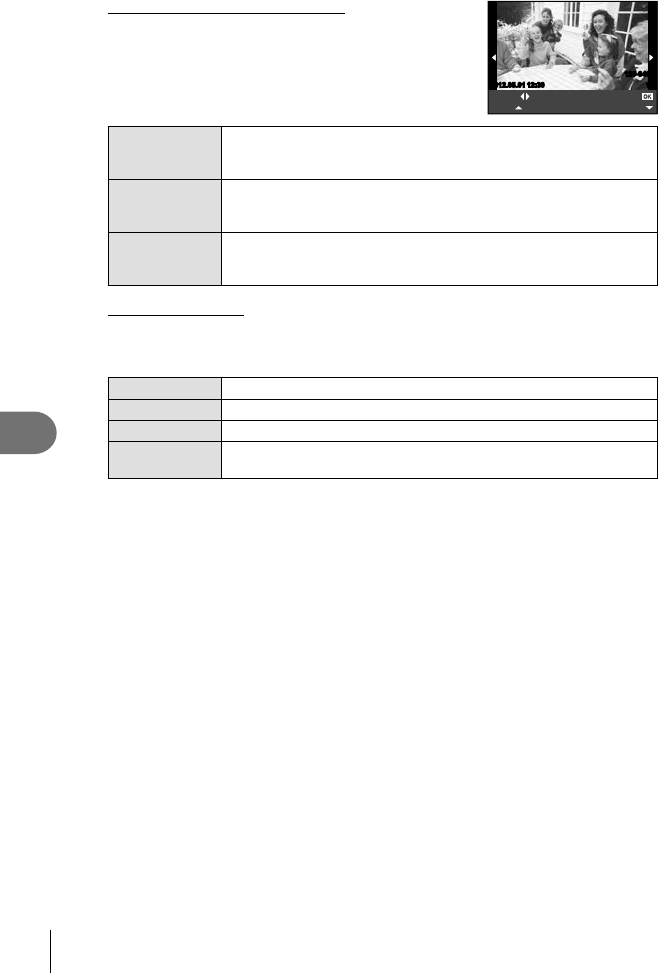
84
EN
Printing pictures
8
Selecting pictures you want to print
Select pictures you want to print. The selected pictures
can be printed later (single-frame reservation) or the
picture you are displaying can be printed right away.
Print More
Select Single Print
2012.05.0112:30 15
123-3456
Print (f)
Prints the currently displayed picture. If there is a picture that [Single
Print] reservation has already been applied to, only that reserved
picture will be printed.
Single Print
(t)
Applies print reservation to the currently displayed picture. If you
want to apply reservation to other pictures after applying [Single
Print], use HI to select them.
More (u)
Sets the number of prints and other items for the currently displayed
picture, and whether or not to print it. For operation, refer to “Setting
printing data” in the next section.
Setting printing data
Select whether to print printing data such as the date and time or file name on the picture
when printing. When the print mode is set to [All Print] and [Option Set] is selected, the
following options appears.
<×
Sets the number of prints.
Date Prints the date and time recorded on the picture.
File Name Prints the file name recorded on the picture.
P
Trims the picture for printing. Use the dial to choose the crop size
and FGHI to position the crop.
2
Once you have set the pictures for printing and printing data, select
[Print], then press Q.
• To stop and cancel printing, press Q. To resume printing, select [Continue].
Cancelling printing
To cancel printing, highlight [Cancel] and press Q. Note that any changes to the print order
will be lost; to cancel printing and return to the previous step, where you can make changes
to the current print order, press MENU.