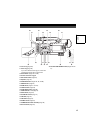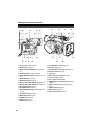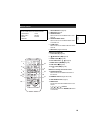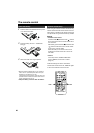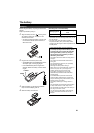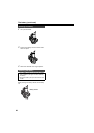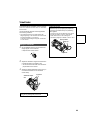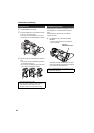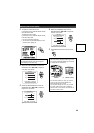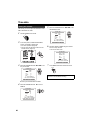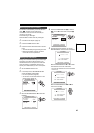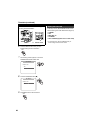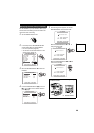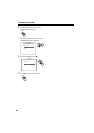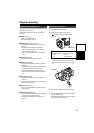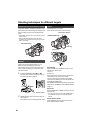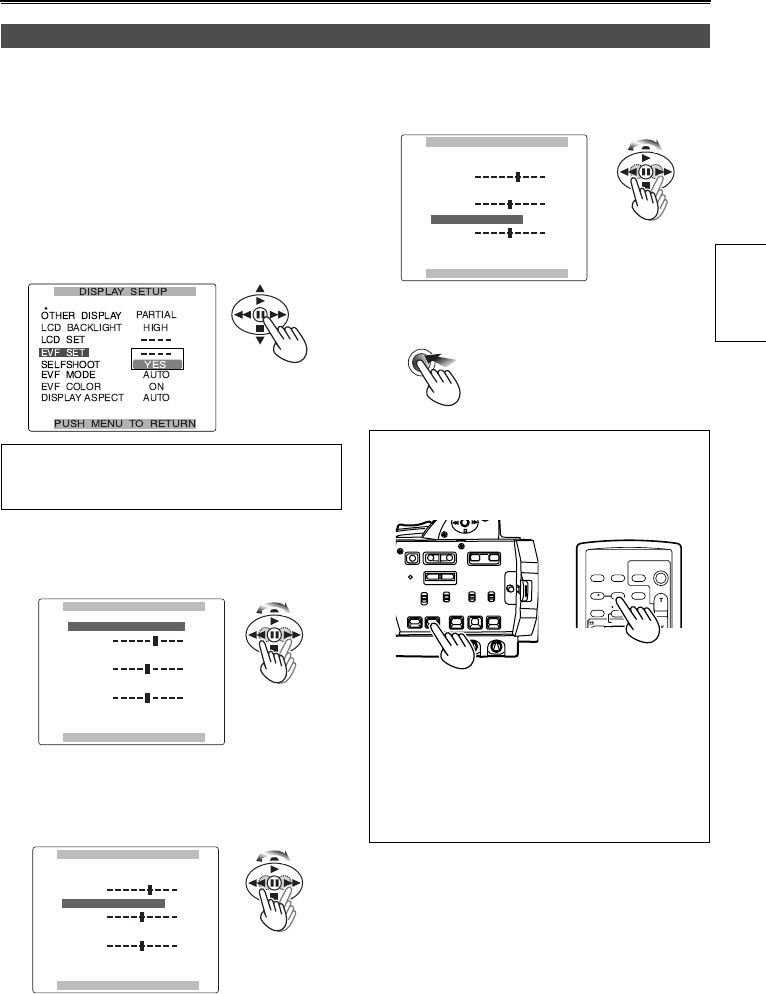
25
1 To adjust the viewfinder’s screen:
In the setup menus, DISPLAY SETUP screen
EVF SET, select YES.
To adjust the LCD’s screen:
In the setup menus, DISPLAY SETUP screen
LCD SET, select YES.
• For menu operation (Page 66)
• You can also use the menu buttons on the
remote control. (Page 19)
2 Select EVF COLOR LEVEL and move the
OPERATION lever t or y to adjust the
color level of the screen.
3 Select EVF BRIGHTNESS and move the
OPERATION lever t or y to adjust the
brightness of the screen.
4 Select EVF CONTRAST and move the
OPERATION lever t or y to adjust the
contrast of the screen.
5 Press MENU three times to exit the menus.
Adjusting the screen display
The following explanations show how to change
the viewfinder’s display. You can change the
LCD’s displays in the same way.
EVF SET
EVF CONTRAST
EVF BRIGHTNESS
EVF COLOR LEVEL
PUSH MENU TO RETURN
[ + ]
[ + ]
[ + ]
[ ]
_
[ ]
_
[ ]
_
EVF SET
EVF CONTRAST
EVF BRIGHTNESS
EVF COLOR LEVEL
PUSH MENU TO RETURN
[ + ]
[ + ]
[ + ]
[ ]
_
[ ]
_
[ ]
_
• You can return the settings for EVF SET and LCD
SET to the factory settings by selecting the item
and pressing COUNTER RESET (if it is possible
to change the item at that time).
• The viewfinder remains on when you open the
LCD if you have set the EVF MODE in the
DISPLAY SETUP screen to ON.
• The viewfinder display can be in color or black
and white. (See the setup menus, DISPLAY
SETUP screen, EVF COLOR.) The resolution is
the same for both of them.
EVF SET
EVF CONTRAST
EVF BRIGHTNESS
EVF COLOR LEVEL
PUSH MENU TO RETURN
[ + ]
[ + ]
[ + ]
[ ]
_
[ ]
_
[ ]
_
MENU
OSD
COUNTER
RESET TITLE
VOL +
MULTI/
P-IN-P
REC A.DUB
PLAY/REW FF/
ZOOM
DATE/
TIME
PHOTO
SHOT
START/
STOP
-
Camera or Remote control
Preparations