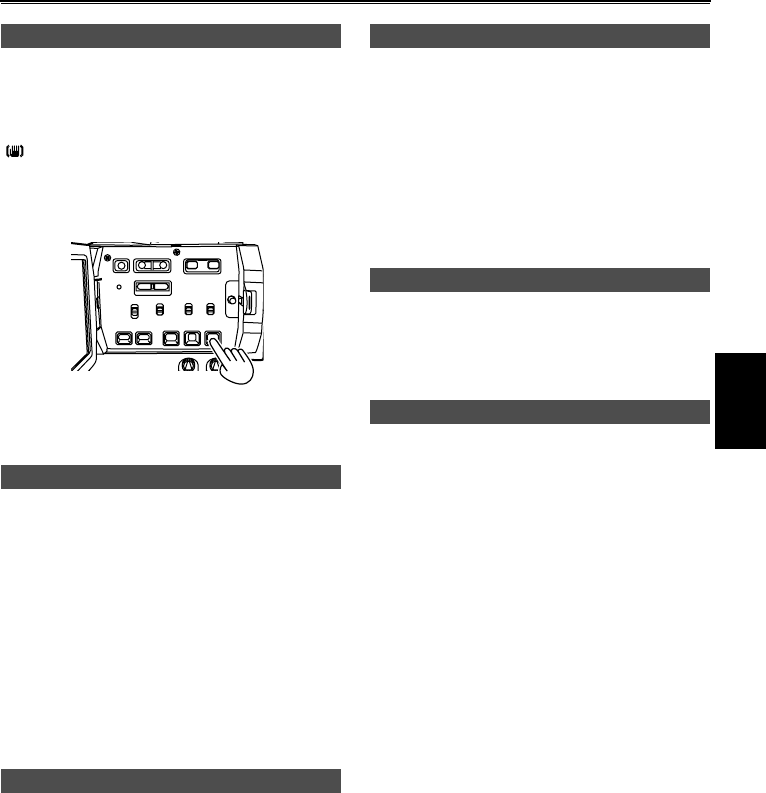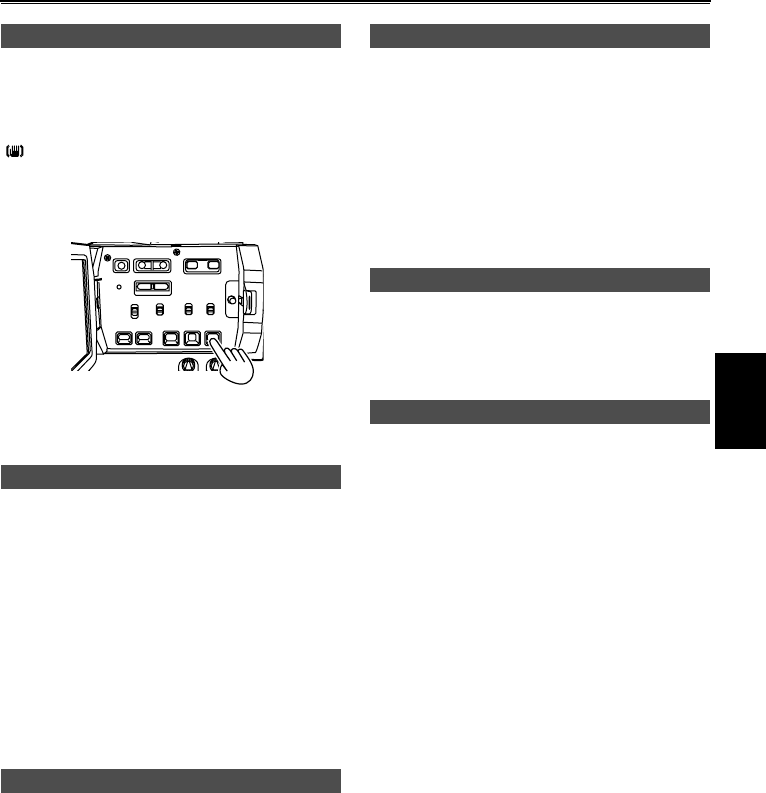
35
Use the Optical Image Stabilizer (OIS) to reduce
the effects of camera shake when shooting by
hand.
Press the OIS button to turn the function on and off.
appears on the screen when this function is
on.
Turn the function off when using a tripod for more
natural images.
• This function will not be as effective when the
vibration is severe or when tracking a moving subject.
You can allocate one of eleven features to each of
the three USER buttons.
Use these buttons to change shooting settings
quickly or add effects to the images you are
shooting.
The following features are allocated to the buttons
at the time of shipping.
USER1: COLOR BAR
USER2: BACKLIGHT
USER3: INDEX
For details, see the setup menus, SW MODE
screen, USER1 to 3 (Page 72).
Press the USER button you have allocated to the
BACKLIGHT feature when shooting subjects lit
from the back.
BACK appears on the screen.
Backlight compensation adjusts the iris so the
subject doesn’t come out dark.
Press the same USER button to turn the feature off.
Press the USER button you have allocated to the
INDEX feature during shooting and an index signal
is recorded to the tape.
If you press the button while in shooting standby
mode, you also activate index standby mode. When
you start shooting or recording, an index signal is
recorded to the tape.
Adding indexes means that you can make index
searches during play.(Page 50)
Press the USER button you have allocated to the
COLOR BAR feature to output a color bar screen to
a television or monitor so you can adjust them.
Press the same USER button to turn the feature off.
Press the USER button you have allocated to the
BLACKFADE or WHITEFADE feature to add fading
effects to your images.
BLACKFADE:
Press and hold to fade out to black. Audio also
fades out.
WHITEFADE:
Press and hold to fade out to white. Audio also
fades out.
Optical Image Stabilizer
Using the USER buttons
Backlight compensation
Index recording
Color bars
Adding effects to images
Shooting