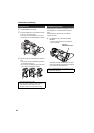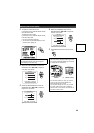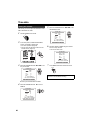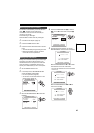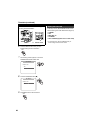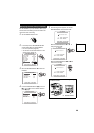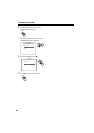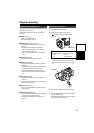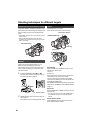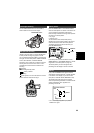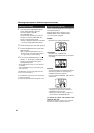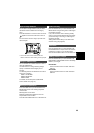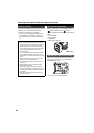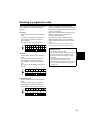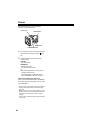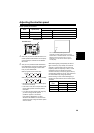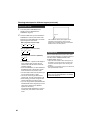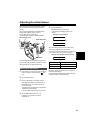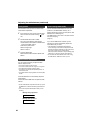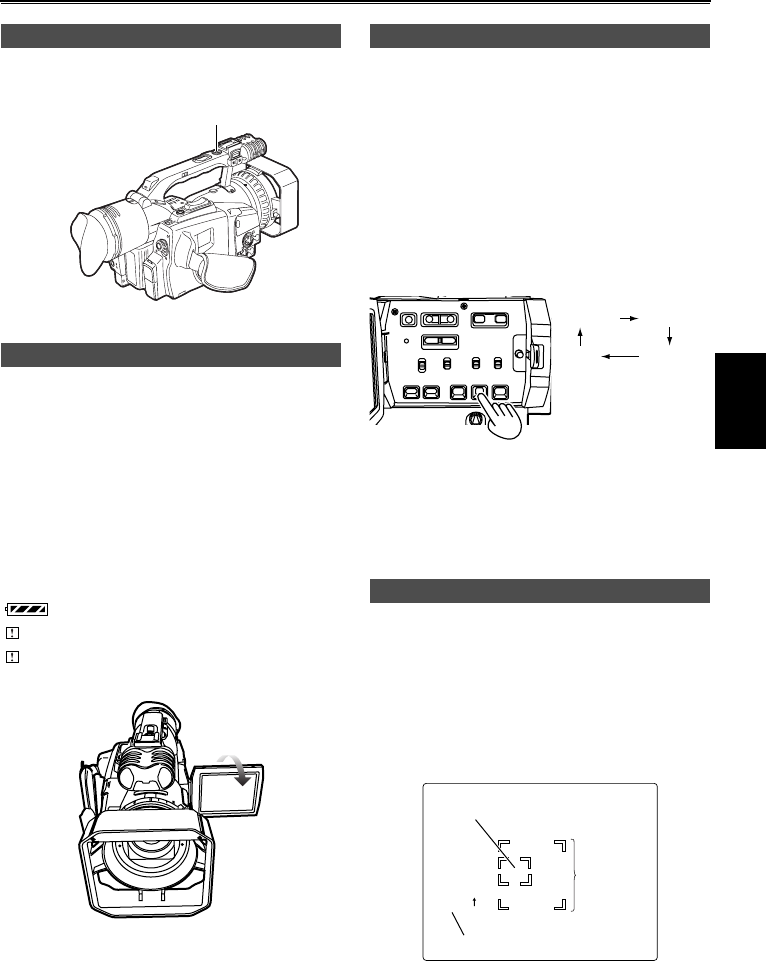
33
Use the START/STOP button on the handle to
make it easier to shoot from low angles.
Images in the LCD when it is turned 180 degrees
for self-portrait shooting may appear unusual.
You can make them appear better by reversing left
and right. Go to the setup menus, DISPLAY SETUP
screen, SELF SHOOT, and select MIRROR.
Shooting in mirror mode has no effect on what you
actually shoot and record. Items shown on the
viewfinder and LCD screens are limited to the
following.
*: Shooting
*h: Shooting standby mode
: battery indicator
: warning
If this appears, turn the LCD back to its normal
position and see what the warning is.
Press the ZEBRA button in the camera mode to
show the zebra pattern or marker on the screen so
you can check the brightness of the subject.
Parts that may be whited out through over exposure
are shown as a zebra pattern.
• Very bright
• Reflecting parts
You can remove most overexposed parts by
adjusting the iris and shutter speed in the manual
mode to remove the areas with zebra patterns.
The display changes as follows each time you
press the ZEBRA button.
In the setup menus, DISPLAY SETUP screen,
ZEBRA DETECT 1 and ZEBRA DETECT 2, set the
brightness for the zebra patterns. (Page 76)
The zebra pattern you have set appears as a
percentage on the display for about 2 seconds.
If you press the ZEBRA button again while the
zebra pattern is being displayed, a marker appears
in the center of the display (if you have set the
setup menu, DISPLAY SETUP, MARKER to ON).
The image level at the center of the screen is
shown as a percentage between 0 and 99 while the
marker is displayed. “99%” appears if the
percentage is over 99.
• The normal display reappears if you press the
ZEBRA button again.
Low-angle shooting
Self-portrait shooting
START/STOP button
Zebra pattern
Marker
ZEBRA 1 ZEBRA 2
OFF
Marker
99%
Image level detection
area
Image level
Marker
Shooting