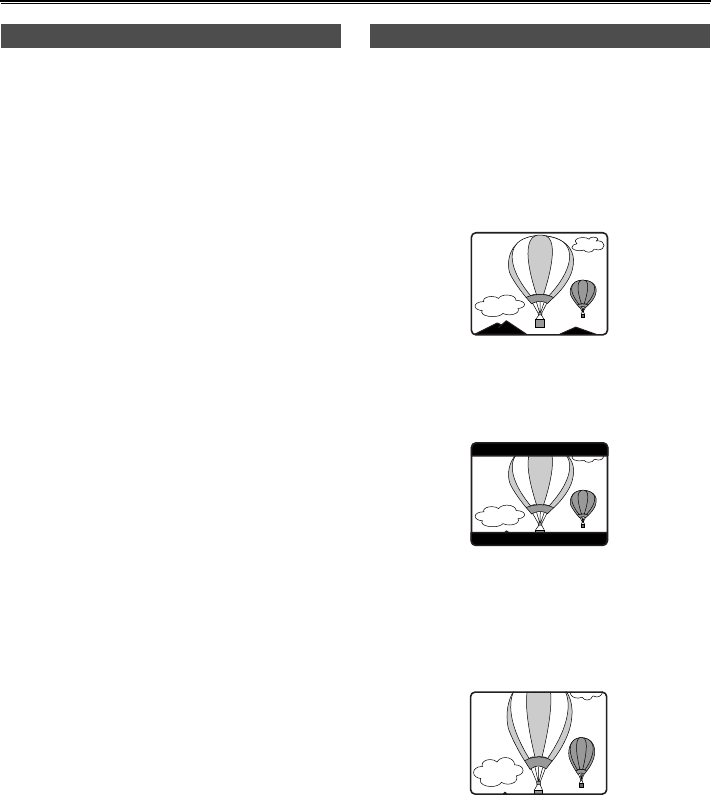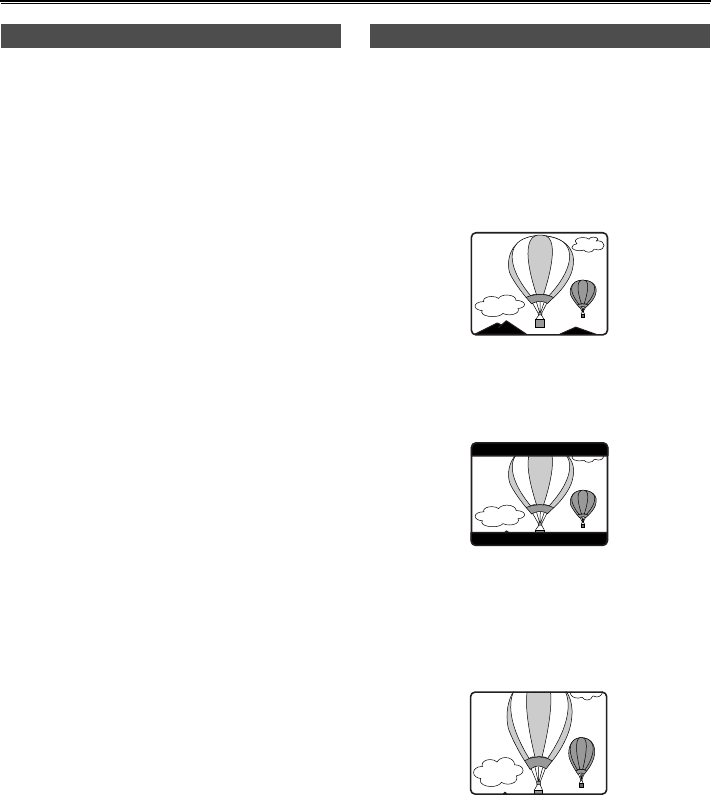
34
Shooting techniques for different targets (continued)
1 In the setup menus, RECORDING SETUP
screen, ONE-SHOT REC, select ON.
• For menu operation (Page 66)
OFF: ONE-SHOT is off.
ON: The camera records for the number of
seconds you have set in REC TIME, then
returns to shooting standby mode.
• While in progressive mode 24P or 24P (ADV)
you cannot change ONE-SHOT settings.
2 Set the recording time in REC TIME. (Page 75)
3 Press the START/STOP button to start ONE-
SHOT recording.
• After you have set ONE-SHOT to ON, “I—”
blinks to the left of the VCR mode indicator.
“I—” lights when you start recording.
4 If you move the OPERATION lever in the g
direction, “I—” blinks again and ONE-SHOT
recording stops and the camera goes to
shooting standby mode.
• During ONE-SHOT recording, no other operations
are possible.
• During ONE-SHOT recording, the remaining tape
time is not shown.
The ONE-SHOT recording setting switches to OFF
when you turn the camera off.
To end ONE-SHOT recording, do one of the following.
1) Switch the camera off.
2) Change the ONE-SHOT REC setting back to OFF.
You can change the aspect ratio of the images you
record with this camera.
Select the aspect ratio in the setup menus,
CAMERA SETUP screen, ASPECT CONV.
• For menu operation (Page 66)
NORMAL:
Recorded in the regular 4:3 aspect ratio
LETTER BOX:
Recorded in the 16:9 aspect ratio.
Black bands are recorded at the top and bottom
of the image.
SQUEEZE:
The recorded images are squeezed horizontally
so that they are shown as 16:9 images on a
compatible wide-screen television.
If you have selected SQUEEZE, “SQU” appears
on the screen.
• The viewfinder and LCD screens will be
distorted for a moment when you switch to
SQUEEZE, but this is normal.
• Images may be poorer when you playback if
you shot them in the SQUEEZE mode.
To change the aspect ratio display of the
viewfinder and LCD
Select the aspect ratio in the setup menus, DISPLAY
SETUP screen, DISPLAY ASPECT (Page 76).
ONE-SHOT recording Changing the image size