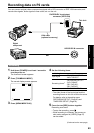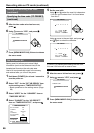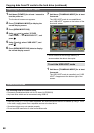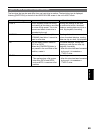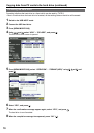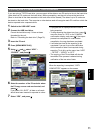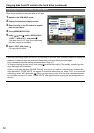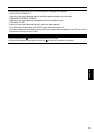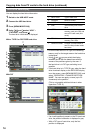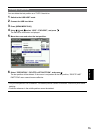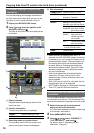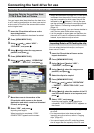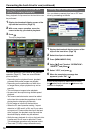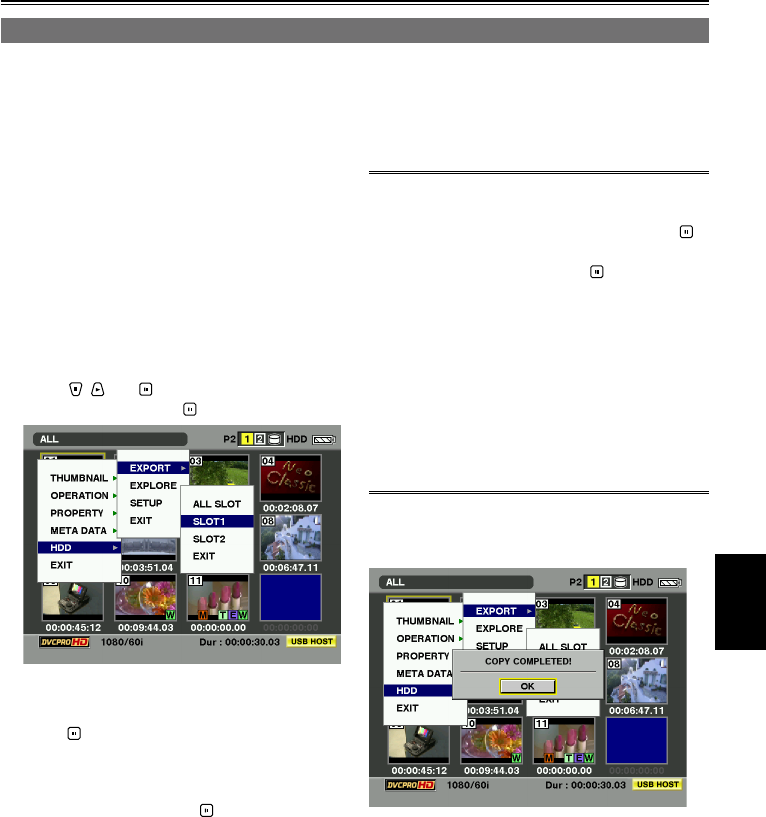
Saving data
71
Exporting data to a hard drive in 1-card increments
If you are using a TYPE S hard drive, you can export all the data on one P2 card at a time to the hard drive
(write data from P2 cards onto the hard drive). Before proceeding, use the unit to format the hard drive.
(Bear in mind that all the data recorded on the hard drive will be erased.) The data of up to 23 cards can
be stored on the hard drive. The computer or other device used will recognize each P2 card from which the
data is exported to be a separate drive.
1 Switch to the USB HOST mode.
2 Connect the USB hard drive.
Format the hard drive only if it has not been
formatted by the unit.
Refer to “Formatting the hard drive” (Page 70).
3 Insert the P2 card.
4 Press [MENU/MODE CHK].
5 Using , and , select “HDD” –
“EXPORT”, and press .
6 Select the number of the P2 card slot where
the P2 copy source card was inserted, and
press .
If you select “ALL SLOT”, all data on all cards
which have been inserted is exported at a time.
7 Select “YES”, and press .
A progress bar is displayed while the data is
being exported.
To stop exporting the data at any time, press ,
move the cursor to “YES” on the “CANCEL”
confirmation display, and press . If the export
process has completed for a card before
cancellation, the copy has been completed.
It will take less time for the exporting to be
completed if you set it up so that verification
of the two sets of data is not required during
exporting. To do this, set the menu item “HDD”
– “SETUP” – “VERIFY” to “OFF”.
The copying of the P2 card data will also be
terminated if the process is aborted during
verification of the two sets of data.
When the exporting is completed, “COPY
COMPLETED!” appears on the screen.
•
•
•
•