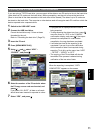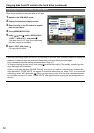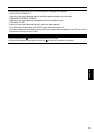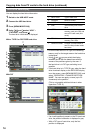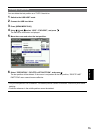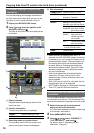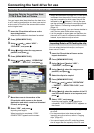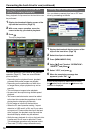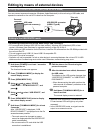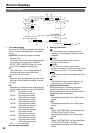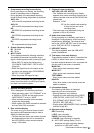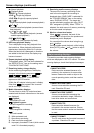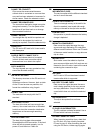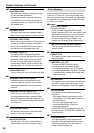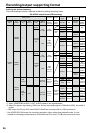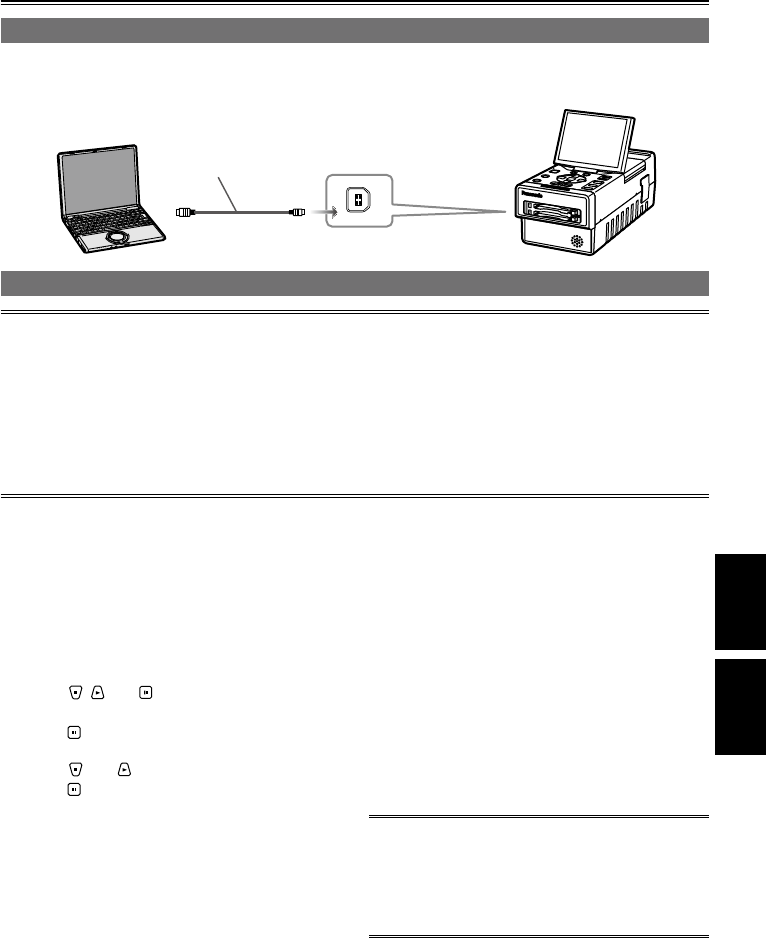
79
Editing
Editing data content on the P2 card (USB DEVICE mode)
You can connect a personal computer (Windows, Apple Macintosh) to this unit using a USB cable, and
operate the contents on the unit’s P2 cards from the computer.
AG-HPG20
USB cable
(optional accessory)
Personal
computer
USB DEVICE connector
(USB2.0 Type B)
This unit
Editing in the USB DEVICE mode
The following conditions must be met when using a USB connection.
PCs mounted with Windows 2000 (SP4 or later version), Windows XP Professional (SP2 or later
version), Windows Vista (Business or upgraded version) or Mac OS X10.4.8.
When making a USB connection for the first time, install the P2 software from the CD-ROM provided with
the unit onto the PC.
This unit supports only USB 2.0. Use a USB 2.0-compatible PC.
Only one PC must be connected.
Operation will not be possible if a hub or other device is connected between the unit and PC. A USB
cable more than 3 meters long must not be used. Otherwise, malfunctioning may occur.
•
•
•
•
•
Editing by means of external devices
1
Hold down [POWER] for at least 1 second to
turn the power on.
The thumbnail screen now appears.
2 Press [THUMBNAIL/MODE] to display the
normal display screen.
3 Press [MENU/MODE CHK].
4 Using , and , select “OTHER
FUNCTIONS”–“PC MODE SELECT”, and
press .
5 Using and , select “USB DEVICE”, and
press .
6 Press [MENU/MODE CHK] twice to display
the normal display screen.
7 Hold down [THUMBNAIL/MODE] for at least
2 seconds.
After “USB DEVICE” is displayed, “USB
DEVICE CONNECT” is displayed once the file
access becomes possible.
The mode cannot be changed or menus
cannot be displayed while the USB DEVICE
mode is established.
Do not remove the P2 card while the USB
connection is established.
•
•
8 Edit the data on the P2 card using the
personal computer.
9 After the data has been edited, disconnect
the USB cable.
The display on the LCD monitor changes from
“USB DEVICE CONNECT” to “USB DEVICE
DISCONNECT.”
When disconnecting the cable, perform the
“safe removal of hardware” procedure at the
personal computer.
10 Hold down [THUMBNAIL/MODE] for at
least 2 seconds.
The normal display screen is restored.
While the USB connection is established, the
P2 card access LEDs will light up only when
accessed.
In the USB DEVICE mode, no signals can be
output to an external monitor.
•
•
•
Saving data