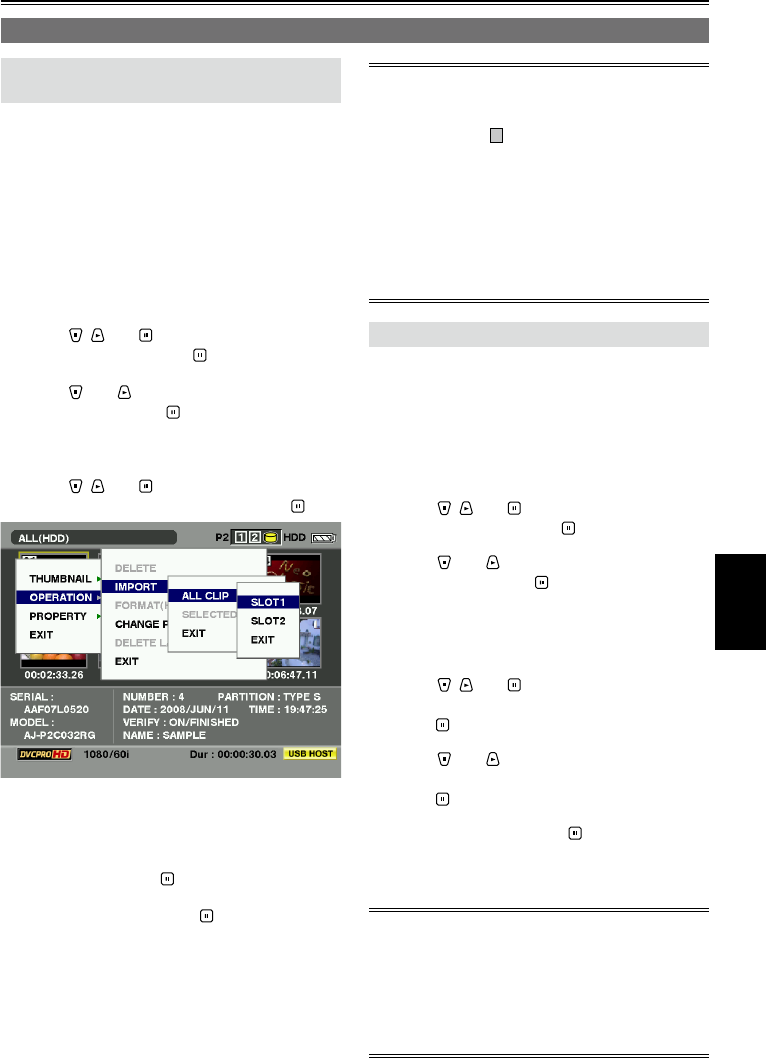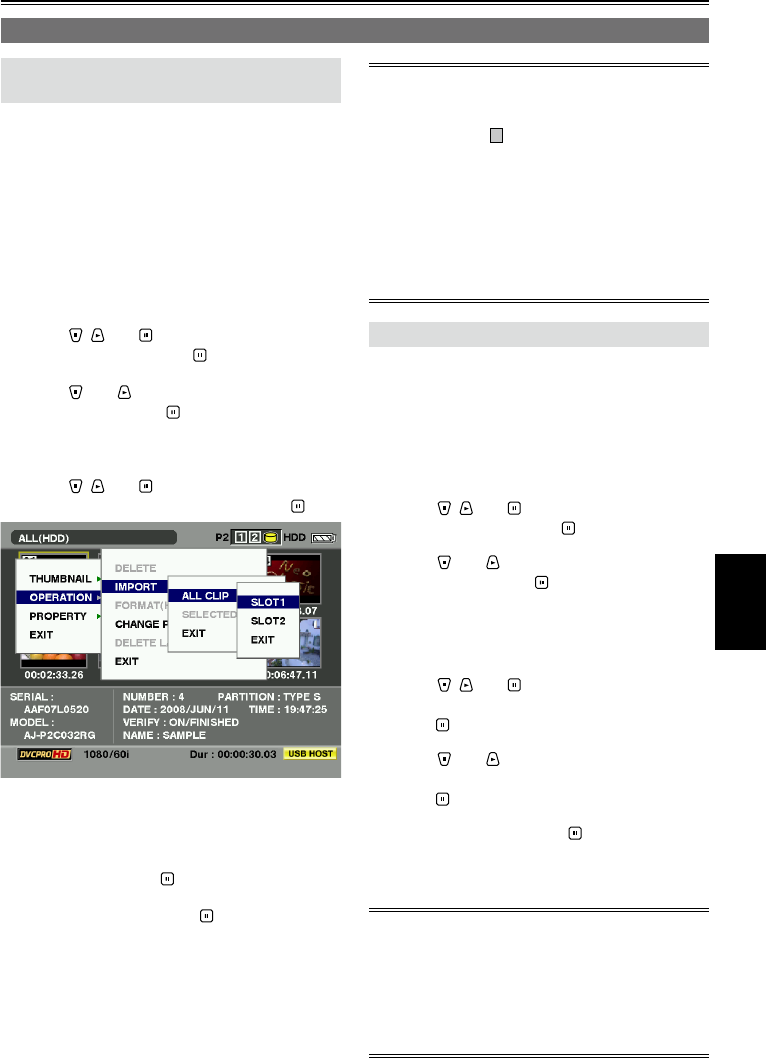
Saving data
77
Importing data from a hard drive to P2 cards
Importing Data by the partition from
TYPE S Hard Disk or P2 store
You can import data (load data from the hard drive
to a P2 card) at one partition at a time (one card at
a time) onto a P2 card of the same model number
as the original card.
1 Insert the P2 card that will serve as the
import destination.
Insert the P2 card which has been formatted.
2 Press [MENU/MODE CHK].
3 Using , and , select “HDD” –
“EXPLORE”, and press .
4 Using and , select the copy source
partition, and press .
5 Press [MENU/MODE CHK].
6 Using , and , select “OPERATION”
– “IMPORT” – “ALL CLIP”, and press .
7 Move the cursor to the number of the
P2 card slot which serves as the import
destination and which contains a formatted
P2 card, and press
.
8 Select “YES”, and press .
Importing now begins.
When importing is completed, “COPY
COMPLETED!” appears on the screen.
When data has been imported to a P2 card which
is different from the source P2 card, some clips
may be incomplete (in which case, they will be
indicated by the
indicator). If this is the case,
use the connecting function to reconfigure these
clips. Refer to “Connecting incomplete clips”
(Page 41).
Using a menu setting, you can choose whether to
verify the two sets of data when copying.
It is not possible to import data one partition at a
time onto a P2 card of a different model number.
Instead, import data one clip at a time.
Importing Data to a P2 Card by the clip
You can select the hard drive clips, and import
them onto a P2 card.
1 Insert the P2 card that will serve as the
import destination.
2 Press [MENU/MODE CHK].
3 Using , and , select “HDD” –
“EXPLORE”, and press .
4 Using and , select the copy source
partition, and press .
5 Select the clip to be copied.
6 Press [MENU/MODE CHK].
7 Using , and , select “OPERATION”
– “IMPORT” – “SELECTED CLIPS”, and
press .
8 Using and , select the number of the P2
card slot whose data is to be imported, and
press .
9 Select “YES”, and press .
Importing now begins. When importing is
completed, “COPY COMPLETED!” appears on
the screen.
Verifying is not executed when importing one clip
at a time.
For the precautions to be observed when
importing one clip at a time, refer to “Copying
clips” (Page 42).
You cannot import to the P2 card clips whose
size is larger than the capacity of the P2 card.
•
•
•
•
•
•
Connecting the hard drive for use