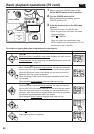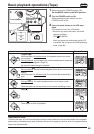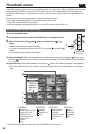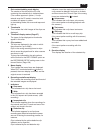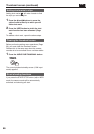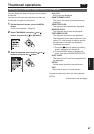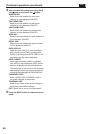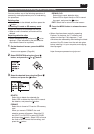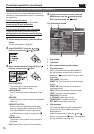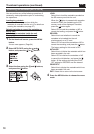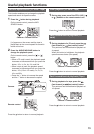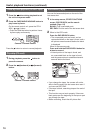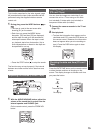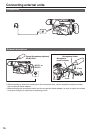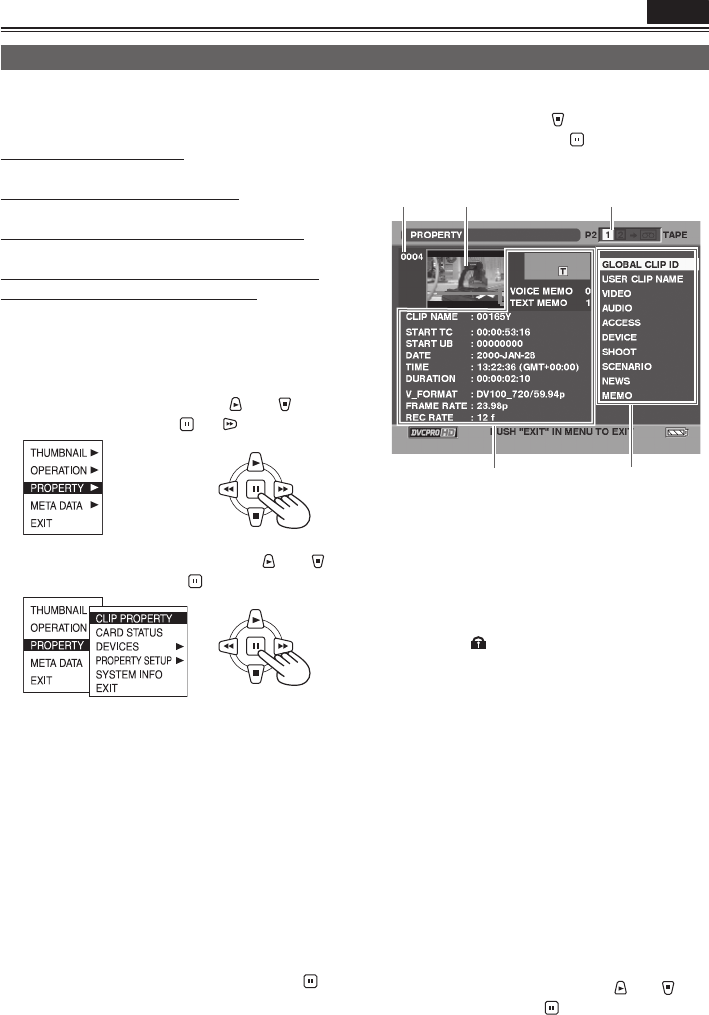
70
Thumbnail operations (continued)
You can perform any of the following operations. If
necessary, make preparations prior to undertaking
the operations.
Checking clip information
• Move the cursor to the clip to be checked.
Checking the P2 card information
• Insert the P2 card into the unit.
Checking the SD memory card information
• Insert the SD memory card into the unit.
Setting the P2 card memory capacity display
Checking the version of this system
1 On the thumbnail screen, press the MENU
button.
A menu now appears. (Page 64)
2 Select PROPERTY using the and
button, and press the
(or ) button.
3 Select the desired item using the and
buttons, and press the
button.
CLIP PROPERTY:
The information of the selected clip is
displayed. (See details at right.)
CARD STATUS:
The P2 card information is displayed. (Page
71)
DEVICES:
The SD memory card information is displayed.
(Page 71)
PROPERTY SETUP:
Set the method of displaying the P2 card
memory capacity. After selecting P2 CARD
CAP, select REMAIN (remaining memory)
or USED (memory used), and press the
button.
SYSTEM INFO:
The version of the system in this camera is
displayed.
EXIT: Select this to return to the last screen.
4 To exit the information screen, press the
MENU button, use the
button to select
EXIT, and then press the
button.
Clip information screen
12 3
45
1 Clip number
2 Thumbnail
3 Slot number/dubbing mode display
4 Clip information
Various indicators that have been added to
the clip and also various kinds of data are
displayed. (
appears if the P2 card is write-
protected)
CLIP NAME: Clip name
START TC: Time code value when recording
started
START UB: User information value when
recording started
DATE: Date when the recording was made
TIME: Time when recording started
DURATION: Clip length
V_FORMAT: Video signal format
FRAME RATE: Playback frame rate
REC RATE: Recording frame rate
5 Clip metadata
The video and audio formats, videographer
information and other detailed data are
displayed here.
Select the desired item using the
and
buttons, and press the
button. (For details on
the clip metadata, see page 57.)
P2
Checking the clip or card information (PROPERTY)