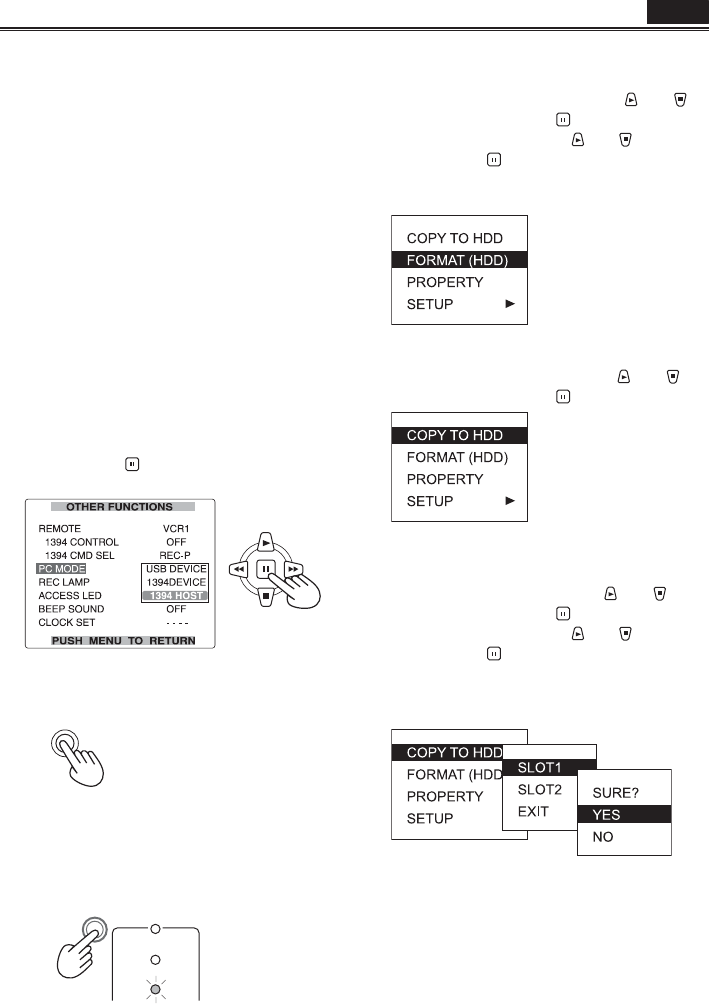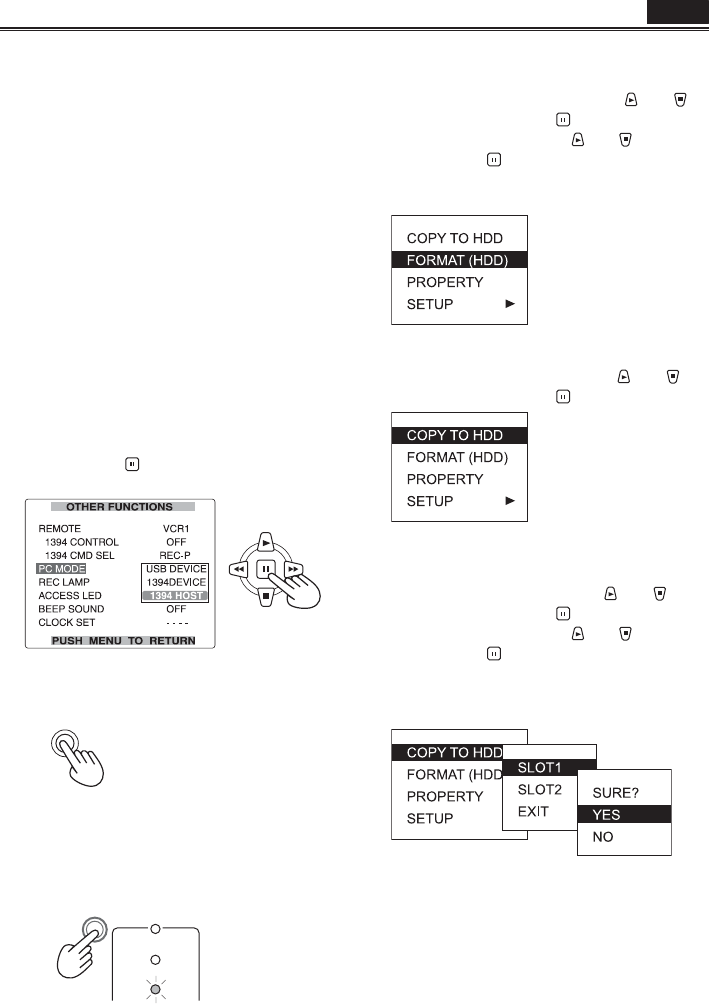
84
Copying from P2 cards to the hard disk drive (1394 HOST mode)
• Use an HDD (hard disk drive) that has suffi cient
capacity to permit copying.
• Before copying the data, format the hard disk
drive so that it can be used by the unit. Bear in
mind that this process will delete all the data on
the drive.
• Connect the camera to an HDD using the 1394
cable. (Page 77)
Do not connect the camera to two or more HDD
(chain, hub, etc.), even if they are not switched
ON.
• Insert the P2 card into the unit, and set the
MEDIA switch to the P2 position. (Page 25)
1 First turn on the power of the HDD (1394.
a SBP2 supported) to be connected, and
connect it using the IEEE1394 cable. Then
turn the unit’s POWER switch to ON.
2 Select 1394HOST for PC MODE on the
setting menu OTHER FUNCTIONS screen,
and press the
button.
• For menu operations (Page 96)
3 Press the MENU button twice to release the
menu mode.
MENU
4 Press the mode button to light up the MCR
lamp, and then hold the button down (for 2
or more seconds).
The PC lamp now lights, and PC mode is
established.
VCR
DUB
MCR
PC
CAMERA
5 Only when the hard disk drive is not
formatted:
Select FORMAT (HDD) using the
and
buttons, and press the
button.
Then select YES using the
and buttons,
and press the
button.
Formatting now starts. (Formatting is completed
in about 2 to 3 seconds.)
6 When formatting is complete:
Select COPY TO HDD using the
and
buttons, and press the
button.
• Data is copied onto the HDD on a card by
card basis.
7 Select the card slot using the and
buttons, and press the
button.
Then select YES using the
and buttons,
and press the
button.
Copying now starts.
• You can carry out copying up to 15 times to
one HDD.
8 When copying is complete:
Switch OFF the camera.
You cannot cancel the 1394 HOST mode even
if you press the operation mode button for an
extended period.
P2