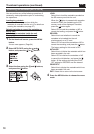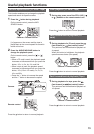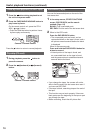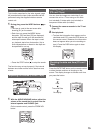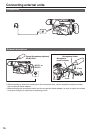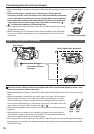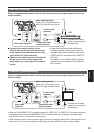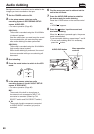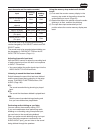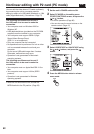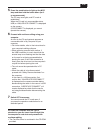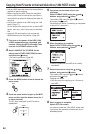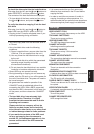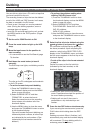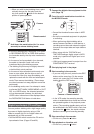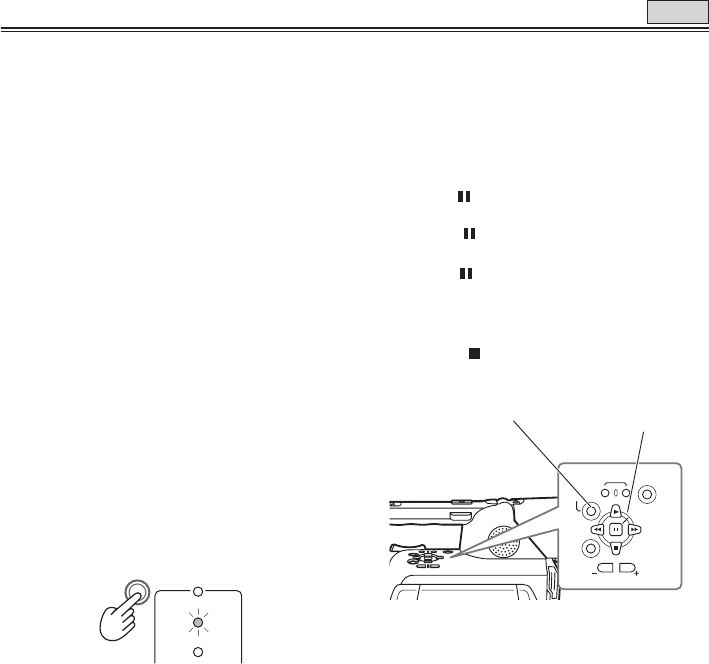
80
6 Find the scene you want to add and set the
unit to the still mode.
7 Press the AUDIO DUB button to establish
the status ready for audio dubbing.
Press the A. DUB button on the remote control
unit.
• “A.DUB
” appears.
8 Press the button, input the sound and
start audio dubbing.
When the
button is pressed again, the pause
mode is established.
To resume audio dubbing, repeat steps 7 and 8.
• To end audio dubbing while it is underway,
press the
button.
REC
SET
MENU
END SEARCH
PAG E/
AUDIO MON/VAR
AUDIO
DUB/
THUMBNAIL
Audio dubbing
Background music or narration can be added to the
images you have recorded on the tape.
1 Set the POWER switch to ON.
2 In the setup menus, select an audio
recording system in RECORDING SETUP
screen, AUDIO REC.
• For menu operation (Page 96)
32K(12bit):
The sound is recorded using the 12-bit/32kHz
(4-channel) system.
Use this mode when you want keep the sound
that recorded while you were shooting even
after audio dubbing has been performed.
48K(16bit):
The sound is recorded using the 16-bit/48kHz
(high-quality stereo) system.
When audio dubbing is performed, the sound
that was recorded while you are shooting will
be erased.
3 Start shooting.
4 Press the mode button to switch to the VCR
mode.
VCR
DUB
MCR
PC
CAMERA
5 In the setup menus, select an audio
recording system in the AV IN/OUT SETUP
screen, A. DUB INPUT.
• For menu operation (Page 96)
MIC:
The sound of the built-in microphone or
the external unit connected to INPUT 1/2
connector is recorded. (Select by CH1
SELECT switch and CH2 SELECT switch.)
A_IN:
The sound of audio component connected
to AUDIO IN/OUT connector (pin jack) is
recorded.
TAPE
AUDIO DUB button
Menu operation
controls