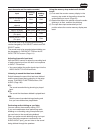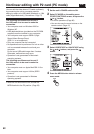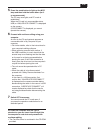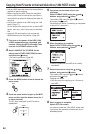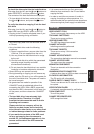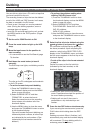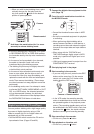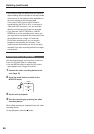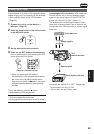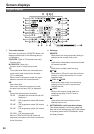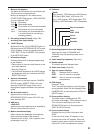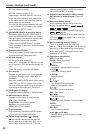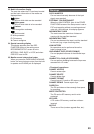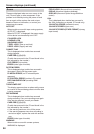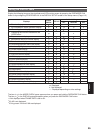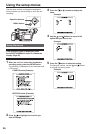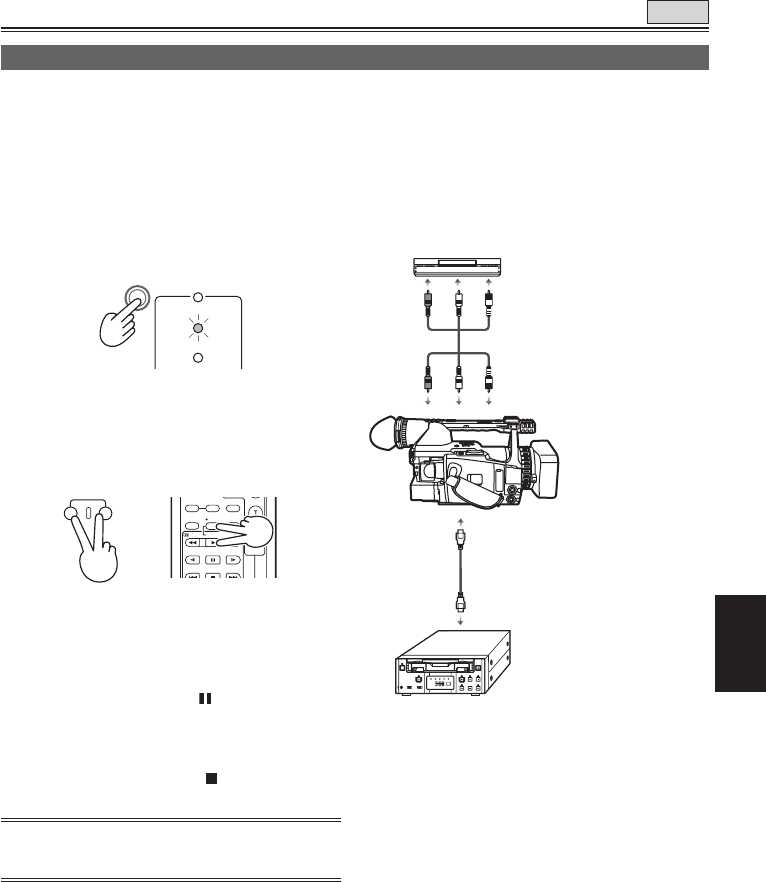
Editing
89
Analog input (Tape)
Video contents on S-VHS (VHS) cassettes can be
copied to tape, and TV programs can be recorded.
• Set the MEDIA switch to the TAPE position.
(Page 29)
1 Connect this unit to a video deck or a
television. (Page 79)
2 Press the mode button on the unit to switch
to the MCR/VCR mode.
VCR
DUB
MCR
PC
CAMERA
3 Set the external device to playback.
4 Press the two REC buttons simultaneously.
On the remote control, while pressing the REC
button, press the PLAY button.
COUNTER
RESET TITLE
STILL ADV
PAUSE
STILL ADV
INDEX
Ð VO L +
STOP INDEX
MULTI/
P-IN-P
REC A.DUB
PLAY/REW FF/
ZOOM
REC
Camera or Remote control
• When you press these two buttons
simultaneously in the playback pause status,
the unit is set to recording standby status.
Each time you press the
button, the status
switches between recording and recording
standby.
To stop the dubbing, press the
button.
• Stop playback on the external unit.
• You cannot adjust the audio level.
• Analog signals cannot be input in the P2 mode.
TAPE
Analog/digital (AD) conversion (VCR mode only)
You can use this unit to convert analog to digital
signals. In the setup menus, AV IN/OUT SETUP
screen, set 1394 OUT to “ON”. (Page 111)
This enables you to output digital images, which
were input as analog signals from an external unit,
through this unit’s 1394 connector to another digital
video unit.
• Normally, set 1394 OUT to “OFF”. Images may
be disrupted if you set it to “ON”.
• You can also use the S-video cable.
Video deck, etc.
Analog signals
This
camera-recorder
Digital signals
Other digital video unit