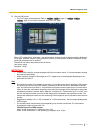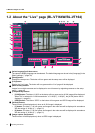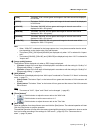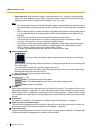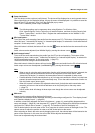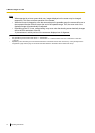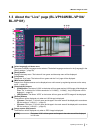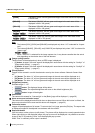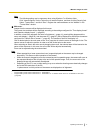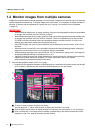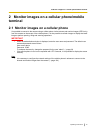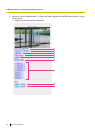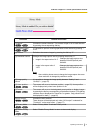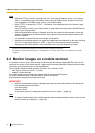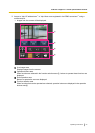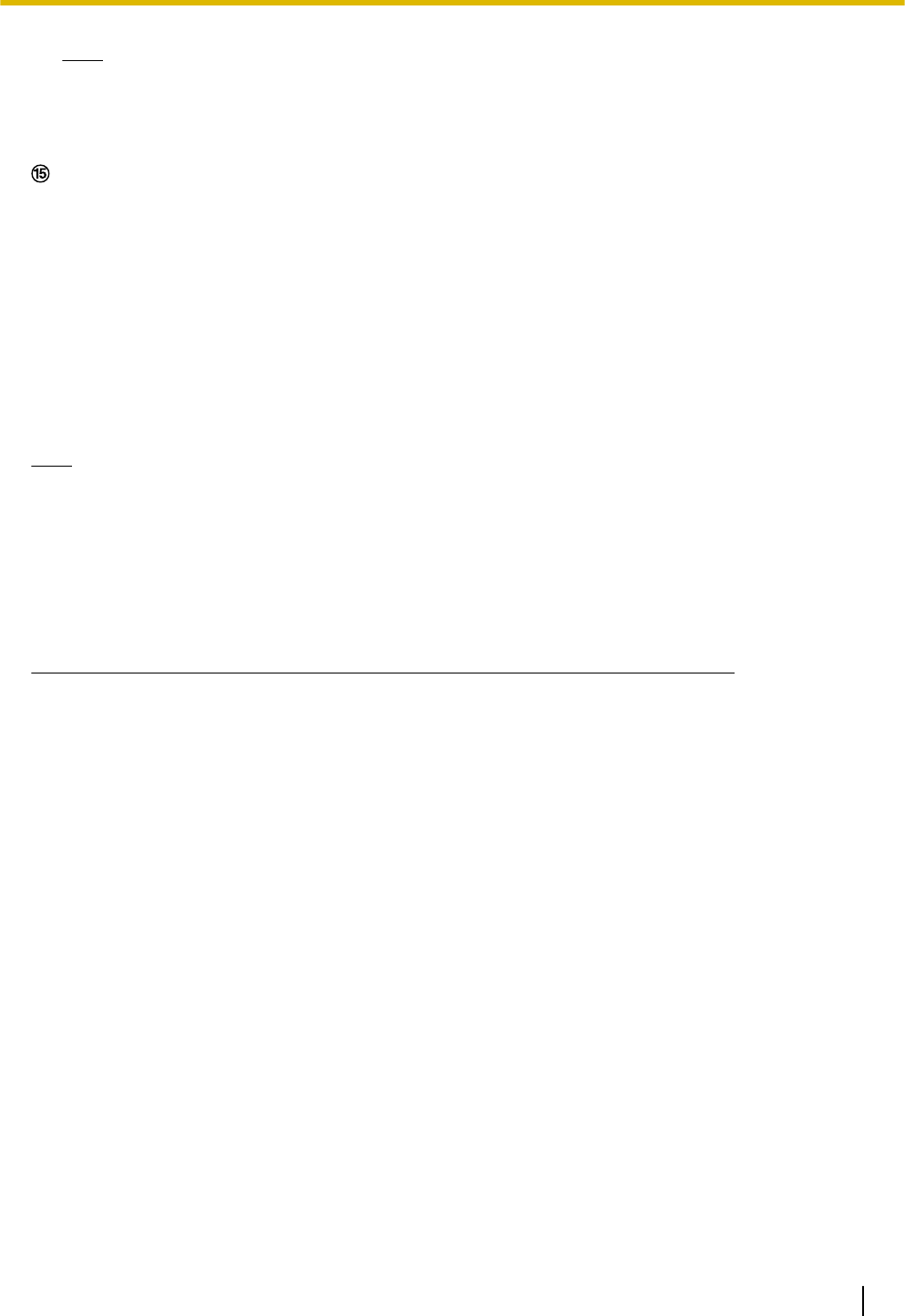
Note
• The following setting may be necessary when using Windows 7 or Windows Vista.
Click “Internet Options” on the Tools menu of Internet Explorer, and then click the [Security] tab.
Select “Trusted Sites”, and click “Sites”. Register the camera address on the “Website” in the
“Trusted Sites” window.
Main area
*2
Images from the camera will be displayed in this area.
The current time and date will be displayed according to the settings configured for “Time display format”
and “Date/time display format”. (®page 40)
In addition, when being adjusted, the status of brightness (®page 41), panning/tilting degree and the
zoom ratio display (®page 56), and the preset ID (®page 67) will be displayed as well as the characters
configured for “Camera title on screen” (®page 40). The number of lines for the display is 2.
Click a desired point in the main area on the “Live” page that is to be the center of the angle of view. The
camera moves to adjust the position in order to set the clicked point as the center.
When selecting an area in the main area by dragging the mouse, the selected area will be located at the
center of the main area. In this case, the zoom ratio will be adjusted automatically.
Zoom can be adjusted using the mouse wheel.
Note
• When operated by a lower access level user, images displayed on the screen may be changed
temporarily. This does not affect operation of the camera.
• When the mouse is dragged to move the camera beyond its operable range, the camera will move to
the requested direction and will stop at the end of the operable range. Then, the zoom ratio of the
displayed image will automatically be adjusted.
• Depending on the PC in use, screen tearing* may occur when the shooting scene drastically changes
due to the GDI restrictions of the OS.
*A phenomenon in which portions of the screen are displayed out of alignment.
*1
Only operable by users whose access level is “1. Administrator”.
*2
Only operable by users whose access level is “1. Administrator” or “2. Camera control” when “On” is selected for “User auth.”
(®page 94)
Operating Instructions 17
1 Monitor images on a PC