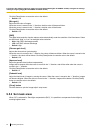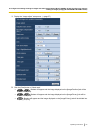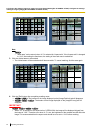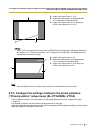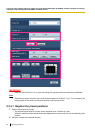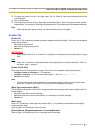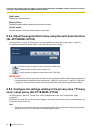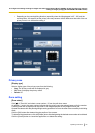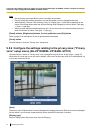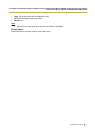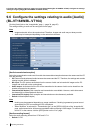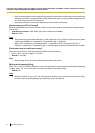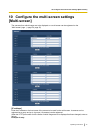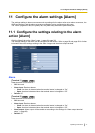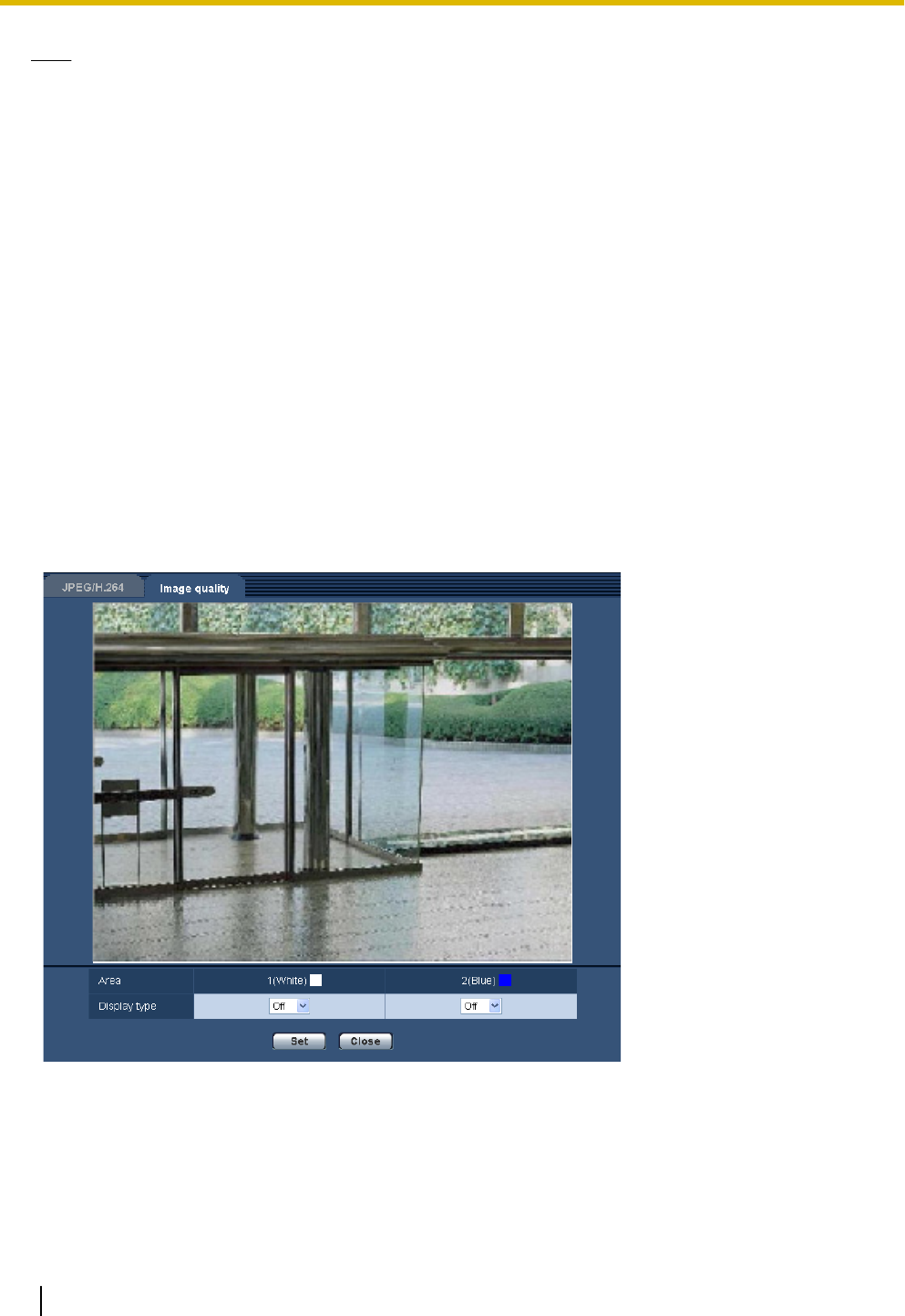
Note
• Set the privacy zone larger than the size of an object to be hidden.
• Panning, tilting and zooming operations can also be carried out on the [Image/Position] tab.
• When selecting “Zone No” after selecting “Gray” for “Display type”, a mask will be displayed at the
center of the image display area and will start blinking while changing its color as follows: Dark gray
® Clear ® Light gray
• When the other mask that had already been set is on the same zone, the mask that had previously
been set will blink as follows: Dark gray ® Light gray
[Zoom] buttons, [Brightness] buttons, Control pad/buttons and [Go] button
Refer to page 10 for descriptions of how to operate these buttons/pad.
[Close] button
Click this button to close the “Privacy zone” setup menu.
9.5.6 Configure the settings relating to the privacy zone (“Privacy
zone” setup menu) (BL-VP104W/BL-VP104/BL-VP101)
Click the [Setup>>] button of “Privacy zone” on the [Image/Privacy] tab of the “Image” page. (®page 57)
When there is a zone that you do not want to display, set the zone as a privacy zone not to be displayed. Up
to 2 privacy zones can be set.
[Area]
The privacy zone will be set when an area is designated by dragging the mouse. Each zone can be overlapped.
Privacy zones 1 and 2 can be created and they will be numbered in the order of creation.
[Display type]
Select a display type of the privacy zone from the following.
70 Operating Instructions
9 Configure the settings relating to images and audio [Image/Audio] (BL-VT164W/BL-VT164)/ Configure the settings
relating to images [Image] (BL-VP104W/BL-VP104/BL-VP101)