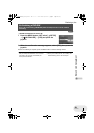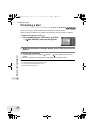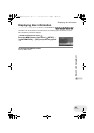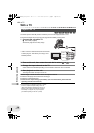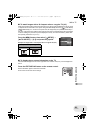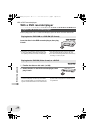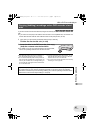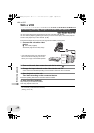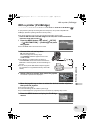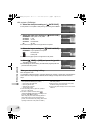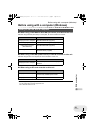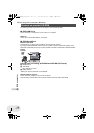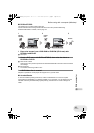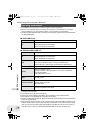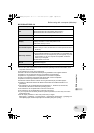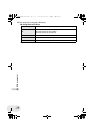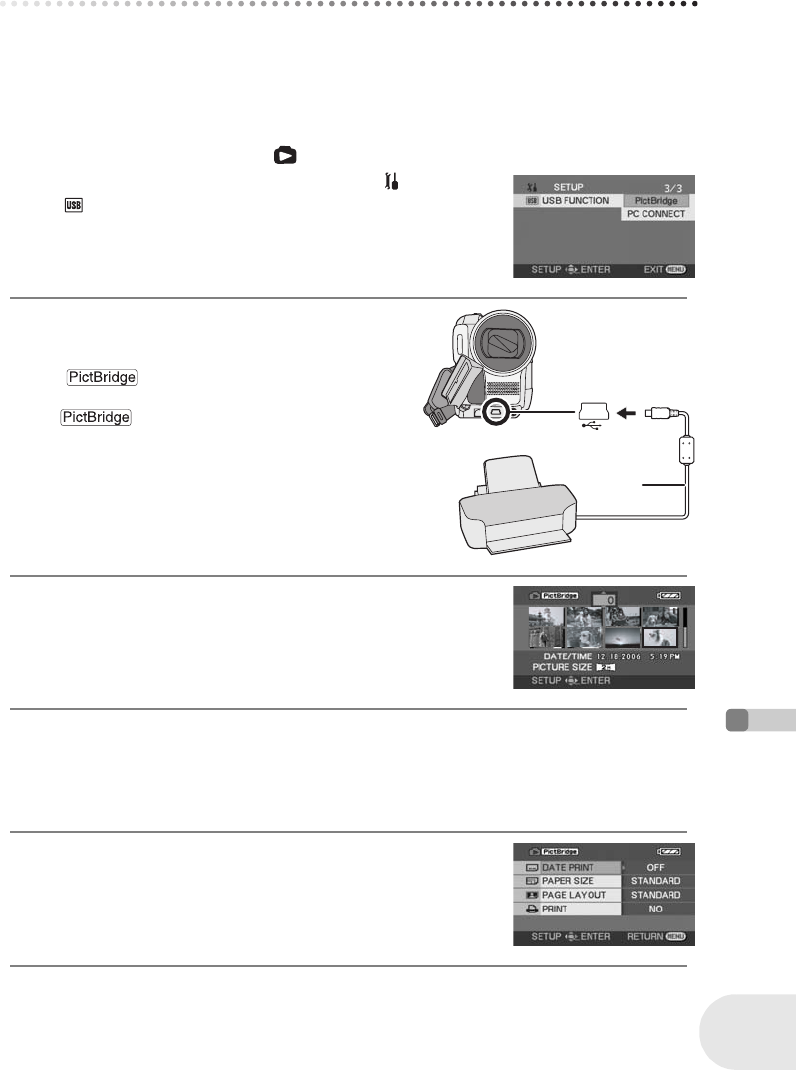
109
LSQT1011
With other products
With a printer (PictBridge)
With a printer (PictBridge)
(SD)
To print pictures by directly connecting this unit to the printer, use a printer compatible with
PictBridge. (Read the operating instructions for the printer.)
≥ Use the AC adaptor to free you from worrying about the battery running down.
¬Insert an SD card with recorded images in the unit, turn on the unit and then
rotate the mode dial to select .
1 Press the MENU button, then select [ SETUP]
# [ USB FUNCTION] # [PictBridge] and press
the joystick.
≥ Press the MENU button to exit the menu screen.
2 Connect this unit and a printer.
The [ ] indication appears on this unit’s
screen.
≥ If the [ ] indication does not appear or
continues to flash, disconnect and then reconnect the
USB cable or check the printer, SD card and settings on
this unit.
≥ Do not use any other USB cables except the supplied
one. (Operation is not guaranteed with any other USB
cables.)
3 Select a file to be printed, then press the joystick.
The number of pictures set is displayed.
4 Move the joystick up or down to select the desired number of prints,
then press the joystick.
≥ You can set up to 9 prints.
≥ To cancel the setting, set the number of prints to [0].
≥ Up to 8 files displayed on a page can be set in succession by repeating steps 3 and 4.
5 Press the MENU button to display the PictBridge
menus.
A USB cable (supplied)
≥ Insert the plugs as far as they will go.
A
D250&300(P_PC)eng.book 109 ページ 2006年1月20日 金曜日 午後2時3分