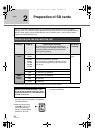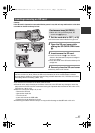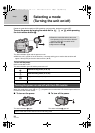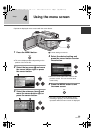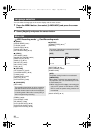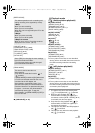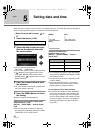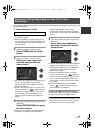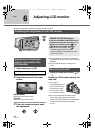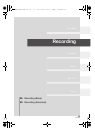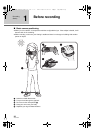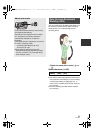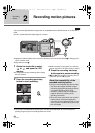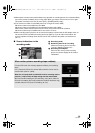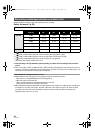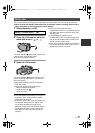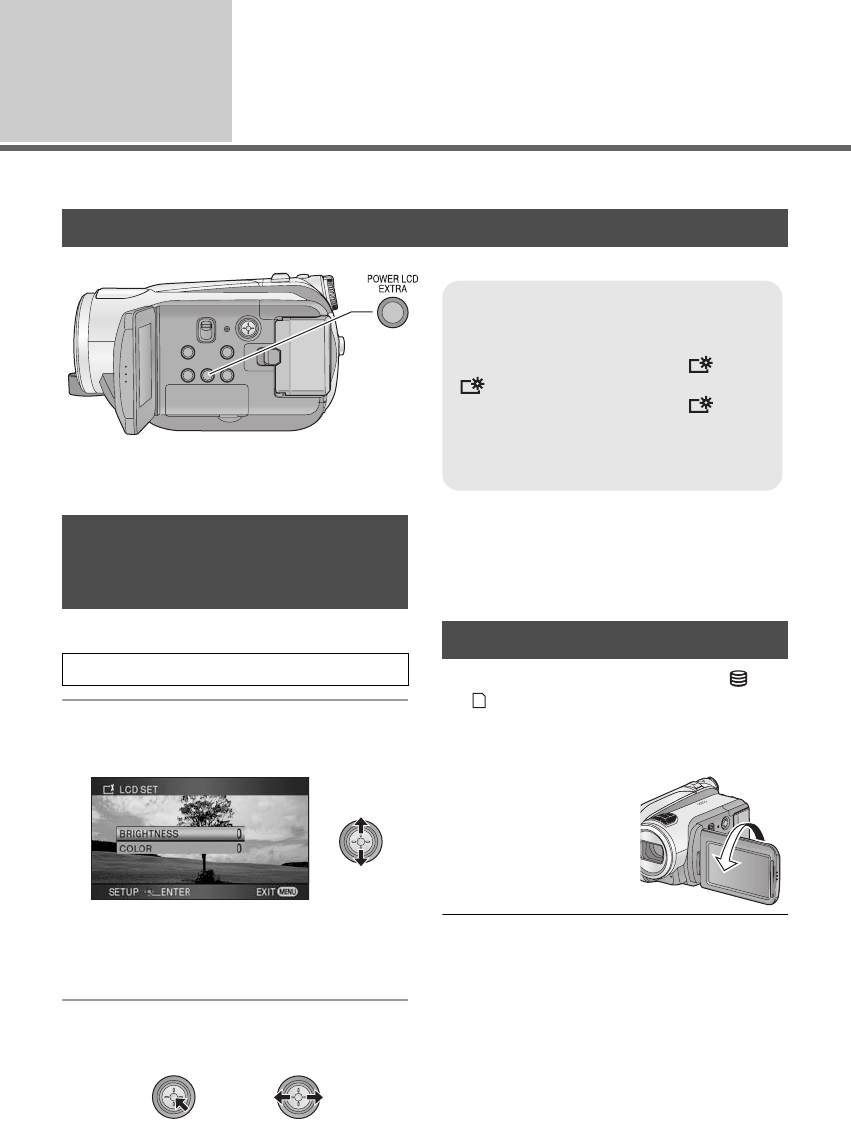
34
VQT1N74
Setup
6
Adjusting LCD monitor
≥ These settings will not affect the images actually recorded.
1 Select the menu. (l 29)
2 Select the item with the cursor
button.
[BRIGHTNESS]:
Brightness of the LCD monitor
[COLOR]:
Color level of the LCD monitor
3 Press the cursor button to make
the adjustment.
≥ After adjustments are made if no operations
are performed for about 2 seconds, the bar will
disappear.
≥ Press the MENU button to exit the menu
screen.
¬Rotate the mode dial to select or
.
Rotate the LCD monitor towards the
lens side.
≥ The image is
horizontally flipped as if
you see a mirror image.
(However the image
recorded is the same
as a normal recording.)
≥ Only some indications will appear on the
screen. When [°] appears, return the
direction of the LCD monitor to normal position
and check the warning/alarm indication.
(l 115)
Increasing the brightness of the LCD monitor
POWER LCD EXTRA button
Each time the POWER LCD EXTRA button
is pressed, the indication changes by one
setting in the following order: [ ] >
[] > setting canceled (standard)
≥ If you use the AC adaptor, the [ ]
indication appears and the screen
becomes brighter automatically when the
power is turned on.
1
+
2
+
1
+
Adjusting the brightness
and the color level of the
LCD monitor
[SETUP] # [LCD SET] # [YES]
Recording Yourself
HDCHS9P-VQT1N74_ENG.book 34 ページ 2007年12月25日 火曜日 午後8時43分