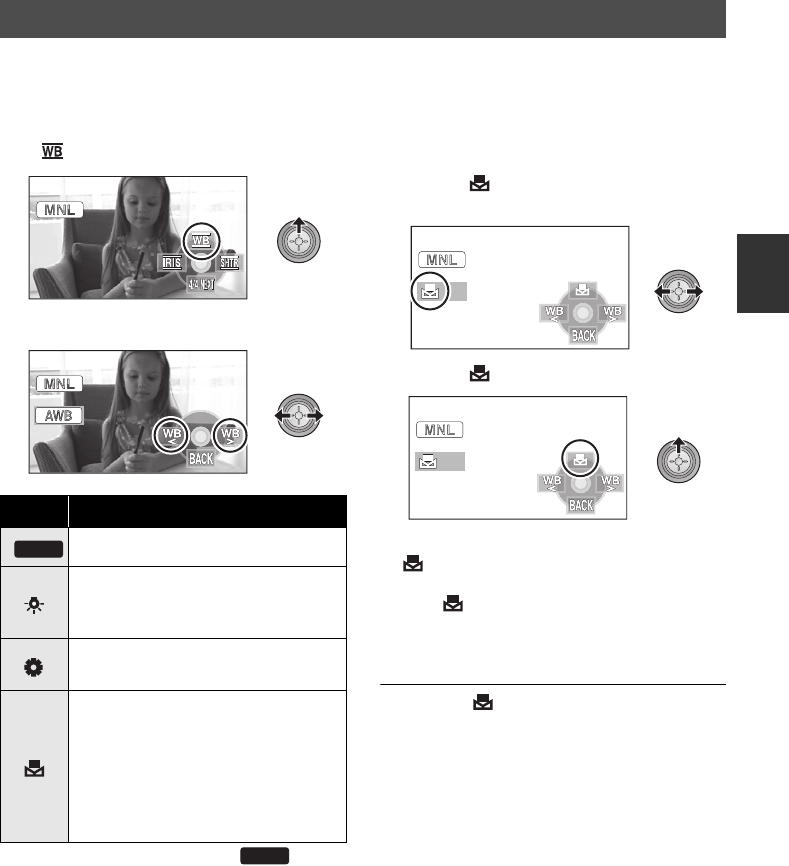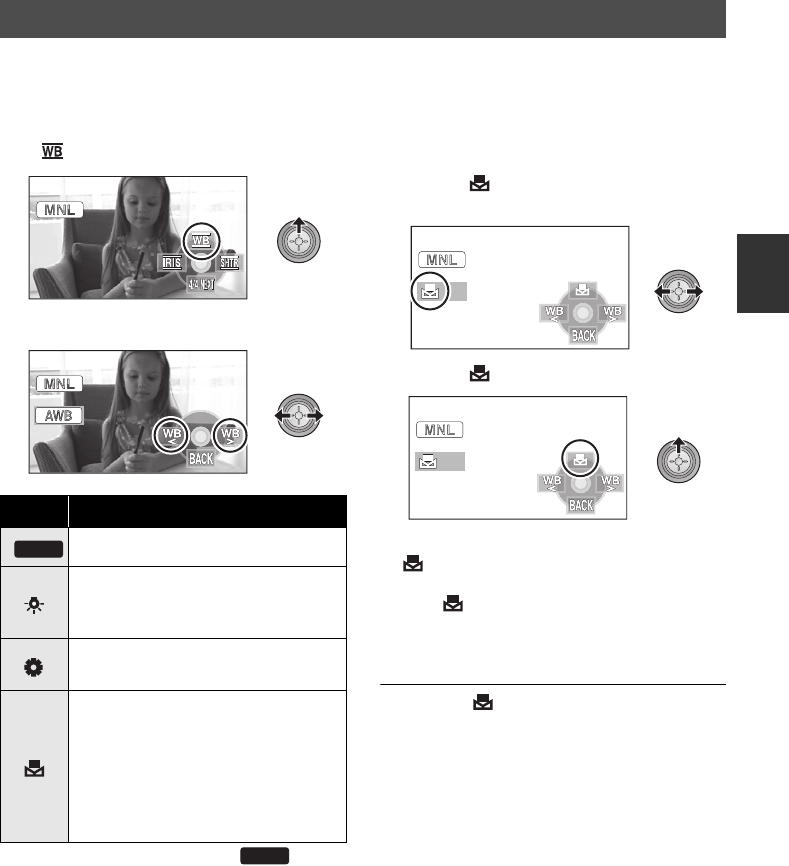
63
VQT1N74
The automatic white balance function may not reproduce natural colors depending on the scenes or
lighting conditions. If so, you can adjust the white balance manually.
≥ Set the AUTO/MANUAL/FOCUS switch to MANUAL. (l 61)
1 Move the cursor button to select
[].
2 Select the white balance mode.
≥ Set the white balance mode to [ ] or the
AUTO/MANUAL/FOCUS switch to AUTO to
restore to the automatic adjustment.
∫ To set the white balance
manually
1 Select [ ], fill the screen with a white
subject.
2 Select [ ].
≥ When the screen turns black instantly and the
[ ] display stops flashing and then lights
constantly, the setting is complete.
≥ If the [ ] display continues flashing, the
white balance cannot be set because it is too
dark etc. In this case, use the automatic white
balance.
≥ When the [ ] display flashes, the manual
white balance previously adjusted is stored.
Whenever recording conditions change, re-set
the white balance for correct adjustment.
≥ When setting both the white balance and the
iris/gain, set the white balance first.
White balance
Icon Mode/Recording conditions
Auto white balance adjustment
Indoor mode (for recording under
incandescent lamps)
Incandescent lights, halogen lamps
Outdoor mode
Outdoors under a clear sky
Manual adjustment mode
≥ Mercury-vapor lamps, sodium
lamps, some fluorescent lights
≥ Lights used for wedding
receptions at hotels, stage
spotlights in theaters
≥ Sunrise, sunset, etc.
AWB
AWB
HDCHS9P-VQT1N74_ENG.book 63 ページ 2007年12月25日 火曜日 午後8時43分