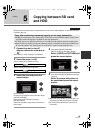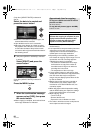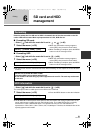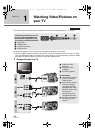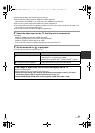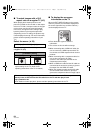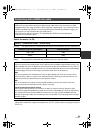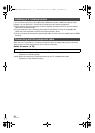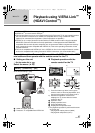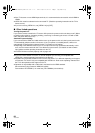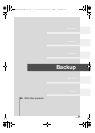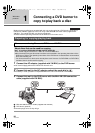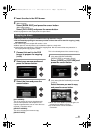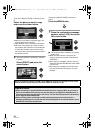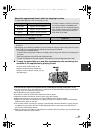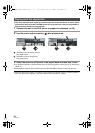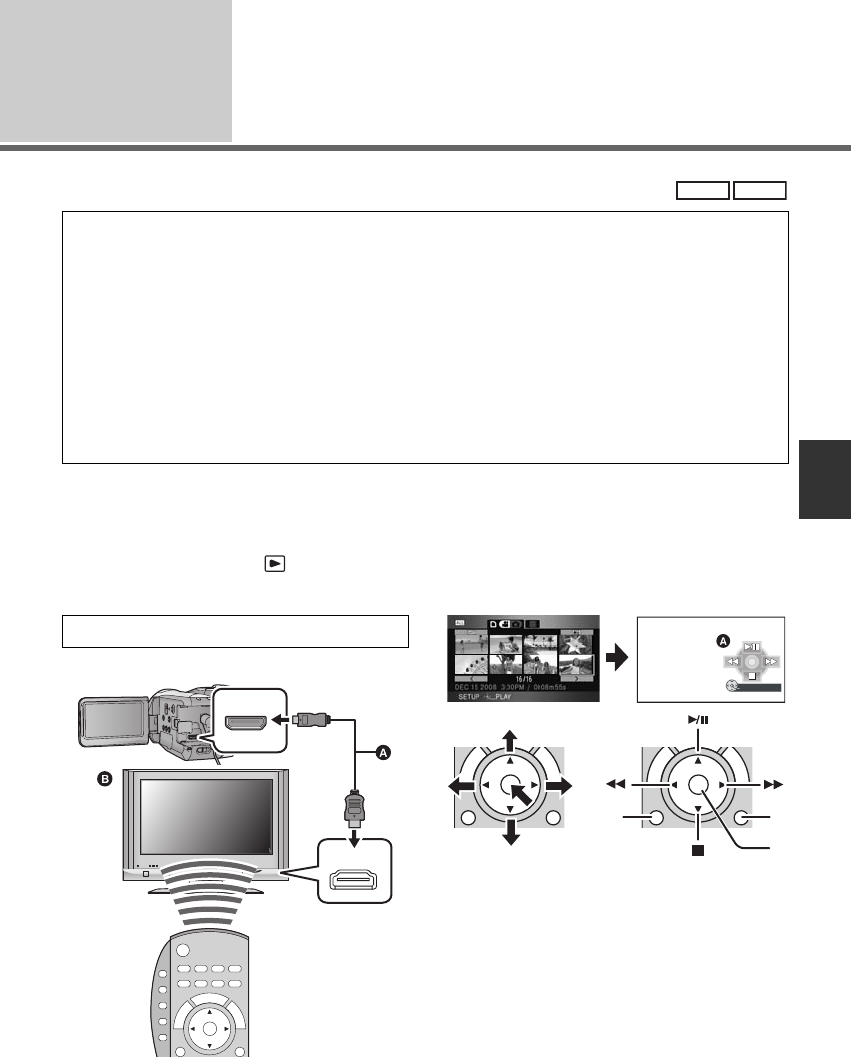
87
VQT1N74
With a TV
2
Playback using VIERA Link
™
(HDAVI Control
™
)
Connect this unit to a Panasonic TV compatible with VIERA Link with a HDMI
mini cable and then operate with the remote control for the TV.
∫ Setting on this unit
¬Set the mode dial to .
Select the menu. (l 29)
≥ The default setting is [ON].
A HDMI mini cable (optional)
B Panasonic TV compatible with VIERA Link
∫ Playback operation with the
remote control for the TV
1) Press the button up, down, left or right to
select a scene or file to be played back, and
then press the button in the center to set it.
2) Activate the operation icons that are
displayed on TV screen with the remote
control for the TV.
A Operation icons
B Display operation icons
C Cancel operation icons
D Display/Cancel operation icons
≥ The playback operation is performed the same
as on this unit.
jPlaying back motion pictures (l 66)
jPlaying back still pictures (l 71)
What is the VIERA Link?
≥ VIERA Link
™
is a new name for EZ Sync
™
.
≥ This function allows you to use your remote control for the Panasonic TV for easy operations when
this unit has been connected to an VIERA Link compatible device using a HDMI mini cable
(optional) for automatic linked operations. (Not all operations are possible.)
≥ VIERA Link is a unique Panasonic function built on a HDMI control function using the standard
HDMI CEC (Consumer Electronics Control) specification. Linked operations with HDMI CEC
compatible devices made by other companies are not guaranteed. When using devices made by
other companies that are compatible with VIERA Link, refer to the operating instructions for the
respective devices.
≥ This unit is compatible with VIERA Link Ver.3. VIERA Link Ver.3 is the newest Panasonic version
and is also compatible with existing Panasonic VIERA Link devices. (As of December 2007)
VIDEO
PHOTO
[SETUP] # [VIERA Link] # [ON]
HDMI IN
1) 2)
DISPLAY ON/OFF
C
B
D
HDCHS9P-VQT1N74_ENG.book 87 ページ 2007年12月25日 火曜日 午後8時43分