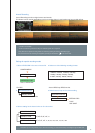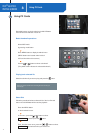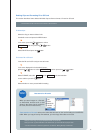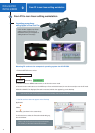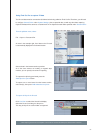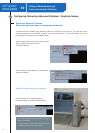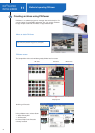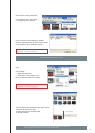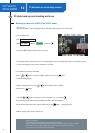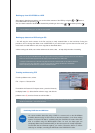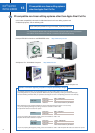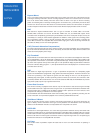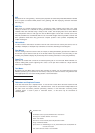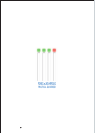24
* You can use P2Viewer to take numerous P2 cards, and copy all data into one single folder.
* Prior to copying, make sure that you have enough hard drive space.
Note: The folder indeed is the Virtual P2 card.
From the Primary Bin displayed on the upper section,
select the clip you wish to copy ,
and drag-drop onto the Secondary Bin
on the lower section.
On the screen capture image below,
"D:\testP2" is the newly created folder.
On the screen capture image below,
"D:\testP2" is the newly created folder
Next, select the storing destination.
In the pulldown menu, select "Tool"
-> "Configuring Virtual P2 card ...".
In the "Virtual P2 card configuration" window,
click the registration button to newly create a folder
on the hard drive where the data is stored.
Next,
select "Show"
-> "Show Secondary Bin"
-> "New folder" in the pulldown menu.
Bin area display is divided horizontally.
Drag and drop