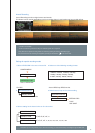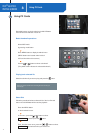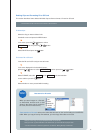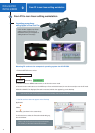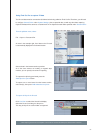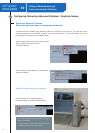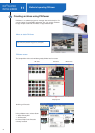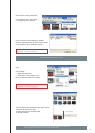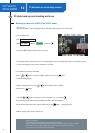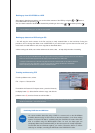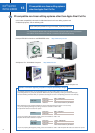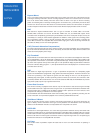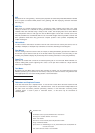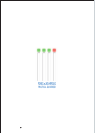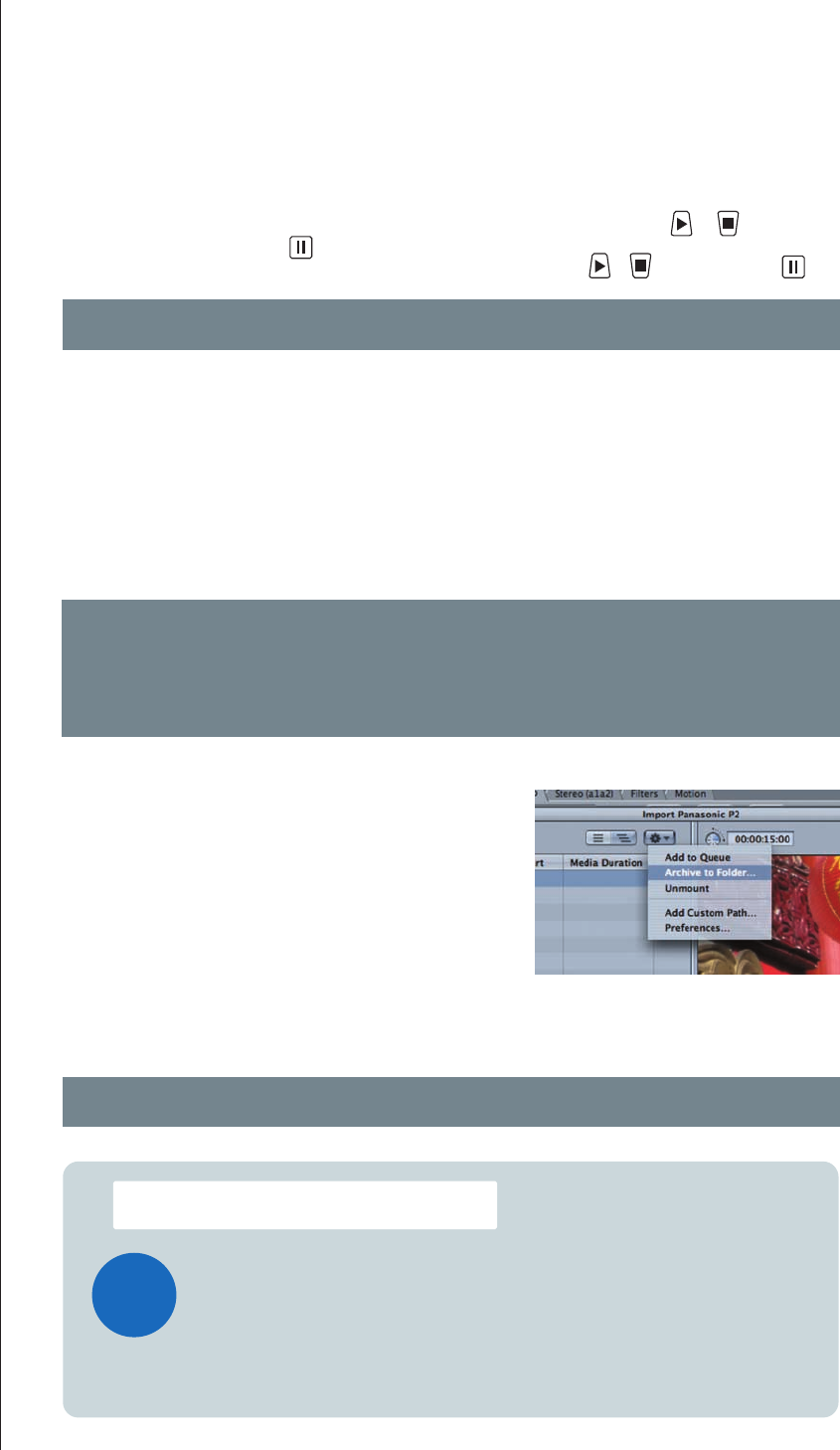
After step 4 in the above procedure, you can check the contents of the HDD by using the or button to
select PROPERTY and pressing .
You can view the details of items on the hard disk by selecting an item using or and then pressing .
26
Note 1: Do not copy the CONTENTS folder only; copy the folder containing CONTENTS and other files in the same directory.
Note 2: You won't be able to play back data by copying only the MXF files in the VIDEO folder.
* To import a folder backed up on the HDD using Apple Final Cut Pro, select the folder on the HDD from within the
P2 importing screen using "Add Folder". You cannot import video by selecting the MXF files in CONTENTS.
Refer to "Importing P2 data backed up on HDD" for detailed instruction.
* You are allowed to copy up to 15 cards onto one hard disk.
* You can also select the P2 volume, press the control key (right-clicking of the mouse) and click to select
"Create an archive folder..." from the shortcut menu.
Backing up from AG-HPX500 to a HDD
Backing up data onto a HDD using an OS
Creating archives using FCP
From the pulldown menu, select:
File -> Import -> Panasonic P2.
From within the Panasonic P2 import screen, press the hierarchy
list display button (A). Select the P2 volume to copy, and click the
pulldown menu (B) to select "Create an archive folder...".
• You will copy the entire content of the P2 card into a newly created folder on the hard drive. During the
procedure, do not change the folder name "CONTENTS".If you wish to back up more than two P2 cards, you
must create a named folder for each, then copy data as described above.
• When naming each folder, use number scheme such as 001, 002, ... to help clarify the order of recording.
TOPIC!
You cannot combine data shot using a P2HD in a camera such as the AG-HPX500
and HDV data shot using an HDV camera on the same timeline in a non-linear editing
system. P2 system HD data is recorded using the DVCPRO HD codec while HDV
data is recorded using the MPEG-2@TS codec. As such, the data types are
completely different and combined editing on the same system is virtually impossible.
To edit HDV data and P2 data together, you need to convert the data to a uniform
codec by, for example, converting the HDV data to the DVCPRO HD codec.
Combining P2HD data and HDV data
(A)
(B)