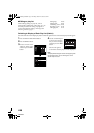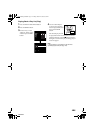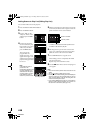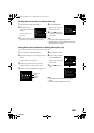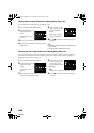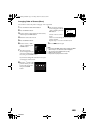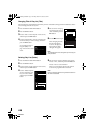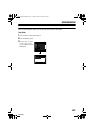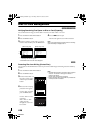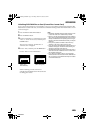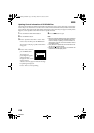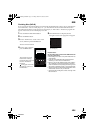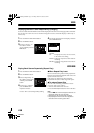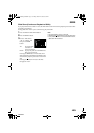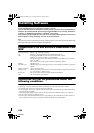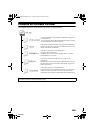128
QR34662
Disc or Card Management
Verifying Remaining Free Space on Disc or Card (Capacity)
You can find out how long you will be able to record on one side of disc or on card.
1 Press the DISC NAVIGATION button.
2 Press the MENU button.
3 Choose “Capacity” on the “Disc” or “Card”
menu screen, and then press the button.
*1 With DVD-R disc: The quality mode first used for
recording with disc will appear.
*2 With DVD-R disc: This will not be displayed.
4 Press the button to quit.
The Disc Navigation screen will be restored.
Note:
With a write-protected disc or locked card, the remaining
space will always be displayed as “0”.
Protecting Disc from Writing (Protect Disc)
You can protect a DVD-RAM disc in order to prevent recorded images from being erased or edited by
mistake.
1 Press the DISC NAVIGATION button.
2 Press the MENU button.
3 Choose “Protect Disc” on
the “Disc” menu screen,
and then press the
button.
4 The screen for verifying
protection will appear:
Choose “YES”, and then
press the button.
Choose “NO” to cancel
protection.
After “YES” or “NO”
setting, the Disc
Navigation screen will
be restored.
Note:
• To release disc protection, perform the same procedure
as above: The screen for verifying the release of
protection will appear.
Choose “YES” to release the protection.
• Further recording will not be possible on protected disc
until the protection is released.
Capacity
Capacity : 90%
Approx.
V IDEO(XTRA): 17
m
in
V IDEO(F I NE) : 26
m
in
V IDEO(STD) : 54
m
in
PHOTO :996
RETURN
Capacity
Capacity : 96%
Approx.
PHOTO(FINE) : 462
PHOTO( NORM) : 924
PHOTO( ECO) : 1848
RETURN
(When using disc)
*1
*2
(When using card)
Disc
RAM
ENTER RETURN
Capac i ty
Protect Disc
Format Disc
Update Control Info.
ETC
ENTER
Protect Disc
YES NO
Write protect disc?
001/019All Progra
m
s
PLAY
RAM
Disc protect icon
VDR-M30PP_GB.book Page 128 Friday, March 14, 2003 8:53 PM