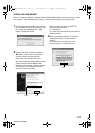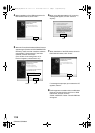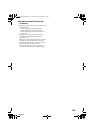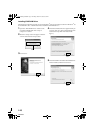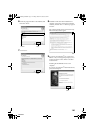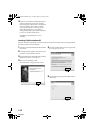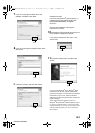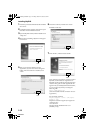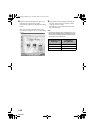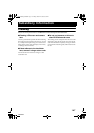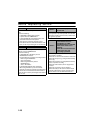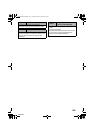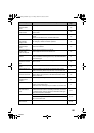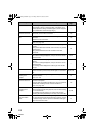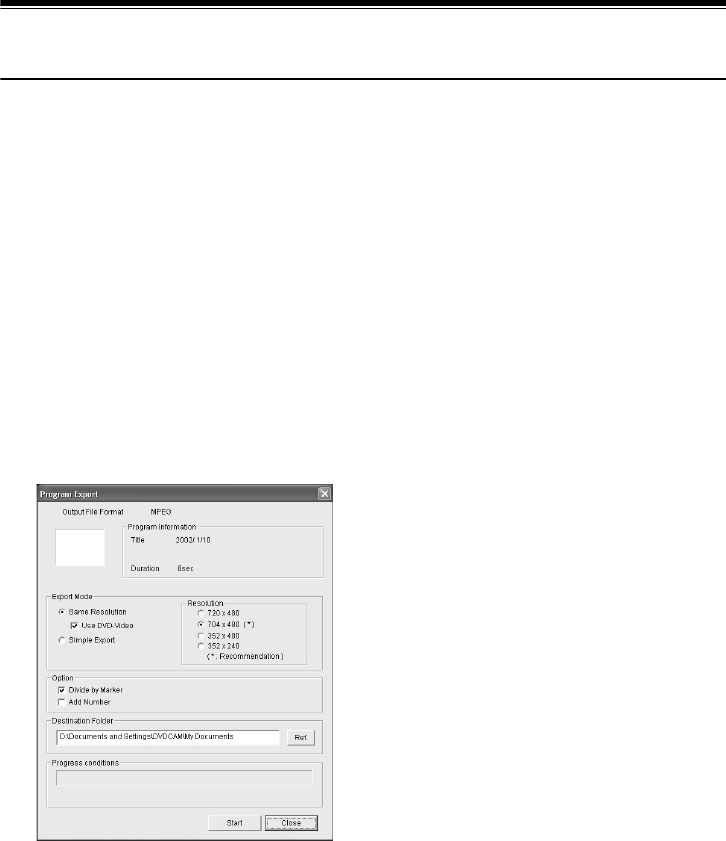
145
QR34662
Creating DVD Video on PC from DVD-RAM Disc
Recorded on DVD Palmcorder
Using DVD-MovieAlbumSE and MyDVD, you can create a DVD video (DVD-R disc) from the images
recorded on this DVD Palmcorder, following the procedure below:
1 Insert a recorded DVD-RAM disc into the DVD
Palmcorder, and connect the DVD Palmcorder
to the USB terminal of PC.
2 Start DVD-MovieAlbumSE, and edit the images
on DVD-RAM disc as necessary.
3 Right-click the thumbnail from which you wish
to create a DVD video on the DVD-
MovieAlbumSE screen, and execute “Export”.
4 The “Program Export” screen, shown below,
will appear: Choose “Same Resolution” and
check “Use DVD-Video” in the “Export Mode”
setting box. Choose “704 × 480 (recommended)”
for “Resolution”.
Note:
• Choose “Divide by Marker” in the “Option” box: Each
scene of program recorded on the DVD Palmcorder
will be saved as an independent movie file so that
export can be executed at high speed. If you do not
choose “Divide by Marker”, movie files may be unified
and re-encoded, so it may take time to export them or
the image quality may slightly deteriorate. DVD-
MovieAlbumSE may automatically encode a movie
recorded in the XTRA mode containing rapidly
moving scenes (8 Mbps or higher), regardless of the
“Divide by Marker” setting.
• Do not choose “Simple Export” in the “Export Mode”
setting box: Choosing it may stop export midway.
5 Click the Start button to start export.
6 When export is complete, message “The file
exporting was completed successfully.
Do you wish to create a ‘DVD-Video’ disc or an
‘MPEG file’ disc?” will appear. Check the small
box for “Eject the disc being used”, and then
click “Yes”.
Insert a brand-new DVD-R disc into the DVD
Palmcorder.
7 DVD-MovieAlbumSE will automatically end,
and the “Export to Disc” screen will appear:
Click the “Start” button.
“Program Export” Screen
VDR-M30PP_GB.book Page 145 Friday, March 14, 2003 8:53 PM