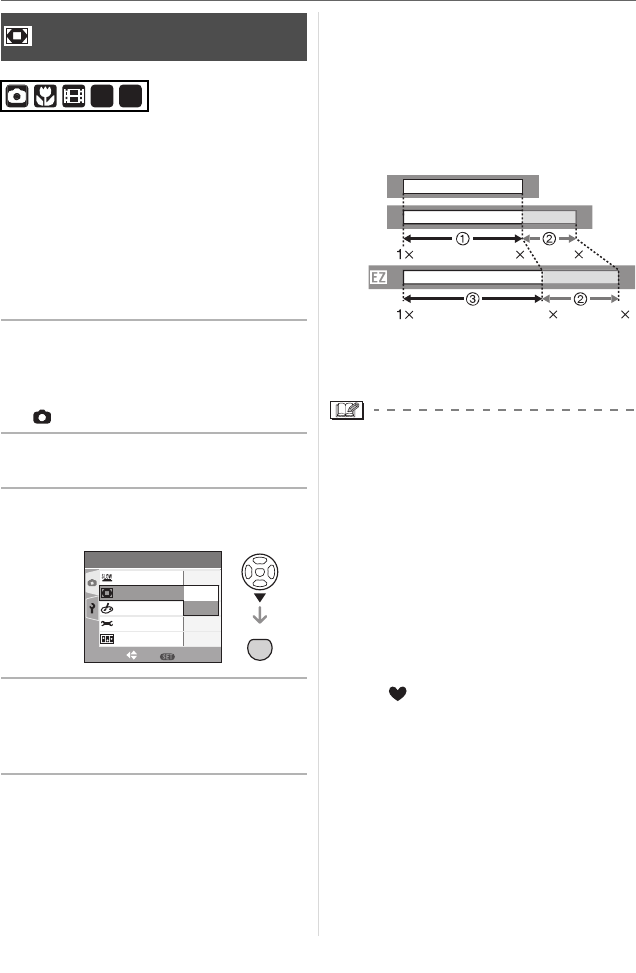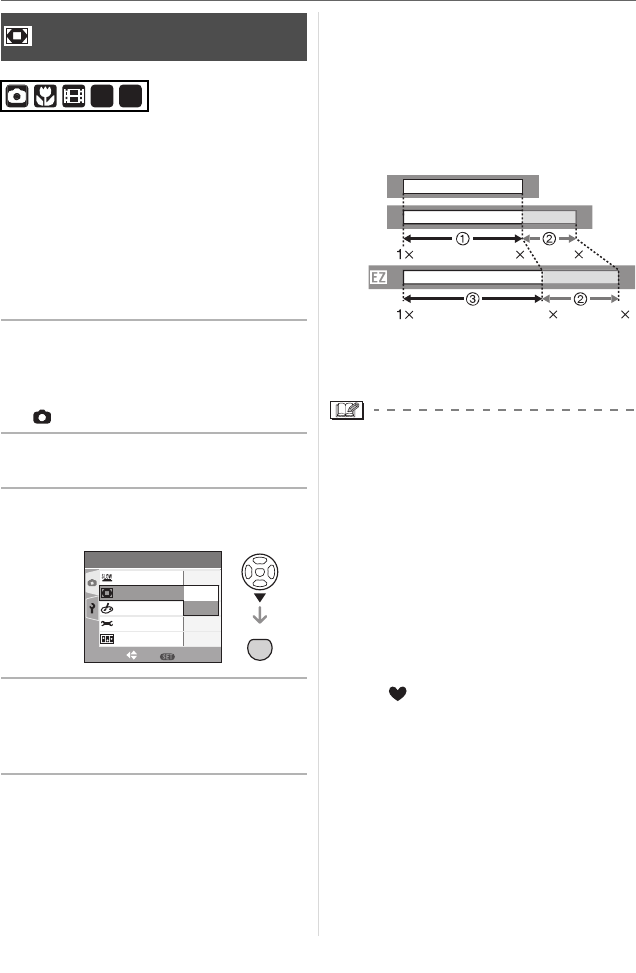
Basic
32
VQT0V40
A maximum of 40k zoom can be achieved
with the 10k optical zoom and the 4k
digital zoom when [D.ZOOM] is set to [ON]
in the [REC] menu. However, if a picture
size that can use extended optical zoom is
selected, a maximum of 50k zoom can be
achieved with the 12.5k extended optical
zoom and the 4k digital zoom.
∫ Menu operation
1 Press [MENU/SET].
• When a scene mode is selected, press
2 in the [SCENE MODE] menu (P50),
press 4 to select the [REC] menu icon
[ ] and then press 1.
2 Press 3 4 to select [D.ZOOM]
and then press 1.
3 Press 4 to select [ON] and then
press [MENU/SET].
4 Press [MENU/SET] to close the
menu.
• You can also press the shutter
button halfway to close the menu.
∫ Entering the digital zoom range
The on-screen zoom indication may
momentarily stop moving when you rotate
the zoom lever to the extreme Tele position.
You can enter the digital zoom range by
continuously rotating the zoom lever to Tele
or releasing the zoom lever once and then
rotating it to Tele again.
1 Optical zoom
2 Digital zoom
3 Extended optical zoom
• When using the digital zoom, the AF area
on the center of the screen is displayed
and it is bigger than usual. (P76)
• In digital zoom, the larger the picture the
lower the picture quality.
• In the digital zoom range, the stabilizer
function may not be effective.
• When using the digital zoom, we
recommend using a tripod and the
self-timer (P44) for taking pictures.
• The indicated zoom magnification is an
approximation.
• The digital zoom does not work in simple
mode [ ] or [HIGH SENS.] in scene
mode.
Using the Digital Zoom
Further extending the zoom
SCN1
SCN
2
MENU
SET
REC
3
/
3
PICT.ADJ.
COL.EFFECT
FLIP ANIM.
ON
OFF
STANDARD
D.ZOOM
SELECT SET
MENU
SLOW SHUTTER
1
/
8
㧙
W
W
W
T
T
T
≥[OFF]:
≥[ON]:
10
5012.5
40
VQT0V40ENG.book 32 ページ 2006年2月27日 月曜日 午後1時19分