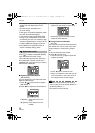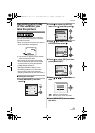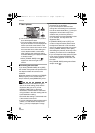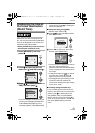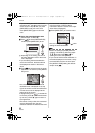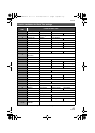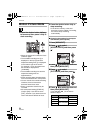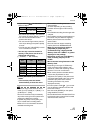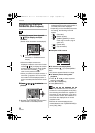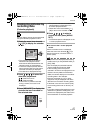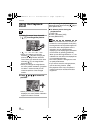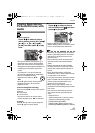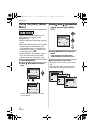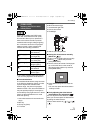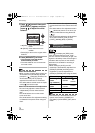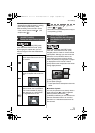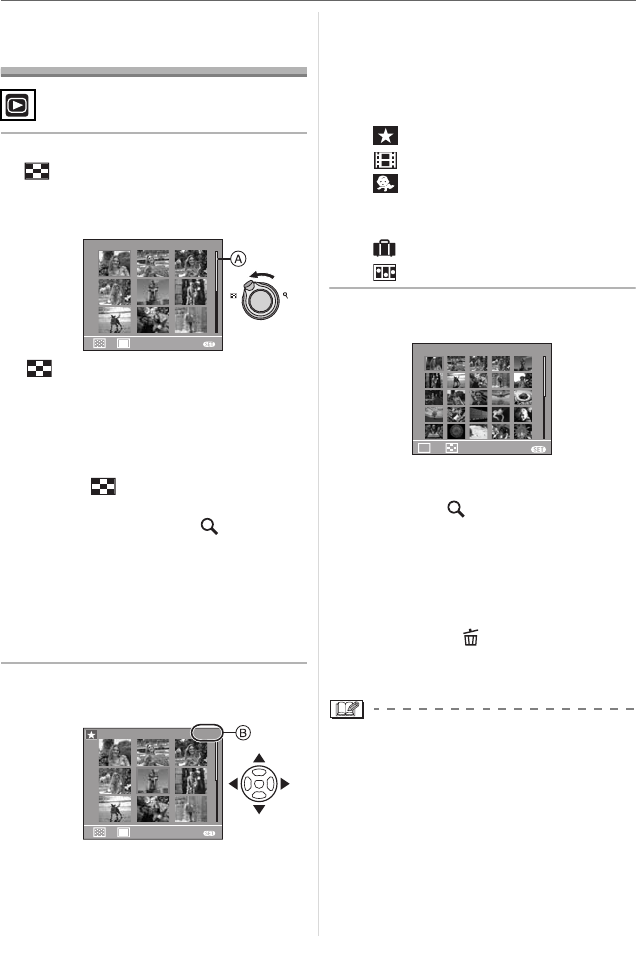
Advanced
66
VQT0V40
Displaying Multiple
Screens (Multi Playback)
1 Rotate the zoom lever towards
[ ] [W] to display multiple
screens.
(Screen when 9 screens are displayed)
• : 1 screen>9 screens>
25 screens>Calendar screen
display
• After the multiple screens are
displayed, rotate the zoom lever further
towards [ ] [W] to display 25 screens
and the calendar screen (P67). Rotate
the zoom lever towards [ ] [T] to
return to the previous screen.
• When you switch to multiple screens, a
scroll bar A appears. You can confirm
the location of the displayed picture in
all the recorded pictures with this scroll
bar.
2 Press 3 4 2 1 to select a
picture.
B:Number of the selected picture and the
total number of recorded pictures
• The recording date and number of the
selected picture and the total number of
recorded pictures are displayed.
• Depending on the recorded picture and
the setting, the following icons will
appear.
–[ ] (Favorites)
– [ ] (Motion picture)
– [ ] ([BABY1]/[BABY2] in scene
mode, age in months, age in
years etc.)
– [ ] (Travel date)
– [ ] (Flip animation)
∫ Examples of 25 screens
∫ To return to normal playback
Rotate towards [ ] [T] or press [MENU/
SET].
• The picture appears framed in orange.
∫ To delete a picture during multi
playback
1 Press 3 4 2 1 to select a picture
and then press [ ].
2 Press 3 to select [YES].
3 Press [MENU/SET].
• Even if the indications on the screen are
turned off in normal playback mode (P37),
the recording information etc. appears on
the screen in multi playback. If you return
to the previous screen, the indications on
the screen are displayed as in normal
playback mode.
• Pictures will not be displayed in the
rotated direction even if [ROTATE DISP.] is
set to [ON]. (P83)
DEC. 1.
2006
1/14
W
T
CANCEL
MENU
T
W
DEC. 1.
2006
5/14
W
T
CANCEL
MENU
W
DEC. 1.
2006
MENU
CAL
T
1/30
CANCEL
VQT0V40ENG.book 66 ページ 2006年2月27日 月曜日 午後1時19分