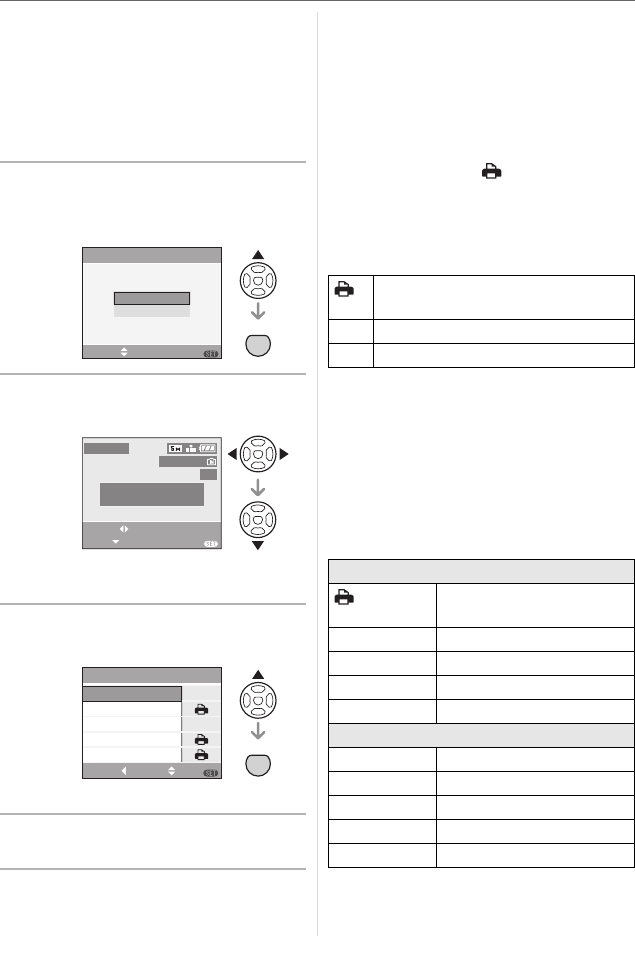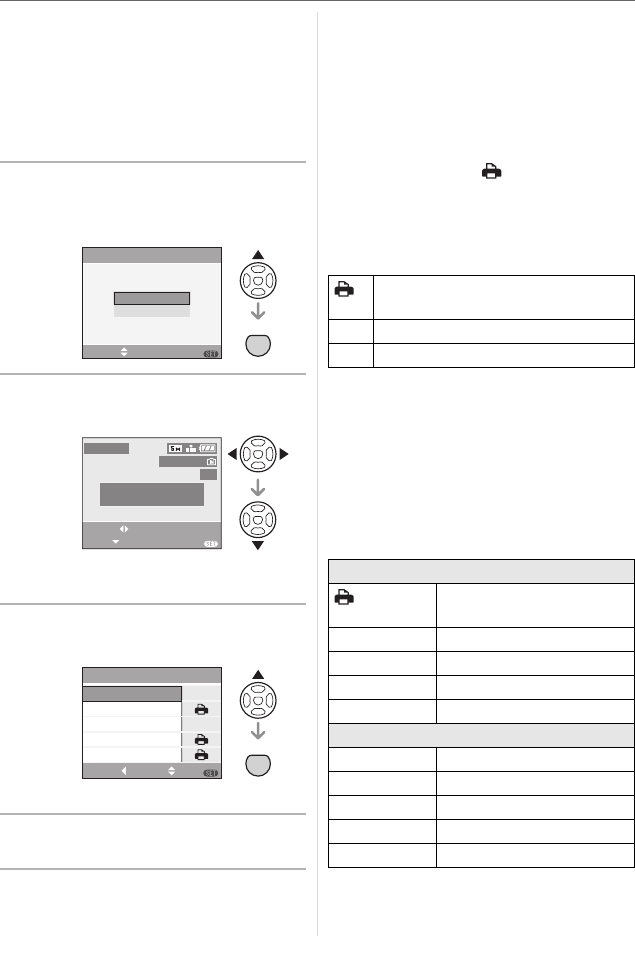
Connecting to other equipment
96
VQT0V40
CD-ROM (supplied) and print from the
PC. For information about this, refer to the
separate operating instructions for PC
connection.
• To find out more about PictBridge compliant
printers, contact your local dealer.
∫ Single picture
1 Press 3 to select
[SINGLE PICTURE] and then
press [MENU/SET].
2 Press 2 1 to select the picture
and then press 4.
• The message disappears in about
2 seconds.
3 Press 3 to select [PRINT START]
and then press [MENU/SET].
• Press [MENU/SET] to cancel printing.
4 Disconnect the USB connection
cable after printing.
∫
Setting date printing, the number of
prints, the paper size and the page layout
Select and set each item in step 3.
• Items not supported by the printer are
displayed in gray and cannot be selected.
• When you want to print pictures in a paper
size or a layout which is not supported by
the camera, set [PAPER SIZE] or
[PAGE LAYOUT] to [ ] and then set the
paper size or the layout on the printer. (For
details, refer to the operating instructions
of the printer.)
• [PRINT WITH DATE]
• If the printer does not support date printing,
the date cannot be printed on the picture.
• [NUM. OF PRINTS]
Set the number of prints.
• [PAPER SIZE]
(Paper sizes that can be set with this unit)
The paper sizes are displayed on pages
1/2 and 2/2. Press 4 to select.
¢These items cannot be displayed when
the printer does not support the paper
sizes.
SELECT SET
DPOF PICTURE
SINGLE PICTURE
PictBridge
MENU
MENU
SET
PLEASE SELECT
THE PICTURE TO PRINT
PictBridge
EXIT
SELECT
PRINT
MENU
1/3
100
_
0001
MENU
SET
OFF
SINGLE PICTURE
NUM. OF PRINTS
1
PRINT WITH DATE
PAPER SIZE
PAGE LAYOUT
SELECTCANCEL EXIT
MENU
PRINT START
Settings on the printer are
prioritized.
OFF Date is not printed.
ON Date is printed.
1/2
Settings on the printer are
prioritized.
L/3.5qk5q
89 mm
k
127 mm
2L/5qk7q 127 mmk178 mm
POSTCARD 100 mm
k148 mm
A4 210 mm
k297 mm
2/2
¢
CARD SIZE
54 mm
k
85.6 mm
10k15cm 100 mmk150 mm
4q
k6q 101.6 mmk152.4 mm
8q
k10q 203.2 mmk254 mm
LETTER 216 mm
k279.4 mm
VQT0V40ENG.book 96 ページ 2006年2月27日 月曜日 午後1時19分